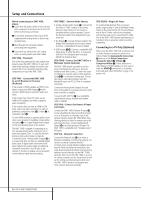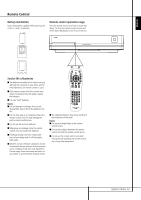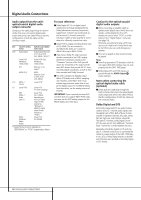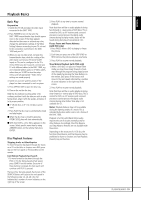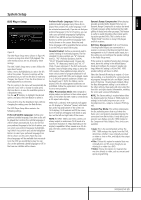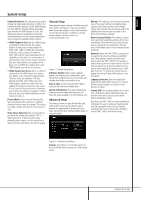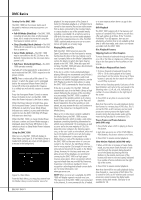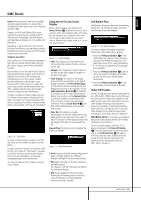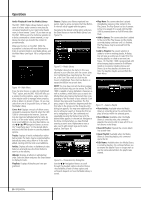Harman Kardon 1000 Owners Manual - Page 21
DVD Player Setup - speakers
 |
View all Harman Kardon 1000 manuals
Add to My Manuals
Save this manual to your list of manuals |
Page 21 highlights
ENGLISH System Setup DVD Player Setup Figure 4 The DVD Player Setup menu (shown in Figure 4) contains settings that affect DVD playback. The other media sources are not affected by these settings. The DMC 1000's Setup menu screens follow the same basic format. Select a menu by highlighting its tab on the left side of the screen. The menu's settings will be previewed, but you will not be able to make any changes. See Figure 2. Press the Enter Button to make adjustments to the menu. The first setting in the menu will automatically be selected. If you wish to change its value, press the Enter Button to view the available options in a dropdown menu. Use the KL Buttons to highlight the desired option, and press the Enter Button to select it. If you wish to close the dropdown menu without changing the setting, press the Back Button. The DVD Player Setup Menu contains the following settings. Preferred Subtitle Language: Defines your preferred subtitle language. Every time a disc will be played that contains this subtitle language, it will be shown automatically. If you do not find your preferred language in the list of options, you can select your preferred language by highlighting OTHER. Press ENTER and use the Navigation Buttons to select your preferred language from the list shown on the screen. Note that only those languages will be available that are actually on the DVD you would like to play. You can also set the preferred subtitle language to OFF. In that case no subtitles will be shown. Preferred Audio Language: Defines your preferred audio language. Every time a disc is played that contains this audio language, it will be activated automatically. If you do not find your preferred language in the list of options, you can select your preferred language by highlighting OTHER. Press ENTER and use the Navigation Buttons to select your preferred language from the list shown on the screen. Note that only those languages will be available that are actually on the DVD you would like to play. Parental Control: Defines a password used to control viewing of restricted programs. The five standard US rating symbols are "G" (General, level 2), "PG" (Parental Guidance, level 4), "PG13" (Parental Guidance and 13 years old, level 4), "R" (Restricted, level 6) and "NC 17" (from 17 years old, level 7). The DVD will accommodate a total of eight rating steps, as set by the DVD creators. These additional steps allow for more critical control of program playback for all audiences. Level 8: All DVDs can be played. Levels 7 to 2: DVDs for general audiences/ children can be played. Level 1: DVDs for children can be played; DVDs for adults/general audiences are prohibited. Follow the explanations on the screen to set a new password. Video Presentation Mode: Select Original to display videos and pictures in their native aspect ratio, or Full when the DMC 1000 is connected to a 4:3 aspect ratio display. When Full is selected, 16:9 materials will appear on 4:3 displays in "letterbox" format, with black bars at the top and bottom of the screen. On 16:9 displays, 16:9 materials will fill the screen, but 4:3 materials will appear with black or gray bars on the left and right sides of the screen. NOTE: The DMC 1000's own menu screens are always output in widescreen (16:9) mode at a maximum resolution of 720p, depending on the display's capabilities. When viewed on a 4:3 display, the menu screens will appear in letterbox format. Dynamic Range Compression: When playing specially encoded Dolby Digital DVDs, turn on Dynamic Range Compression to reduce the levels of louder passages while maintaining the intelligibility of dialog and softer passages. This feature is useful to avoid disturbing others while watching action-packed DVDs. This is similar to the "Night Mode" function on many DVD players and A/V receivers. DVD Bass Management: If all six of the Zone 1 Analog Audio Outputs are connected to a receiver or processor that does not perform bass management on its 6-channel audio inputs, turn this setting on and configure the speaker settings in the Audio Setup menu. If the receiver is capable of analog bass management, leave this setting in the default Bypass mode and configure the receiver's speaker settings. When this setting is off, the DMC 1000 speaker settings will have no effect. Select the Stereo/LtRt setting to output a 2-channel recording, or a downmix of a surround-encoded program, through the Left- and Right-Channel jacks of the Zone 1 Analog Audio Outputs. When the Bass Management setting is set to either of the other settings, these jacks will only output the front left- and right-channel information, omitting the center and surround information. NOTE: The Stereo setting is required when either the Digital Audio Out Format or HDMI Audio Out settings in the Audio Setup menu are set to Uncompressed (i.e., output a 2-channel PCM signal). Content Play Mode: This setting compensates for disc authoring errors that occur when the frame rate is not properly maintained during the conversion from film to video. It only affects progressive scan display using the HDMI Output or the Component Video Outputs. Three choices are available: • Auto: This is the recommended setting. The DMC 1000 analyzes the signals from the DVD, determines whether it was originally recorded on video or shot on film, and adjusts the output accordingly. • Film: Choose this option for material that was originally shot on film, even though you are viewing it on video via a DVD. • Video: Choose this option for material that was shot directly to video, such as concerts and sports programming. SYSTEM SETUP 21