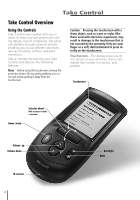Harman Kardon TC1000 Owners Manual - Page 11
Completing the Setup Wizard - software
 |
View all Harman Kardon TC1000 manuals
Add to My Manuals
Save this manual to your list of manuals |
Page 11 highlights
Harman Kardon Completing the Setup Wizard The Setup Wizard takes you step-bystep through the process of adding electronic devices to Take Control, and defines the specific IR code for each device. These unique IR codes ensure that Take Control communicates properly with each specific product. To add your devices for the first time After you install the batteries, Take Control displays a Welcome menu on the touchscreen. Using this menu, you can add your devices with the help of the Setup Wizard. 1 On the Welcome Menu, press Next to begin. This will start the Setup Wizard. 2 Follow the instructions on the Setup Wizard screen. You can also use Take Control to set up an electronic device with: l A lost or broken remote control. Take Control includes an extensive list of IR codes for many popular electronic devices, which you can access and assign using the Setup Wizard. l Most IR-controlled products that are not listed in the Setup Wizard. When setting up an electronic device that is not listed in the Setup Wizard, select unlisted brand and Take Control can learn the IR code for your electronic device. To learn the IR code, you need the remote control for your device and the TC1000, either alone or with the software on your computer. Note Despite efforts to make Take Control work with all devices, some IR-controlled products cannot work with Take Control, due to incompatible frequencies. Step 1 Install the batteries Step 2 Select a device category Step 3 Select a device brand Step 4 Test your devices Step 5 Set up your activities Step 6 Enjoy using Take Control 7