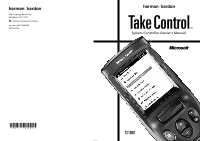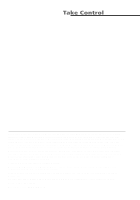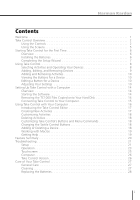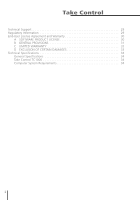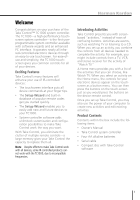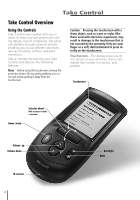Harman Kardon TC1000 Owners Manual - Page 6
Take Control Overview - stylus
 |
View all Harman Kardon TC1000 manuals
Add to My Manuals
Save this manual to your list of manuals |
Page 6 highlights
Take Control Take Control Overview Using the Controls Take Control was created with you in mind. Its form and size present an inviting design, free of complexity. The physical interface includes natural controls, enabling you to use different electronic devices smoothly, without awkward transitions. Take a moment to examine your Take Control and observe the following features: Note Before using the touchscreen, remove the protective plastic film by gently grabbing one corner and slowly peeling it away from the touchscreen. Caution Pressing the touchscreen with a sharp object, such as a pen or stylus (like those used with electronic organizers), may result in damage to the touchscreen that is not covered by the warranty. Only use your finger or a soft, dull instrument to press directly on the touchscreen. Touchscreen-The display gives you direct access to your activities, menu commands (text entries in a menu), and buttons. Touchscreen Selector wheel (Roll and press to make a selection) Home menu Volume up Volume down IR receiver 2 Backlight Mute