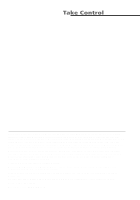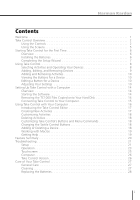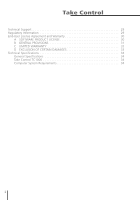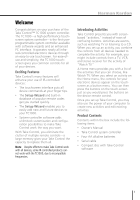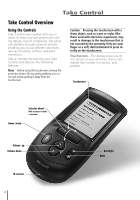Harman Kardon TC1000 Owners Manual - Page 7
Harman Kardon - remote control
 |
View all Harman Kardon TC1000 manuals
Add to My Manuals
Save this manual to your list of manuals |
Page 7 highlights
Harman Kardon You may select an activity or command from a menu on the touchscreen by: l Pressing the name of the activity or command on the touchscreen. -or- Rolling the selector wheel to highlight the activity or command, and then pressing the selector wheel. Tips l Lightly press the touchscreen, roll or press the selector wheel, press the Home menu button, or press the backlight button to turn on the display. l Periodic cleaning of the touchscreen can improve visibility of the display. You may select a button-such as - from the touchscreen by pressing the button you want. Pressing a button either sends information to your device, such as a channel selection, or takes you to the next screen. Tip When you press a button that sends information to your device, an icon ( ) appears in the title bar on the touchscreen, next to the time display. Note You cannot use the selector wheel to select a button on the touchscreen. You must press the button. Selector Wheel-Gives you an easy-touse means of: l Changing channels on your TV, cable box, VCR, satellite system, or tuner. To change channels, just roll the selector wheel and the channels change automatically with each click, or notch, of the selector wheel. l Selecting menu commands (text entries in a menu). To select a menu command, roll the selector wheel to highlight the command, and then press the selector wheel. l Scrolling through text and long menus. To scroll, simply roll the selector wheel to reveal the touchscreen content beyond the top or bottom of the touchscreen. Tip Look for a triangle in the top or bottom right-hand corner of the touchscreen that indicates scrollable text. Tactile Buttons-Each Take Control button has a tactile, durable rubber surface. These buttons are used by simply pressing the one you need. l Home-Returns you to the Home menu on the touchscreen or turns on the display after it times out. l + (Volume up)-Increases the volume of the current device. l - (Volume down)-Decreases the volume of the current device. l Backlight-Lights or dims the touchscreen. l Mute-Turns off or restores the sound on the current device. IR Receiver-The IR receiver on your Take Control is used to "learn" the IR code for a device. Learning the IR code for a device requires the remote control for that device. You only need to learn the IR code for a product if the TC1000 does not list the device category or specific brand name when you use the Setup Wizard. 3