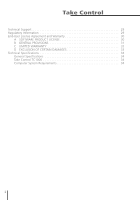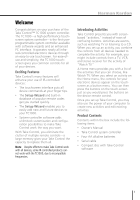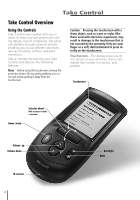Harman Kardon TC1000 Owners Manual - Page 9
Using the Screens - harman kardon remote control
 |
View all Harman Kardon TC1000 manuals
Add to My Manuals
Save this manual to your list of manuals |
Page 9 highlights
Harman Kardon Using the Screens Take Control has two different kinds of screens to help you set up your system controller and use your devices: menu screens and button screens. Using a Menu Screen Menu screens include either menu commands, text, or both. One example of a menu screen is the Home menu. You may select a menu command by: l Pressing the command on the touchscreen. -or- Rolling the selector wheel to highlight the command, and then pressing the selector wheel. Using a Button Screen Button screens may include four columns and up to five rows of buttons. These electronic buttons provide navigation on Take Control, or send an IR signal to a device. Pressing a button on the touchscreen performs the same function as pressing a real button on a conventional remote control. You may select a button by pressing the button on the touchscreen. Note You must press buttons on the touchscreen directly. The selector wheel does not work with buttons that appear on the touchscreen. Menu Screen Button Screen 5