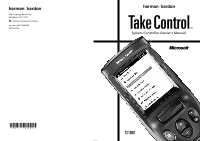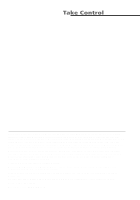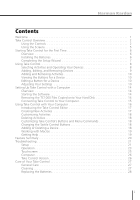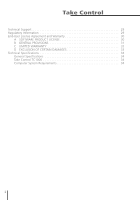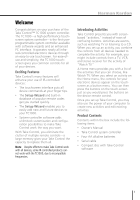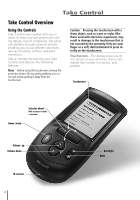Harman Kardon TC1000 Owners Manual - Page 5
Welcome - memory
 |
View all Harman Kardon TC1000 manuals
Add to My Manuals
Save this manual to your list of manuals |
Page 5 highlights
Welcome Congratulations on your purchase of the Take Control™ TC1000 system controller. The TC1000-a high-performance touchscreen system controller-is the first userprogrammable system controller available with software wizards and an enhanced PC interface. It operates nearly all infrared-controlled electronic devices through an easy-to-use touchscreen. For ease-ofuse and simplicity, the TC1000 touchscreen gives you common controls for all of your devices. Exciting Features Take Control's many features will enhance your use of IR-controlled devices: l The touchscreen interface puts all device commands at your finger tips. l The Setup Wizard and built-in database of popular remote codes get you started quickly. l The Setup Wizard enables you to easily add new and future devices to your TC1000. l System-controller software adds unlimited customization and configuration possibilities to make Take Control work the way you want. With Take Control, you eliminate the clutter of multiple remote controls-a large memory gives your Take Control the capacity to replace them all. Note Despite efforts to make Take Control work with all devices, some IR-controlled products cannot work with the TC1000, due to incompatible frequencies. Harman Kardon Introducing Activities Take Control presents you with screenbased "activities," instead of rows of confusing buttons. Activities are events, such as watching TV or listening to a CD. When you set up an activity, you combine the controls from all devices needed to complete the activity. For example, you might include controls from a TV, VCR, and stereo receiver for the activity of "Watch TV." A Home menu provides you with a list of the activities that you can choose, like Watch TV. When you select an activity on the Home menu, the controls for your electronic devices appear on the touchscreen as a button menu. You can then press the buttons on the touch-screen just as you would press the buttons on the device remote control. Once you set up Take Control, you may also use the power of your computer to create new activities and edit existing activities. Product Contents Contents within the box include the following items: l Owner's Manual l Take Control system controller l Four AA alkaline batteries l Serial cable l Compact disc with Take Control software 1