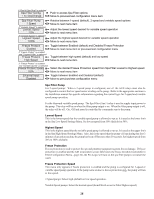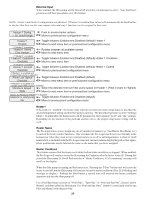Hayward Pro Logic® Models: PL-PS-4 PL-PS-8 PL-PS-16 PL-PS-16V Installatio - Page 27
Accessing the Configuration Menus, Configuration Menus - pro logic configuration menu locked
 |
View all Hayward Pro Logic® manuals
Add to My Manuals
Save this manual to your list of manuals |
Page 27 highlights
Accessing the Configuration Menus Configuring the Pro Logic requires that you navigate through the Configuration Menu and input various information. For more detailed information about using the Pro Logic menu system, refer to the Operation Manual. To access the Configuration Menus Configuration Menu-Locked Configuration Menu-Unlocked Press repeatedly until "Configuration Menu" is displayed Press BOTH buttons SIMULTANEOUSLY for 5 seconds to unlock Move to configuration menu items NOTE: The configuration menu automatically "locks" after 2 minutes of no buttons being pressed to prevent unauthorized people from changing the control logic inadvertently and possibly damaging the pool equipment or causing a "call back" to fix the configuration. Configuration Menus Each item needs to be programmed and may contain additional sub-menu items. Refer to the following pages for information on programming. Chlor. Config. + to view/change Chlorinator Enabled Display Salt Cell Type T-CELL-15 Push to access Chlorinator option Move to next configuration menu Toggle between Chlorinator Enabled and Disabled (default) Move to next menu item Toggle between Display Salt (default) and Minerals Move to previous/next configuration menu Rotates between available Cell types Move to next menu item Chlorinator Requires the use of a chlorinator cell and P-KIT sold separately. If the chlorinator is enabled, then the cell and flow switch must also be installed and the Pro Logic will automatically chlorinate both the pool and spa according to the desired output setting (see Settings Menu in the Operation manual). If disabled (default), all displays relating to the chlorinator will be suppressed. When the chlorinator is enabled, the Pro Logic will automatically detect and control any Aqua Rite(s) that is installed in the system. Display Allows for the display of salt (default) or mineral values. Cell Type Selection The Cell Type Menu appears after "Display Salt/Minerals" in the Chlorinator Configuration Menu. The options are T-CELL-15 (default), T-CELL-9, T-CELL-5 or T-CELL-3. Make the proper selection based on the chlorinator cell that is used in your system. Refer to the information below. "T-CELL-3" = T-CELL-3, GLX-CELL-3-W "T-CELL-5" = GLX-CELL-5, GLX-CELL-5-W "T-CELL-9" = T-CELL-9, GLX-CELL-9-W "T-CELL-15" = T-CELL-15, GLX-CELL-15-W 24