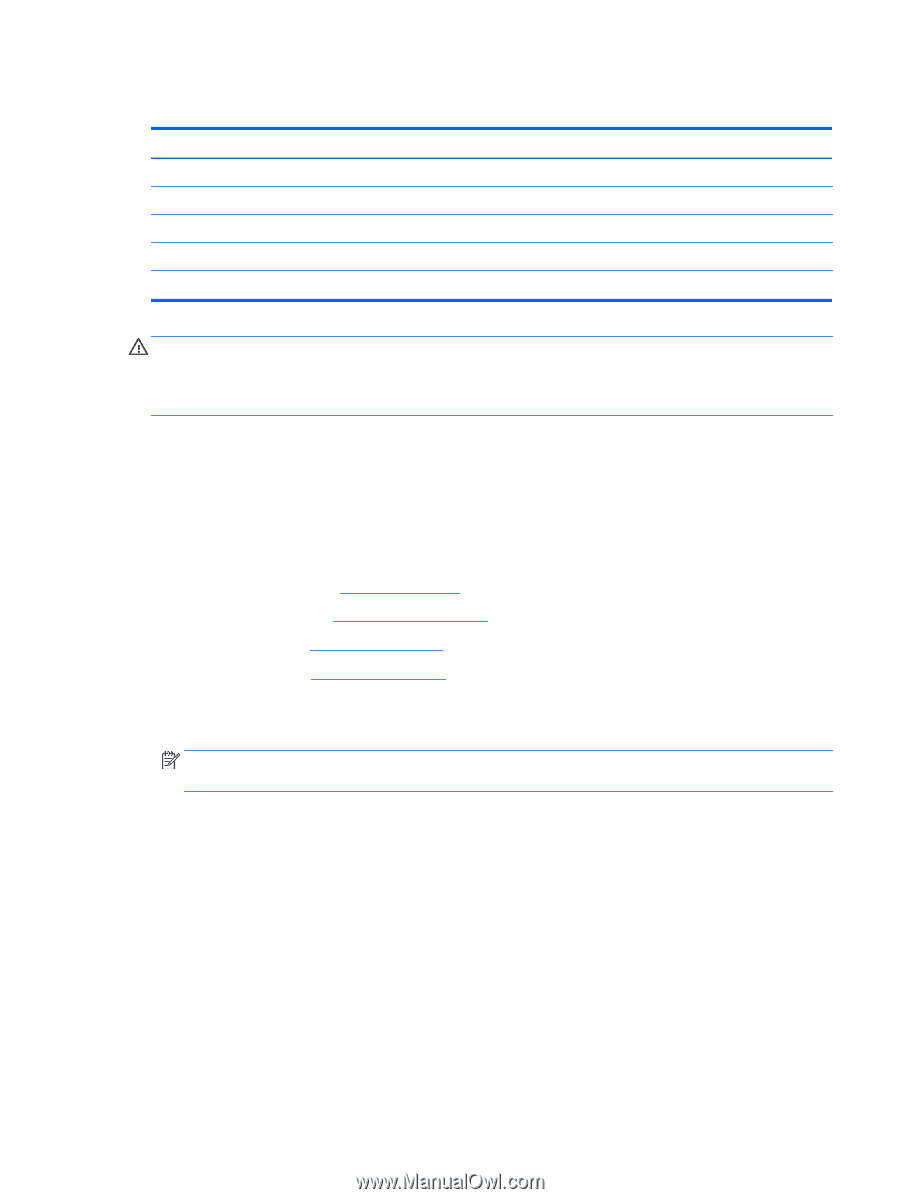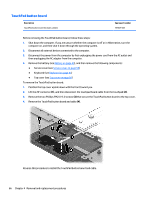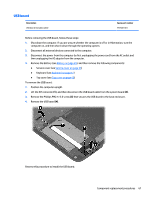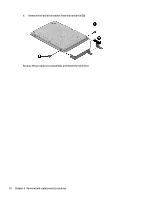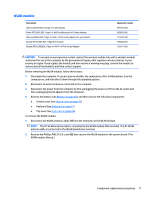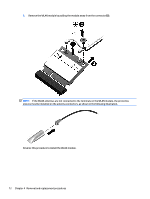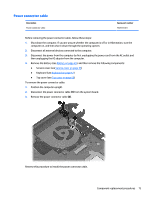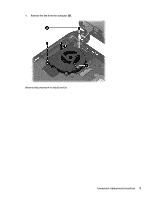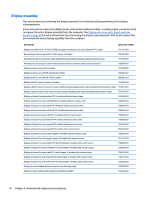HP 14-g000 Maintenance and Service Guide - Page 79
WLAN module, CAUTION
 |
View all HP 14-g000 manuals
Add to My Manuals
Save this manual to your list of manuals |
Page 79 highlights
WLAN module Description Atheros AR9485 802.11b/g/n 1x1 WiFi Adapter Ralink RT3290LE 802.11bgn 1x1 Wi-Fi and Bluetooth 4.0 Combo Adapter Atheros AR9565 802.11bgn 1x1 WiFi + BT4.0 combo Adapter for use in Brazil Realtek RTL8188EE 802.11bgn Wi-Fi Adapter Realtek RT8723BE 802.11bgn 1x1 Wi-Fi + BT4.0 Combo Adapter Spare part number 675794-005 690020-005 712639-205 709848-005 753077-005 CAUTION: To prevent an unresponsive system, replace the wireless module only with a wireless module authorized for use in the computer by the governmental agency that regulates wireless devices in your country or region. If you replace the module and then receive a warning message, remove the module to restore device functionality, and then contact support. Before removing the WLAN module, follow these steps: 1. Shut down the computer. If you are unsure whether the computer is off or in Hibernation, turn the computer on, and then shut it down through the operating system. 2. Disconnect all external devices connected to the computer. 3. Disconnect the power from the computer by first unplugging the power cord from the AC outlet and then unplugging the AC adapter from the computer. 4. Remove the battery (see Battery on page 49), and then remove the following components: ● Service cover (see Service cover on page 55) ● Keyboard (see Keyboard on page 57) ● Top cover (see Top cover on page 60) To remove the WLAN module: 1. Disconnect the WLAN antenna cables (1) from the terminals on the WLAN module. NOTE: The #1 WLAN antenna cable is connected to the WLAN module Main terminal. The #2 WLAN antenna cable is connected to the WLAN module Aux terminal. 2. Remove the Phillips PM2.0×3.0 screw (2) that secures the WLAN module to the system board. (The WLAN module tilts up.) Component replacement procedures 71