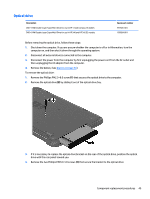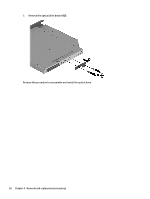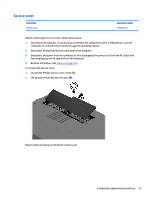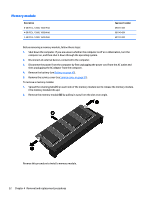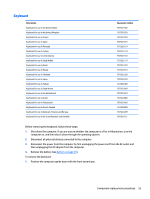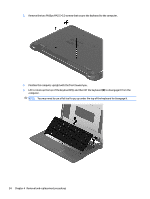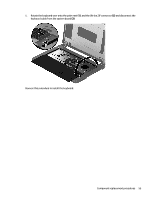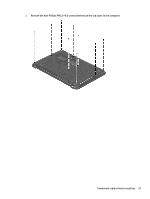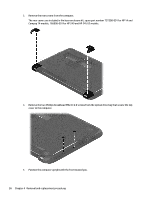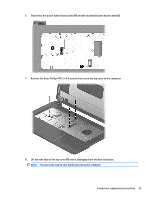HP 14t-r000 HP 14 Notebook PC Compaq 14 Notebook PC HP 240 G3 Notebook PC HP 2 - Page 62
and then lift the keyboard
 |
View all HP 14t-r000 manuals
Add to My Manuals
Save this manual to your list of manuals |
Page 62 highlights
2. Remove the two Phillips PM2.5×5.0 screws that secure the keyboard to the computer. 3. Position the computer upright with the front toward you. 4. Lift to rotate up the top of the keyboard (1), and then lift the keyboard (2) to disengage it from the computer. NOTE: You may need to use a flat tool to pry up under the top of the keyboard to disengage it. 54 Chapter 4 Removal and replacement procedures
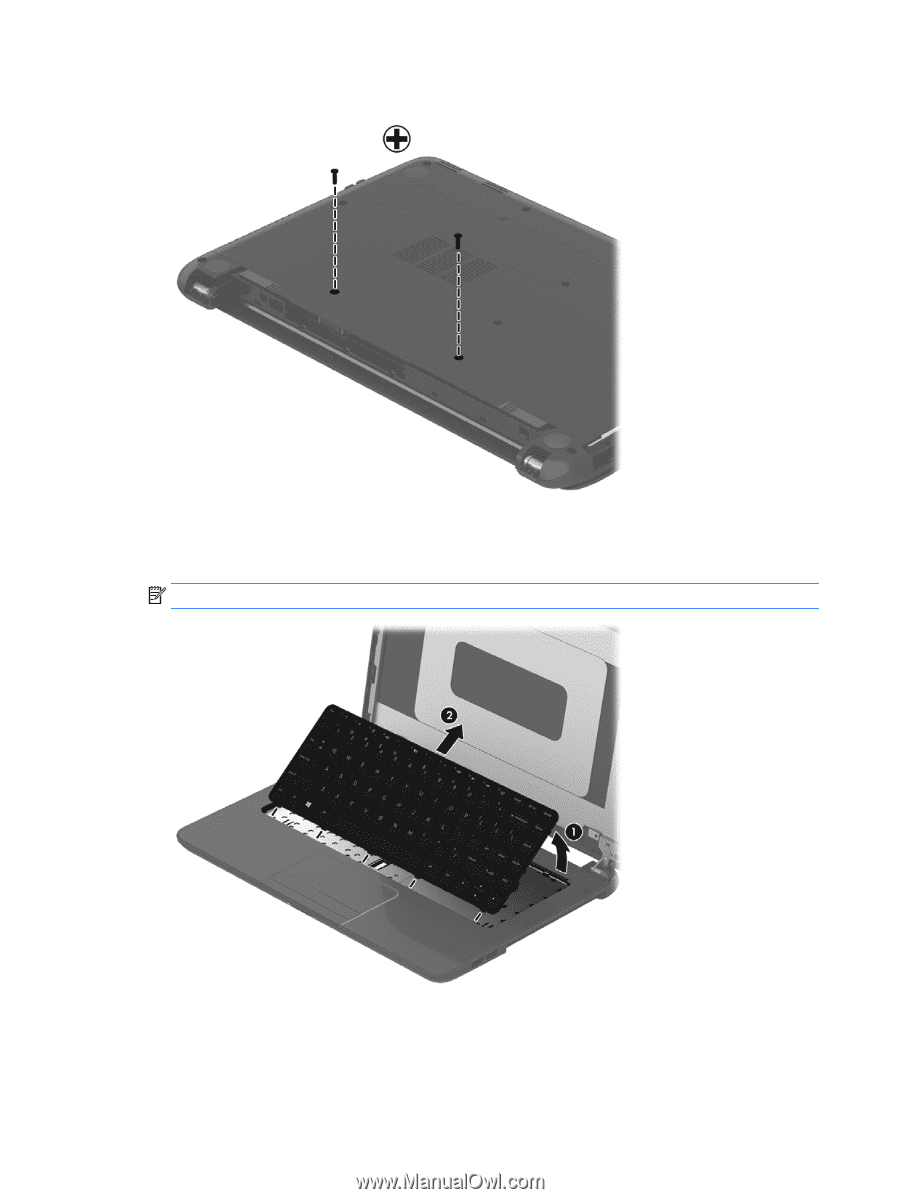
2.
Remove the two Phillips PM2.5×5.0 screws that secure the keyboard to the computer.
3.
Position the computer upright with the front toward you.
4.
Lift to rotate up the top of the keyboard
(1)
, and then lift the keyboard
(2)
to disengage it from the
computer.
NOTE:
You may need to use a flat tool to pry up under the top of the keyboard to disengage it.
54
Chapter 4
Removal and replacement procedures