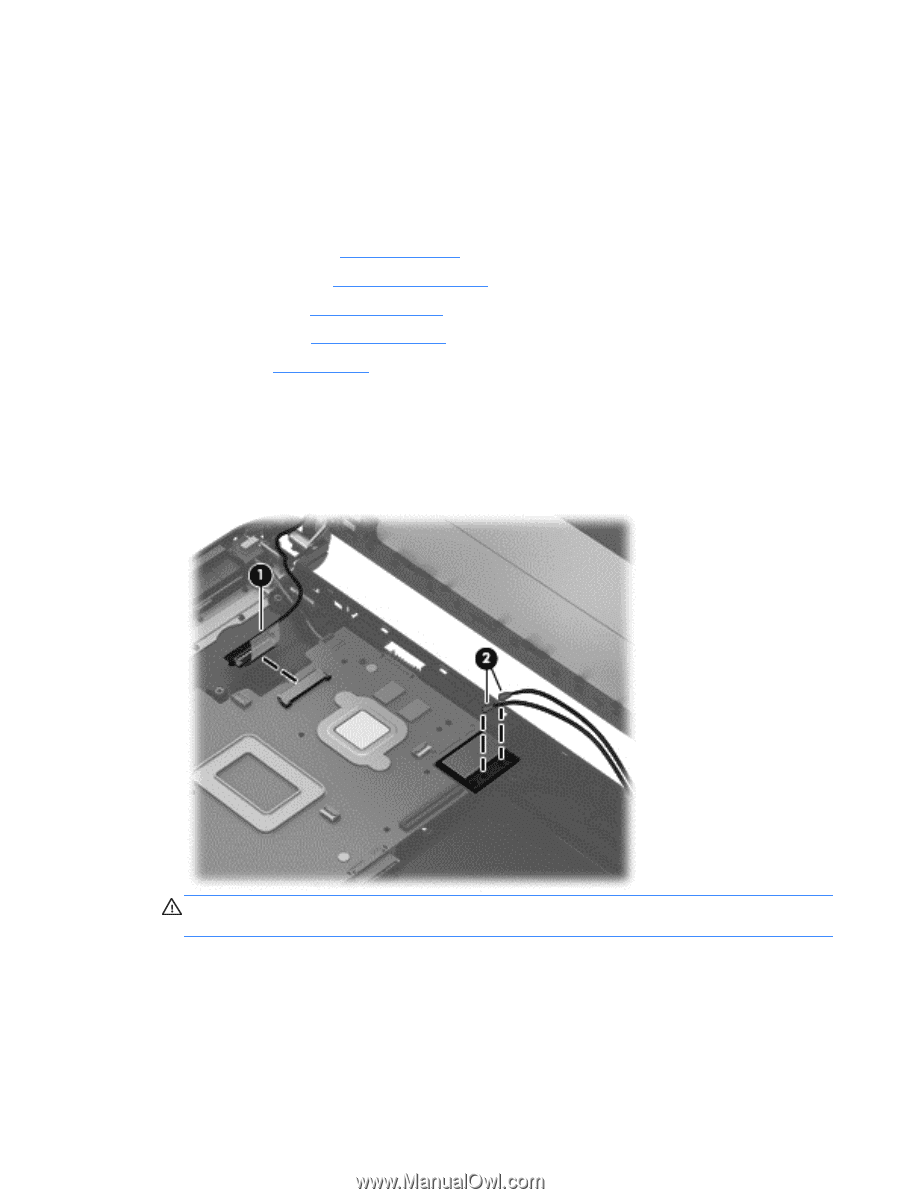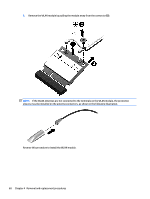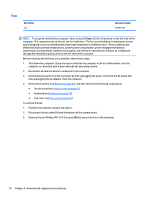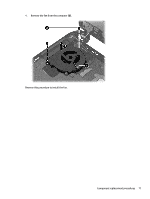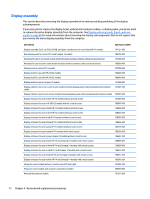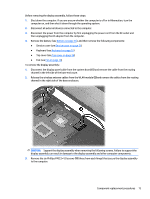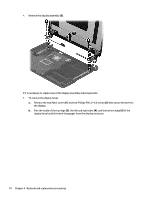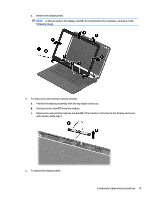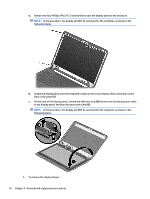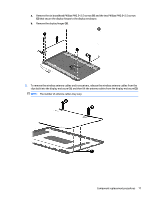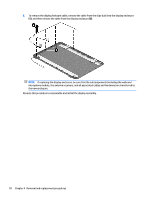HP 14t-r000 HP 14 Notebook PC Compaq 14 Notebook PC HP 240 G3 Notebook PC HP 2 - Page 81
CAUTION, and remove the cables from the routing
 |
View all HP 14t-r000 manuals
Add to My Manuals
Save this manual to your list of manuals |
Page 81 highlights
Before removing the display assembly, follow these steps: 1. Shut down the computer. If you are unsure whether the computer is off or in Hibernation, turn the computer on, and then shut it down through the operating system. 2. Disconnect all external devices connected to the computer. 3. Disconnect the power from the computer by first unplugging the power cord from the AC outlet and then unplugging the AC adapter from the computer. 4. Remove the battery (see Battery on page 45), and then remove the following components: ● Service cover (see Service cover on page 51) ● Keyboard (see Keyboard on page 53) ● Top cover (see Top cover on page 56) ● Fan (see Fan on page 70) To remove the display assembly: 1. Disconnect the display panel cable from the system board (1) and remove the cable from the routing channel in the left side of the base enclosure. 2. Release the wireless antenna cables from the WLAN module (2) and remove the cables from the routing channel in the right side of the base enclosure. CAUTION: Support the display assembly when removing the following screws. Failure to support the display assembly can result in damage to the display assembly and other computer components. 3. Remove the six Phillips PM2.5×4.0 screws (1) (three from each hinge) that secure the display assembly to the computer. Component replacement procedures 73