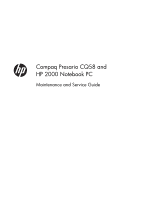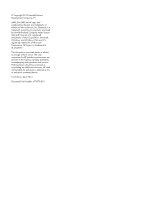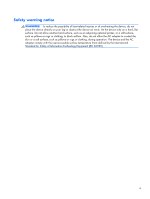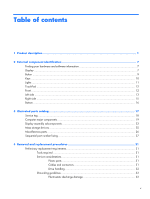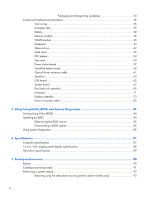HP 2000-2100 Maintenance and Service Guide
HP 2000-2100 Manual
 |
View all HP 2000-2100 manuals
Add to My Manuals
Save this manual to your list of manuals |
HP 2000-2100 manual content summary:
- HP 2000-2100 | Maintenance and Service Guide - Page 1
Compaq Presario CQ58 and HP 2000 Notebook PC Maintenance and Service Guide - HP 2000-2100 | Maintenance and Service Guide - Page 2
to change without notice. The only warranties for HP products and services are set forth in the express warranty statements accompanying such products and services. Nothing herein should be construed as constituting an additional warranty. HP shall not be liable for technical or editorial errors - HP 2000-2100 | Maintenance and Service Guide - Page 3
Safety warning notice WARNING! To reduce the possibility of heat-related injuries or of overheating the device, do not place the device directly on your lap or obstruct the device air vents. Ue the device only on a hard, flat surface. Do not allow another hard surface, such as an adjoining optional - HP 2000-2100 | Maintenance and Service Guide - Page 4
iv Safety warning notice - HP 2000-2100 | Maintenance and Service Guide - Page 5
Keys ...10 Lights ...11 TouchPad ...12 Front ...12 Left side ...13 Right side ...15 Bottom ...16 3 Illustrated parts catalog 17 Service tag ...18 Computer major components 19 Display assembly subcomponents 23 Mass storage devices ...25 Miscellaneous parts ...26 Sequential part number listing 27 - HP 2000-2100 | Maintenance and Service Guide - Page 6
Packaging and transporting guidelines 34 Component replacement procedures 36 Service tag ...36 Computer feet ...37 Battery ...38 Memory module ...39 WLAN module ...40 Keyboard ...43 Optical drive ...47 Hard drive ...49 RTC battery ...52 Top - HP 2000-2100 | Maintenance and Service Guide - Page 7
a previous date and time 96 8 Power cord set requirements 97 Requirements for all countries 97 Requirements for specific countries and regions 98 9 Recycling ...99 Index ...100 vii - HP 2000-2100 | Maintenance and Service Guide - Page 8
viii - HP 2000-2100 | Maintenance and Service Guide - Page 9
Compaq Presario CQ58 HP 2000 Notebook PC ● Intel® Core® i5-3210M 2.50-GHz processor (SC turbo up to 3.1-GHz, 3.0-MB L3 cache, 35 W) ● Intel Core i3-3110M 2.30-GHz processor (3.0MB L3 cache, 35 W) ● Intel Core i3-2370M 2.40-GHz processor (3.0MB L3 cache, 35 W; not supported on computer models - HP 2000-2100 | Maintenance and Service Guide - Page 10
, HD, BrightView (1366×768) display; typical brightness: 200 nits All display assemblies include one or two wireless local area network (WLAN) antenna cables Supports low voltage differential signalling (LVDS) Compaq Presario CQ58 √ √ √ HP 2000 Notebook PC √ √ √ 2 Chapter 1 Product description - HP 2000-2100 | Maintenance and Service Guide - Page 11
7 Starter, 32-bit operating system) ● 500-GB, 5400-rpm, 9.5-mm ● 320-GB, 5400-rpm, 9.5-mm Fixed Serial ATA 12.7-mm tray load Supports DVD±RW Double-Layer with SuperMulti Drive Supports zero power optical drive Two Altec-Lansing speakers Compaq Presario CQ58 √ √ √ √ HP 2000 Notebook PC √ √ √ √ 3 - HP 2000-2100 | Maintenance and Service Guide - Page 12
Media reader with push-push technology, supporting: ● Secure Digital (SD) Memory Card ● Secure Digital Extended Capacity (SDxC) Memory Card ● Secure Digital High Capacity (SDHC) Memory Card ● MultiMediaCard (MMC) Compaq Presario CQ58 √ HP 2000 Notebook PC √ 4 Chapter 1 Product description - HP 2000-2100 | Maintenance and Service Guide - Page 13
lock Preinstalled: ● Windows® 7 Home Basic, 64-bit ● Windows 7 Home Premium, 64-bit ● Windows 7 Starter, 32-bit (not supported on computer models equipped with a 750-, 640-, or 500-GB hard drive or with 2-GB of system memory) ● FreeDOS Compaq Presario CQ58 √ √ √ HP 2000 Notebook PC √ 5 - HP 2000-2100 | Maintenance and Service Guide - Page 14
Category Serviceability Description Preinstalled: SuseLinux (does not support EnergyStar) End user replaceable parts: ● AC adapter ● Battery ● Hard drive ● Memory module ● Optical drive ● WLAN module Compaq Presario CQ58 √ HP 2000 Notebook PC √ √ 6 Chapter 1 Product description - HP 2000-2100 | Maintenance and Service Guide - Page 15
2 External component identification Finding your hardware and software information ▲ Select Start > Computer. A list displays all the devices installed in your computer, including hard drive, optical drives, solid-state drives (SSD), or a secondary hard drive. To find out what software is included - HP 2000-2100 | Maintenance and Service Guide - Page 16
notices, see the section of the Regulatory, Safety, and Environmental Notices that applies to your country or region. These notices are located in Help and Support. 8 Chapter 2 External component identification - HP 2000-2100 | Maintenance and Service Guide - Page 17
Button Component Power button Description ● When the computer is off, press the button to turn on the computer. ● When the computer is on, press the button briefly to initiate Sleep. ● When the computer is in the Sleep state, press the button briefly to exit Sleep. ● When the computer is in - HP 2000-2100 | Maintenance and Service Guide - Page 18
Keys Item (1) (2) (3) (4) (5) Component esc key fn key Windows logo key Action keys Windows applications key Description Displays system information when pressed in combination with the fn key. Used in conjunction with hotkeys. Displays the Windows Start menu. Execute frequently used system - HP 2000-2100 | Maintenance and Service Guide - Page 19
Lights Item (1) (2) Component Caps lock light Power light (3) Wireless light Description On: Caps lock is on, which switches the keys to all capital letters. ● White: The computer is on. ● Blinking white: The computer is in the Sleep state, which is an energy-saving mode. The computer shuts off - HP 2000-2100 | Maintenance and Service Guide - Page 20
TouchPad Item (1) (2) (3) (4) (5) Front Component TouchPad on/off button TouchPad light TouchPad zone Left TouchPad button Right TouchPad button Component Speakers Description Turns the TouchPad on or off. ● On: The TouchPad is off. ● Off: The TouchPad is on. Moves the on-screen pointer and - HP 2000-2100 | Maintenance and Service Guide - Page 21
Left side Item (1) (2) (3) (4) (5) (6) (7) Component External monitor port Vents (2) RJ-45 (network) jack HDMI port USB port Audio-in (microphone) jack Audio-out (headphone) jack Description Connects an external VGA monitor or projector. Enable airflow to cool internal components. NOTE: The - HP 2000-2100 | Maintenance and Service Guide - Page 22
Item (8) Component Digital Media slot (9) (10) Hard drive light Power light Description Supports the following digital card formats: ● Secure Digital (SD) Memory Card ● Secure Digital Extended Capacity (SDxC) Memory Card ● Secure Digital High Capacity (SDHC) Memory Card ● MultiMediaCard ( - HP 2000-2100 | Maintenance and Service Guide - Page 23
disc tray. Connects an optional USB device. CAUTION: While there are multiple USB ports on the same side, only one USB port will able to support a high power device at a time. ● White: The AC adapter is connected and the battery is charged. ● Amber: The AC adapter is connected and the battery - HP 2000-2100 | Maintenance and Service Guide - Page 24
your country or region. If you replace the module and then receive a warning message, remove the module to restore computer functionality, and then contact customer support through Help and Support. The hard drive compartment cover provides access to the hard drive bay and the RTC battery. - HP 2000-2100 | Maintenance and Service Guide - Page 25
3 Illustrated parts catalog 17 - HP 2000-2100 | Maintenance and Service Guide - Page 26
components. The part number helps a service technician to determine what components and parts are needed. This number describes the duration of the warranty period for the computer. This is the alphanumeric identifier used to locate documents, drivers, and support for the computer. 18 Chapter - HP 2000-2100 | Maintenance and Service Guide - Page 27
Computer major components Item (1) Component Spare part number Display assembly: The display assembly is spared at the subcomponent level only. For more display assembly spare part information, see Display assembly subcomponents on page 23. Computer major components 19 - HP 2000-2100 | Maintenance and Service Guide - Page 28
finish for use on Compaq Presario CQ58 computer models In black licorice finish for use on HP 2000 Notebook PC computer models In winter blue finish for use on HP 2000 Notebook PC computer models Power button board (includes cable) 20 Chapter 3 Illustrated parts catalog Spare part number 646125 - HP 2000-2100 | Maintenance and Service Guide - Page 29
Item (5) (6) (7) (8) (9) (10) (11) (12) (13) (14) (15) (16) (17) Component Spare part number TouchPad button board (includes bracket, TouchPad button board cable, and TouchPad cable) 686271-001 Speakers (include speaker cables) 686279-001 Optical drive connector cable (includes bracket) - HP 2000-2100 | Maintenance and Service Guide - Page 30
Item (18) (19) (20) (21) Component Spare part number 320-GB, 5400-rpm, 9.5-mm 622643-001 Hard Drive Hardware Kit (not illustrated, includes hard drive bracket, hard drive 686261-001 connector cable, and screws) Memory module (PC3, 12800, 1600-MHz): 4-GB memory module 652972-001 2-GB memory - HP 2000-2100 | Maintenance and Service Guide - Page 31
Display assembly subcomponents Item (1) (2) (3) (4) Component Display bezel: For use on Compaq Presario CQ58 computer models For use on HP 2000 Notebook PC computer models Webcam/microphone module (includes double-sided adhesive) 15.6-in, LED, SVA, HD, BrightView display panel Display Hinge Cover - HP 2000-2100 | Maintenance and Service Guide - Page 32
(8) Component Spare part number Display hinges (includes vertical support brackets) 686262-001 Display panel cable (includes webcam/microphone finish for use on HP 2000 Notebook PC computer models 686250-001 In winter blue finish for use on HP 2000 Notebook PC computer models 686252-001 - HP 2000-2100 | Maintenance and Service Guide - Page 33
Mass storage devices Item (1) (2a) (2b) (3) Component Spare part number Hard drive (does not include hard drive bracket, hard drive connector cable, or screws): 750-GB, 5400-rpm, 9.5-mm 634250-001 640-GB, 5400-rpm, 9.5-mm 669300-001 500-GB, 5400-rpm, 9.5-mm 669299-001 320-GB, 5400-rpm, - HP 2000-2100 | Maintenance and Service Guide - Page 34
Miscellaneous parts Component 65-W HP Smart AC adapter (RC, V, EM, 3-wire) Power cord (3-pin, black, 1.83-m): For use in Australia For use in Denmark For use in Europe For use - HP 2000-2100 | Maintenance and Service Guide - Page 35
Sequential part number listing Spare part number Description 490371-001 Power cord for use in North America (3-pin, black, 1.83-m) 490371-011 Power cord for use in Australia (3-pin, black, 1.83-m) 490371-021 Power cord for use in Europe (3-pin, black, 1.83-m) 490371-031 Power cord for use - HP 2000-2100 | Maintenance and Service Guide - Page 36
Spare part number Description 646125-141 Keyboard for use in Turkey (includes keyboard cable) 646125-171 Keyboard for use in Saudi Arabia (includes keyboard cable) 646125-211 Keyboard for use in Hungary (includes keyboard cable) 646125-221 Keyboard for use in the Czech Republic (includes - HP 2000-2100 | Maintenance and Service Guide - Page 37
use on HP 2000 Notebook PC computer models 686253-001 Base enclosure 686254-001 Display bezel for use on HP 2000 Notebook PC computer models connector cable, and screws) 686262-001 Display hinges (includes vertical support brackets) 686268-001 DVD±RW Double-Layer with SuperMulti Drive ( - HP 2000-2100 | Maintenance and Service Guide - Page 38
and an Intel Core i5 or i3 processor (includes replacement thermal material) 686282-001 Top cover in black licorice finish for use on HP 2000 Notebook PC computer models (includes the TouchPad board) 686283-001 Top cover in black licorice finish for use on Compaq Presario CQ58 computer models - HP 2000-2100 | Maintenance and Service Guide - Page 39
plastic parts. Use care when handling the plastic parts. Apply pressure only at the points designated in the maintenance instructions. Cables and connectors CAUTION: When servicing the computer, be sure that cables are placed in their proper locations during the reassembly process. Improper cable - HP 2000-2100 | Maintenance and Service Guide - Page 40
Drive handling CAUTION: Drives are fragile components that must be handled with care. To prevent damage to the computer, damage to a drive, or loss of information, observe these precautions: Before removing or inserting a hard drive, shut down the computer. If you are unsure whether the computer is - HP 2000-2100 | Maintenance and Service Guide - Page 41
CAUTION: To prevent damage to the computer when you are removing or installing internal components, observe these precautions: Keep components in their electrostatic-safe containers until you are ready to install them. Before touching an electronic component, discharge static electricity by using - HP 2000-2100 | Maintenance and Service Guide - Page 42
. ● Use a wrist strap connected to a properly grounded work surface and use properly grounded tools and equipment. ● Use conductive field service tools, such as cutters, screwdrivers, and vacuums. ● When fixtures must directly contact dissipative surfaces, use fixtures made only of staticsafe - HP 2000-2100 | Maintenance and Service Guide - Page 43
with ground cords of one megohm resistance ● Static-dissipative tables or floor mats with hard ties to the ground ● Field service kits ● Static awareness labels ● Material-handling packages ● Nonconductive plastic bags, tubes, or boxes ● Metal tote boxes ● Electrostatic voltage levels and - HP 2000-2100 | Maintenance and Service Guide - Page 44
, provide the computer serial number and model number provided on the service tag. It is necessary to remove the battery to obtain these numbers. See Battery on page 38 for battery removal instructions. Item (1) (2) (3) Component Product name Serial number (s/n) Part number/Product number - HP 2000-2100 | Maintenance and Service Guide - Page 45
Description This number describes the duration of the warranty period for the computer. This is the alphanumeric identifier used to locate documents, drivers, and support for the computer. Computer feet The computer feet are adhesive-backed rubber pads. There are 4 rubber feet that attach to the - HP 2000-2100 | Maintenance and Service Guide - Page 46
battery seal voids the computer and battery warranties. The computer has an internal rechargeable battery that can be replaced only by an authorized service provider. Before disassembling the computer, follow these steps: 1. Turn off the computer. If you are unsure whether the computer is off or in - HP 2000-2100 | Maintenance and Service Guide - Page 47
Memory module Description 4-GB memory module (PC3, 12800, 1600-MHz) 2-GB memory module (PC3, 12800, 1600-MHz) Spare part number 652972-001 641369-001 Before removing the memory module, follow these steps: 1. Turn off the computer. If you are unsure whether the computer is off or in Hibernation, - HP 2000-2100 | Maintenance and Service Guide - Page 48
country or region. If you replace the module and then receive a warning message, remove the module to restore device functionality, and then contact technical support. Before removing the WLAN module, follow these steps: 1. Turn off the computer. If you are unsure whether the computer is off or in - HP 2000-2100 | Maintenance and Service Guide - Page 49
3. Disconnect all external devices from the computer. 4. Remove the battery (see Battery on page 38). 5. Remove the memory module/wireless module compartment cover (see Memory module on page 39). Remove the WLAN module: 1. Disconnect the WLAN antenna cables (1) from the terminals on the WLAN module. - HP 2000-2100 | Maintenance and Service Guide - Page 50
3. Remove the WLAN module by pulling the module away from the slot at an angle (3). NOTE: If the WLAN antennas are not connected to the terminals on the WLAN module, the protective sleeves must be installed on the antenna connectors, as shown in the following illustration. Reverse this procedure to - HP 2000-2100 | Maintenance and Service Guide - Page 51
Keyboard NOTE: The keyboard spare part kit includes the keyboard cable. For use in country/region For use in Belgium For use in Bulgaria For use in the Czech Republic For use in Denmark, Finland, and Norway For use in France For use in Germany For use in Greece For use in Hungary For use in India - HP 2000-2100 | Maintenance and Service Guide - Page 52
Remove the keyboard: 1. Remove the Phillips PM2.5×4.0 screw that secures the keyboard to the computer. 2. Rest and secure the computer on its left side. 3. Partially open the computer. 44 Chapter 4 Removal and replacement procedures - HP 2000-2100 | Maintenance and Service Guide - Page 53
4. Insert a screw driver or similar thin tool into the keyboard release hole, and then press on the back of the keyboard until the keyboard disengages from the computer. 5. - HP 2000-2100 | Maintenance and Service Guide - Page 54
7. Release the zero insertion force (ZIF) connector (1) to which the keyboard cable is attached, and then disconnect the keyboard cable (2) from the system board. 8. Remove the keyboard (3). Reverse this procedure to install the keyboard. 46 Chapter 4 Removal and replacement procedures - HP 2000-2100 | Maintenance and Service Guide - Page 55
39). Remove the optical drive: 1. Remove the Phillips PM2.5×4.0 screw (1) that secures the optical drive to the computer. 2. Use a flat-blade screw driver or similar tool to press on the optical drive bracket tab (2) to release the optical drive. 3. Remove the optical drive (3) from the computer - HP 2000-2100 | Maintenance and Service Guide - Page 56
necessary to replace the optical drive bezel, use a thin tool or an unbent paper clip (1) to release the optical drive tray. 5. Use a flat-blade screw driver or similar tool to press on the optical drive bezel tab (2) to release the optical drive bezel. 6. Release the left side of the optical drive - HP 2000-2100 | Maintenance and Service Guide - Page 57
Hard drive NOTE: The hard drive spare part kit does not include the hard drive bracket, hard drive connector cable, or screws. Description 750-GB, 5400-rpm, 9.5-mm 640-GB, 5400-rpm, 9.5-mm 500-GB, 5400-rpm, 9.5-mm 320-GB, 5400-rpm, 9.5-mm Hard Drive Hardware Kit (includes hard drive bracket, hard - HP 2000-2100 | Maintenance and Service Guide - Page 58
3. Remove the hard drive compartment cover (3) by sliding it away from the computer at an angle. The hard drive compartment cover is available in the Cover Kit, spare part number 686272-001. 4. Disconnect the hard drive connector cable (1) from the system board, and then release the cable from the - HP 2000-2100 | Maintenance and Service Guide - Page 59
7. If it is necessary to disassemble the hard drive, perform the following steps: a. Remove the four Phillips PM3.0×3.0 screws (1) that secure the hard drive bracket to the hard drive. b. Remove the hard drive bracket (2) from the hard drive. c. Disconnect the hard drive connector cable (3) from the - HP 2000-2100 | Maintenance and Service Guide - Page 60
RTC battery Description RTC battery Spare part number 686274-001 Before removing the RTC battery, follow these steps: 1. Turn off the computer. If you are unsure whether the computer is off or in Hibernation, turn the computer on, and then shut it down through the operating system. 2. Disconnect - HP 2000-2100 | Maintenance and Service Guide - Page 61
licorice finish for use on Compaq Presario CQ58 computer models In black licorice finish for use on HP 2000 Notebook PC computer models In winter blue finish for use on HP 2000 Notebook PC computer models Spare part number 686283-001 686282-001 686284-001 Before removing the top cover, follow - HP 2000-2100 | Maintenance and Service Guide - Page 62
Remove the top cover: 1. Remove the six Phillips PM2.5×6.5 screws (1) and the two Phillips PM2.5×10.0 screws (2) that secure the top cover to the computer. 2. Remove the four Phillips PM2.0×2.5 screws on the rear edge of the battery bay and in the hard drive bay that secure the top cover to the - HP 2000-2100 | Maintenance and Service Guide - Page 63
4. Turn the computer right side up, with the front toward you. 5. Open the computer. 6. Release the ZIF connector to which the power button board cable is connected, and then disconnect the power button board cable (1) from the system board. 7. Release the ZIF connector to which the TouchPad button - HP 2000-2100 | Maintenance and Service Guide - Page 64
8. Remove the Phillips PM2.0×2.5 screw (1) and the three Phillips PM2.5×6.5 screws (2) that secure the top cover to the computer. 9. Lift the rear edge of the top cover (1) and swing it up and forward until the left and right sides of the top cover detach from the base enclosure. 10. Remove the top - HP 2000-2100 | Maintenance and Service Guide - Page 65
Power button board Description Power button board (includes cable) Spare part number 686270-001 Before removing the power button board, follow these steps: 1. Turn off the computer. If you are unsure whether the computer is off or in Hibernation, turn the computer on, and then shut it down through - HP 2000-2100 | Maintenance and Service Guide - Page 66
3. Remove the power button board (2). Reverse this procedure to install the power button board. TouchPad button board Description TouchPad button board (includes bracket, TouchPad button board cable, and TouchPad cable) Spare part number 686271-001 Before removing the TouchPad button board, - HP 2000-2100 | Maintenance and Service Guide - Page 67
Remove the TouchPad button board: 1. Turn the top cover upside down, with the front toward you. 2. Detach the TouchPad button board cable (1) from the TouchPad. (The TouchPad button board cable is attached to the TouchPad with double-sided tape). 3. Release the ZIF connector to which the TouchPad - HP 2000-2100 | Maintenance and Service Guide - Page 68
6. Remove the TouchPad button board (3) by sliding it away from the top cover at an angle. Reverse this procedure to install the TouchPad button board. 60 Chapter 4 Removal and replacement procedures - HP 2000-2100 | Maintenance and Service Guide - Page 69
Optical drive connector cable Description Optical drive connector cable Spare part number 686257-001 Before removing the optical drive connector cable, follow these steps: 1. Turn off the computer. If you are unsure whether the computer is off or in Hibernation, turn the computer on, and then shut - HP 2000-2100 | Maintenance and Service Guide - Page 70
4. Remove the optical drive connector cable (4). Reverse this procedure to install the optical drive connector cable. 62 Chapter 4 Removal and replacement procedures - HP 2000-2100 | Maintenance and Service Guide - Page 71
Speakers Description Speakers (include speaker cables) Spare part number 686279-001 Before removing the speakers, follow these steps: 1. Turn off the computer. If you are unsure whether the computer is off or in Hibernation, turn the computer on, and then shut it down through the operating system. - HP 2000-2100 | Maintenance and Service Guide - Page 72
4. Remove the speakers (4). Reverse this procedure to install the speakers. 64 Chapter 4 Removal and replacement procedures - HP 2000-2100 | Maintenance and Service Guide - Page 73
USB board Description USB board (includes cable) Spare part number 686269-001 Before removing the USB board, follow these steps: 1. Turn off the computer. If you are unsure whether the computer is off or in Hibernation, turn the computer on, and then shut it down through the operating system. 2. - HP 2000-2100 | Maintenance and Service Guide - Page 74
3. Remove the USB board (3). Reverse this procedure to install the USB board. 66 Chapter 4 Removal and replacement procedures - HP 2000-2100 | Maintenance and Service Guide - Page 75
System board NOTE: The system board spare part kit includes replacement thermal material. Description Equipped with Intel HM75 Express chipset and for use with computer models equipped with an Intel Core i5 or i3 processor Equipped with Intel HM70 Express chipset and for use with computer models - HP 2000-2100 | Maintenance and Service Guide - Page 76
Remove the system board: 1. Disconnect the following cables from the system board. (1) Speaker cable (2) Optical drive connector cable (3) Display panel cable (4) USB board cable (5) Power connector cable 2. Remove the three Phillips PM2.5×6.0 screws (1) that secure the system board to the base - HP 2000-2100 | Maintenance and Service Guide - Page 77
4. Remove the system board (3) by sliding it up and to the right at an angle. Reverse this procedure to install the system board. Fan/heat sink assembly Description Fan/heat assembly (includes replacement thermal material) Spare part number 686259-001 Before removing the fan/heat sink assembly, - HP 2000-2100 | Maintenance and Service Guide - Page 78
part kits. NOTE: The following illustration shows the replacement thermal material locations. Thermal paste is used on the processor (1) and the heat sink section (2) that services it. 70 Chapter 4 Removal and replacement procedures - HP 2000-2100 | Maintenance and Service Guide - Page 79
Reverse this procedure to install the fan/heat sink assembly. Processor Description Intel Core i5-3210M 2.50-GHz processor (3.0-MB L3 cache, 35 W) Intel Core i3-3110M 2.30-GHz processor (3.0-MB L3 cache, 35 W) Intel Core i3-2370M 2.40-GHz processor (3.0-MB L3 cache, 35 W) Intel Core i3-2350M 2.30- - HP 2000-2100 | Maintenance and Service Guide - Page 80
on page 67) Remove the the processor: 1. Turn the system board upside down, with the front toward you. 2. Use a flat-bladed screw driver (1) to turn the processor locking screw one-half turn counterclockwise (2), until you hear a click. 3. Remove the processor (3). NOTE: The gold triangle (4) on - HP 2000-2100 | Maintenance and Service Guide - Page 81
Display assembly NOTE: The display assembly is spared at the subcomponent level only. For more display assembly spare part information, see the individual removal subsections. Before removing the display assembly, follow these steps: 1. Turn off the computer. If you are unsure whether the computer - HP 2000-2100 | Maintenance and Service Guide - Page 82
the wireless antenna cables (2) from the clips and routing channel built into the base enclosure. CAUTION: Support the display assembly when removing the following screws. Failure to support the display assembly can result in damage to the display assembly and other computer components. 3. Remove - HP 2000-2100 | Maintenance and Service Guide - Page 83
display bezel is available using the following spare part numbers: ● 686255-001 - For use on Compaq Presario CQ58 computer models ● 686254-001 - For use on HP 2000 Notebook PC computer models Component replacement procedures 75 - HP 2000-2100 | Maintenance and Service Guide - Page 84
6. If it is necessary to replace the display hinge covers: a. Remove the two Phillips PM2.5×4.0 screws (1) that secure the display hinge covers to the display enclosure. b. Remove the display hinge covers (2). The display hinge covers are available using spare part number 686260-001. 76 Chapter 4 - HP 2000-2100 | Maintenance and Service Guide - Page 85
the display panel (3), and then swing it up and forward until it rests upside down in front of the display enclosure. d. Release the adhesive support strip (1) that secures the display panel cable to the display panel. e. Detach the display panel cable (2) from the display panel. (The display panel - HP 2000-2100 | Maintenance and Service Guide - Page 86
f. Disconnect the display panel cable (3) from the display panel. g. Remove the display panel. The display panel is available using spare part number 686273-001. 8. If it is necessary to replace the display hinges: a. Remove the six Phillips PM2.0×3.5 screws (1) that secure the display hinges to the - HP 2000-2100 | Maintenance and Service Guide - Page 87
b. Remove the display hinges (2). The display hinges are available using spare part number 686262-001. 9. If it is necessary to replace the display panel cable: a. Detach the display panel cable (1) from the display enclosure. (The display panel cable is attached to the display enclosure with double - HP 2000-2100 | Maintenance and Service Guide - Page 88
c. Remove the display panel cable (3). The display panel cable is available using spare part number 686256-001 and includes the webcam/microphone cable. 80 Chapter 4 Removal and replacement procedures - HP 2000-2100 | Maintenance and Service Guide - Page 89
10. If it is necessary to replace the webcam/microphone module, gently detach the webcam/ microphone module from the display enclosure. (The webcam/microphone module is attached to the display enclosure with double-sided tape.) The webcam/microphone module is available using spare part number 686285 - HP 2000-2100 | Maintenance and Service Guide - Page 90
c. Remove the wireless antenna cables and transceivers (3). The wireless antenna cables and transceivers are available using spare part number 686249-001. Reverse this procedure to install the display assembly. Power connector cable Description Power connector cable (includes bracket) Spare part - HP 2000-2100 | Maintenance and Service Guide - Page 91
3. Remove the power connector bracket (3). 4. Remove the power connector cable (4). Reverse this procedure to install the power connector cable. Component replacement procedures 83 - HP 2000-2100 | Maintenance and Service Guide - Page 92
of the BIOS may be available on the HP website. Most BIOS updates on the HP website are packaged in compressed files called SoftPaqs. Some download packages contain a file named Readme.txt, which contains information regarding installing and troubleshooting the file. 84 Chapter 5 Using Setup Utility - HP 2000-2100 | Maintenance and Service Guide - Page 93
Sleep or Hibernation. Do not insert, remove, connect, or disconnect any device, cable, or cord. 1. Select Start > Help and Support > Maintain. 2. Follow the on-screen instructions to identify your computer and access the BIOS update you want to download. 3. At the download area, follow these steps - HP 2000-2100 | Maintenance and Service Guide - Page 94
screen, press esc. When the Startup Menu is displayed, press f2. 2. Click the diagnostic test you want to run, and then follow the on-screen instructions. NOTE: If you need to stop a diagnostics test while it is running, press esc. 86 Chapter 5 Using Setup Utility (BIOS) and System Diagnostics - HP 2000-2100 | Maintenance and Service Guide - Page 95
6 Specifications Computer specifications Metric U.S. Dimensions Width 37.60 cm 14.80 in Depth 24.70 cm 9.72 in Height (front to rear) 3.05 to 3.58 cm 1.20 to 1.41 in Weight 2.45 kg 5.39 lb Input power Operating voltage and current 18.5V/ 3.5A or 19.5V/ 3.33A - 65W 19V/ 4.74A or - HP 2000-2100 | Maintenance and Service Guide - Page 96
Pixel resolution Pitch Format Configuration Backlight Character display Total power consumption Viewing angle Metric U.S. 19.6 cm 34.7 cm 39.8 cm Up to 16.8 million 200:1 (typical) 250 nits (typical) 7.72 in 13.66 in 15.67 in 0.197 × 0.197 mm 1366 × 768 RGB vertical stripe LED 80 × 25 3.46 - HP 2000-2100 | Maintenance and Service Guide - Page 97
500-GB* 320-GB* Dimensions Height 9.5 mm 9.5 mm 9.5 mm 9.5 mm Length 100.4 mm 100.4 mm 100.4 mm 100.4 mm Width 69.9 mm 69.9 mm 69.9 mm 69.9 mm Weight 110 g 110 . NOTE: Certain restrictions and exclusions apply. Contact technical support for details. Hard drive specifications 89 - HP 2000-2100 | Maintenance and Service Guide - Page 98
Backing up your information ● Recovering a program or driver Restore In the event of hard drive failure, you have created using HP Recovery Manager. HP recommends that you use HP Recovery Manager immediately after with this computer must be reinstalled manually. NOTE: Recovery discs have been - HP 2000-2100 | Maintenance and Service Guide - Page 99
flash drive after setting up the computer for the first time. NOTE: HP Recovery Manager allows the creation of only one set of recovery discs or > All Programs > HP Help and Support > HP Recovery Manager > HP Recovery Media Creation. 2. Follow the on-screen instructions. Creating recovering media 91 - HP 2000-2100 | Maintenance and Service Guide - Page 100
steps: 1. Access HP Recovery Manager in either of the following ways: ● Select Start > All Programs > HP Help and Support > HP Recovery Manager > HP Recovery Manager. - or Click System Recovery in the HP Recovery Manager window. 3. Follow the on-screen instructions. 92 Chapter 7 Backup and recovery - HP 2000-2100 | Maintenance and Service Guide - Page 101
, and then restart the computer. 3. Press f9 at system bootup. 4. Select the optical drive or the flash drive. 5. Follow the on-screen instructions. Changing the computer boot order To change the boot order for recovery discs: 1. Restart the computer. 2. Press esc while the computer is restarting - HP 2000-2100 | Maintenance and Service Guide - Page 102
Backing up and recovering your information It is very important to back up your files and keep any new software in a safe place. As you add new software and data files, continue to create backups on a regular basis. How completely you are able to recover your system depends on how recent your backup - HP 2000-2100 | Maintenance and Service Guide - Page 103
> System and Security > Backup and Restore. 2. Follow the on-screen instructions to schedule and create a backup. NOTE: Windows includes the User Account Control or changing Windows settings. For more information, see Help and Support. Using Windows system restore points A system restore point allows - HP 2000-2100 | Maintenance and Service Guide - Page 104
and Security > System. 2. In the left pane, click System protection. 3. Click the System Protection tab. 4. Click System Restore. 5. Follow the on-screen instructions. NOTE: If you revert to a restore point and then change your mind, you can reverse the restoration. 96 Chapter 7 Backup and recovery - HP 2000-2100 | Maintenance and Service Guide - Page 105
8 Power cord set requirements The wide-range input feature of the computer permits it to operate from any line voltage from 100 to 120 volts AC, or from 220 to 240 volts AC. The 3-conductor power cord set included with the computer meets the requirements for use - HP 2000-2100 | Maintenance and Service Guide - Page 106
Requirements for specific countries and regions Country/region Accredited agency Applicable note number Australia EANSW 1 Austria OVE 1 Belgium CEBC 1 Canada CSA 2 Denmark DEMKO 1 Finland FIMKO 1 France UTE 1 Germany VDE 1 Italy IMQ 1 Japan METI 3 The Netherlands - HP 2000-2100 | Maintenance and Service Guide - Page 107
dispose of the battery in general household waste. Follow the local laws and regulations in your area for battery disposal. HP encourages customers to recycle used electronic hardware, HP original print cartridges, and rechargeable batteries. For more information about recycling programs, see the - HP 2000-2100 | Maintenance and Service Guide - Page 108
component 9 buttons optical drive eject 15 power 9 TouchPad 12 TouchPad on/off 12 C cables, service considerations 31 caps lock light 11 chipset, product description 2 components bottom 16 button 9 display 7 10 front component 12 G graphics, product description 2 grounding guidelines 32 100 Index - HP 2000-2100 | Maintenance and Service Guide - Page 109
cable removal 61 spare part number 21, 29, 61 optical drive eject button 15 optical drive light 15 P packaging guidelines 34 plastic parts, service considerations 31 pointing device, product description 5 ports external monitor port 13 HDMI 13 monitor port 13 product description 5 USB 13, 15 power - HP 2000-2100 | Maintenance and Service Guide - Page 110
part number 26, 30 security cable slot 15 security, product description 5 serial number 36 service considerations cables 31 connectors 31 plastic parts 31 service tag 18, 36 serviceability, product description 6 speakers location 12 removal 63 spare part number 21, 30, 63 specifications computer - HP 2000-2100 | Maintenance and Service Guide - Page 111
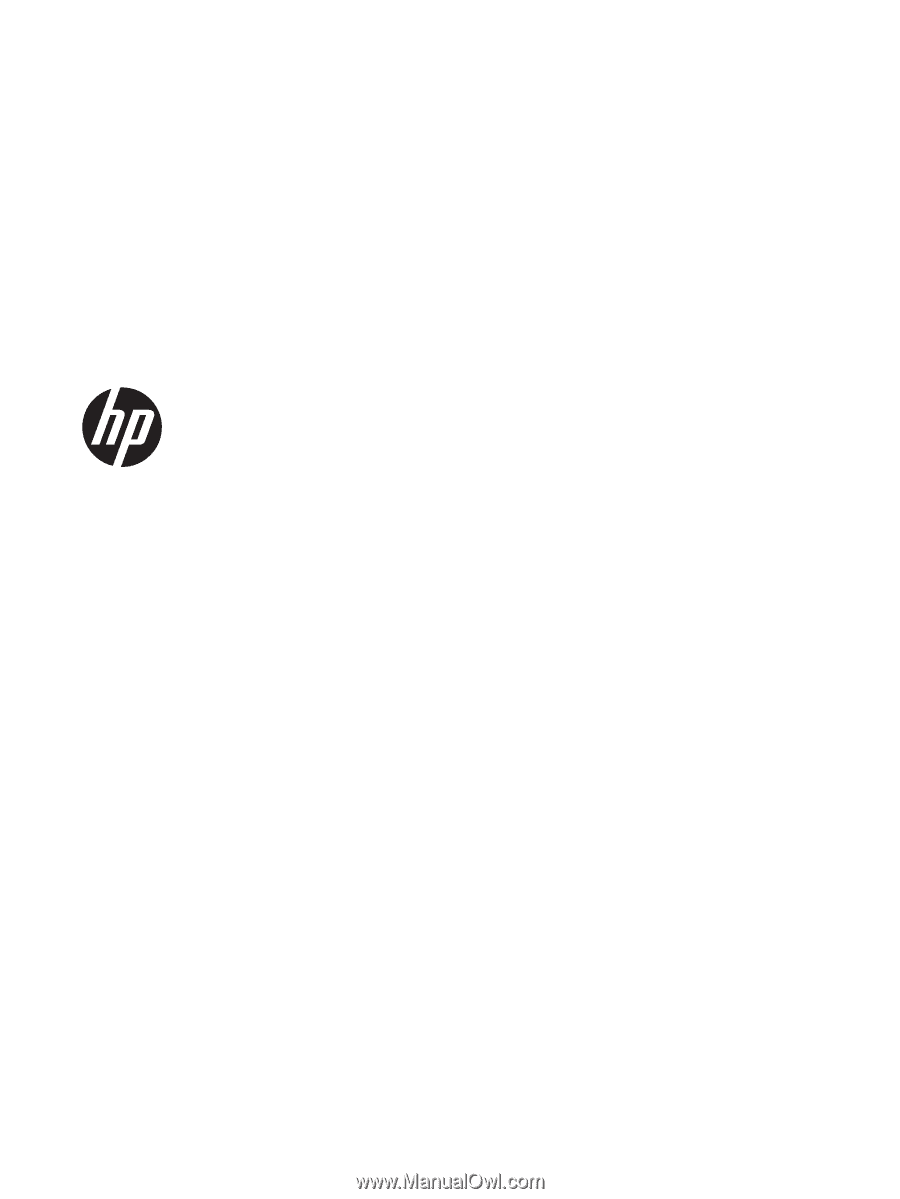
Compaq Presario CQ58 and
HP 2000 Notebook PC
Maintenance and Service Guide