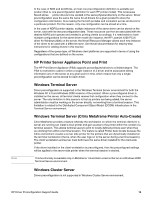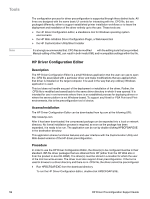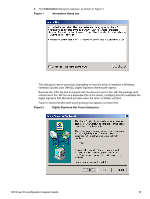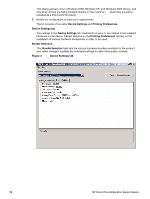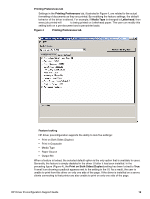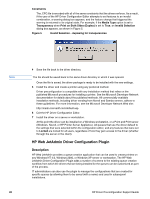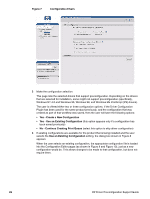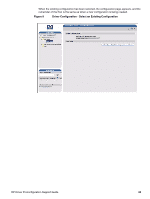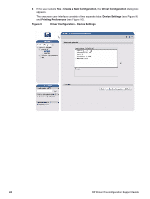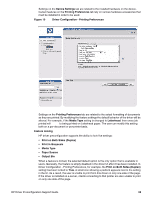HP 2300d HP LaserJet 2300 printer - HP Driver Preconfiguration Support Guide - Page 22
HP Web JetAdmin Driver Configuration Plugin
 |
UPC - 808736471091
View all HP 2300d manuals
Add to My Manuals
Save this manual to your list of manuals |
Page 22 highlights
Constraints The .CFG file is encoded with all of the same constraints that the drivers enforce. As a result, if the user of the HP Driver Configuration Editor attempts to set features to an invalid combination, a warning dialog box appears, and the feature change that triggered the warning is returned to its original state. For example, if the Media Type option is set to Transparency when Print on Both Sides (Duplex) is set to True, an Invalid Selection dialog box appears, as shown in Figure 5. Figure 5 Invalid Selection - duplexing for transparencies Note 20 4 Save the file back to the driver directory. The file should be saved back to the same driver directory in which it was opened. Once the file is saved, the driver package is ready to be installed with the new settings. 5 Install the driver and create a printer using any preferred method. Driver preconfiguration is compatible with any installation method that relies on the published Microsoft procedures for installing a printer. See the Microsoft Developer Network documentation for details about the published methods. All commercially available installation methods, including driver vending from Novell and Samba servers, adhere to these guidelines. For more information, see the Microsoft Developer Network Web site: http://msdn.microsoft.com/default.asp 6 Exit the HP Driver Configuration Editor. 7 Install the driver on a server or workstation. At this point the driver can be installed on a Windows workstation, or a Point and Print server (Windows, Novell, or HP Printer Server Appliance). All queues that use the driver default to the settings that were selected within the configuration editor, and any features that were set to Locked are locked for all users, regardless of how they gain access to the driver (whether through the server or the client). HP Web JetAdmin Driver Configuration Plugin Description HP Web JetAdmin provides a queue creation application that can be used to create printers on any Windows NT 4.0, Windows 2000, or Windows XP server or workstation. The HP Web JetAdmin Driver Configuration Plugin adds a number of screens to the existing queue creation workflow from which the drivers that are being installed for the queues can be customized as part of the process. IT administrators can also use the plugin to manage the configurations that are created for specific queues by allowing them to be saved (with a name) and used in subsequent installations. HP Driver Preconfiguration Support Guide