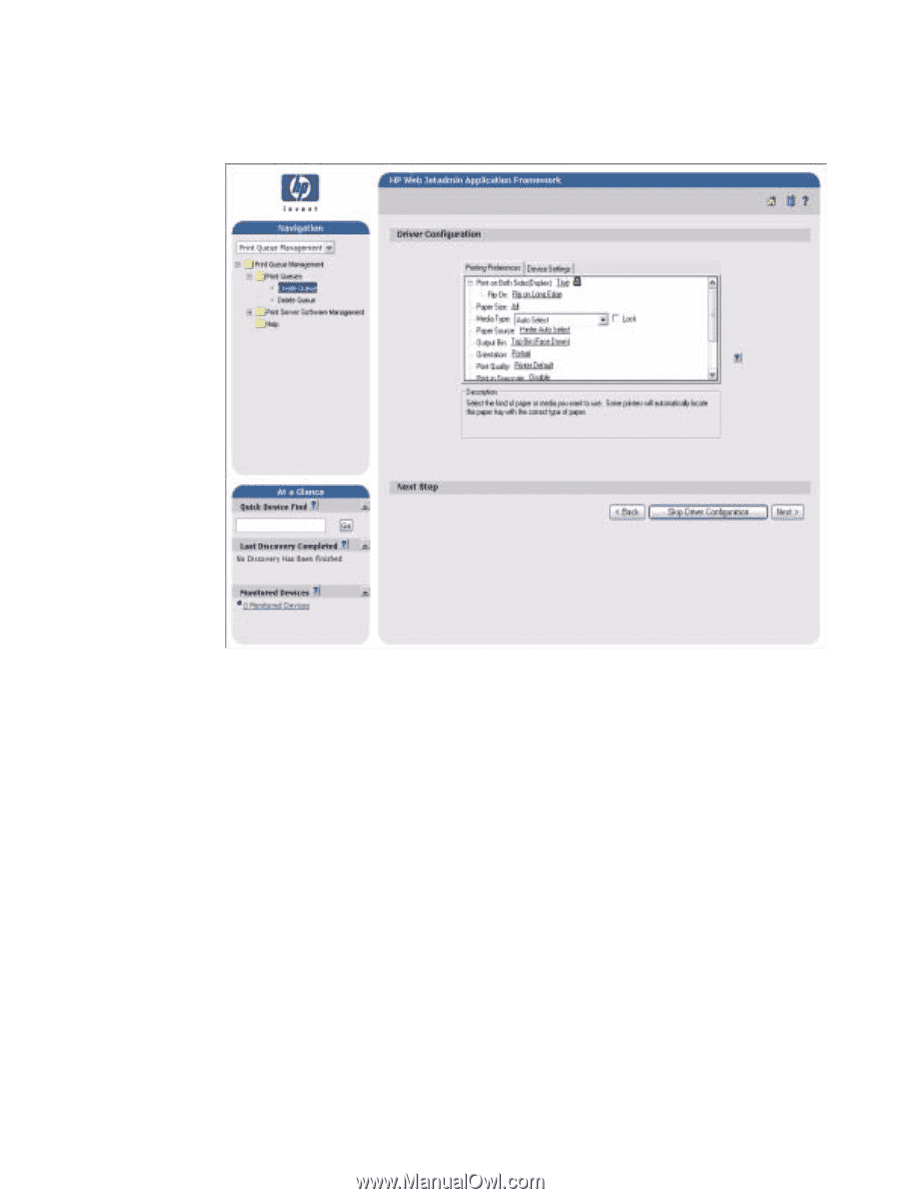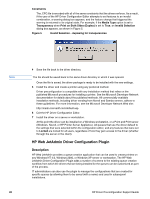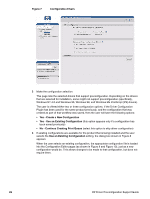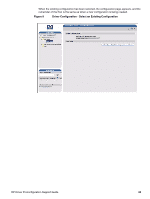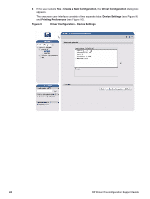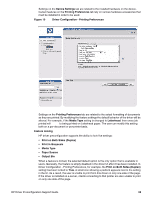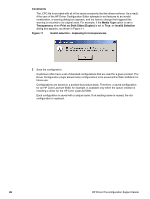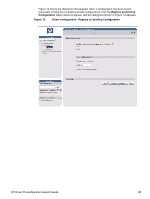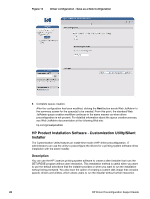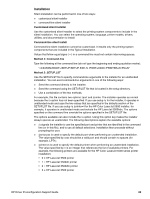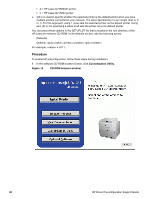HP 2300d HP LaserJet 2300 printer - HP Driver Preconfiguration Support Guide - Page 27
Driver Configuration - Printing Preferences
 |
UPC - 808736471091
View all HP 2300d manuals
Add to My Manuals
Save this manual to your list of manuals |
Page 27 highlights
Settings on the Device Settings tab are related to the installed hardware on the device. Certain features on the Printing Preferences tab rely on various hardware accessories that must be installed in order to be used. Figure 10 Driver Configuration - Printing Preferences Settings on the Printing Preferences tab are related to the actual formatting of documents as they are printed. By modifying the feature settings the default behavior of the driver will be altered. For example, if the Media Type setting is changed to Letterhead, then every job printed will default to being printed on Letterhead paper. The user can modify this setting both on a per-document or per-printer basis. Feature locking HP driver preconfiguration supports the ability to lock five settings: • Print on Both Sides (Duplex) • Print in Grayscale • Media Type • Paper Source • Output Bin When a feature is locked, the selected default option is the only option that is available to users. Generally, the feature is simply disabled in the driver UI after it has been installed. In Driver Configuration - Printing Preferences, for example, the Print on Both Sides (Duplex) setting has been locked to True. A small icon showing a padlock appears next to the setting in the UI. As a result, the user is unable to print from this driver on only one side of the page. If the driver is installed on a server, clients connecting to that printer are also unable to print on only one side of the page. HP Driver Preconfiguration Support Guide 25