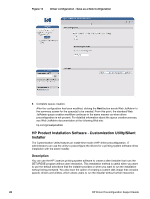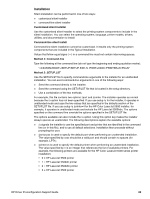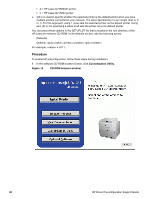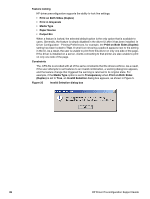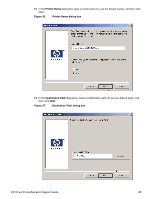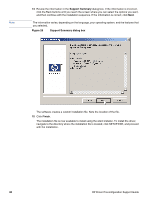HP 2300d HP LaserJet 2300 printer - HP Driver Preconfiguration Support Guide - Page 35
Printer Models, Printer Models dialog box, Components, Components dialog box
 |
UPC - 808736471091
View all HP 2300d manuals
Add to My Manuals
Save this manual to your list of manuals |
Page 35 highlights
6 In the Printer Model(s) dialog box, select the printer model(s) to include, and then click Next. Figure 19 Printer Model(s) dialog box 7 In the Components dialog box, select the components that you want to install, and then click Next. Figure 20 Components dialog box HP Driver Preconfiguration Support Guide 33

HP Driver Preconfiguration Support Guide
33
6
In the
Printer Model(s)
dialog box, select the printer model(s) to include, and then click
Next
.
Figure 19
Printer Model(s) dialog box
7
In the
Components
dialog box, select the components that you want to install, and then click
Next
.
Figure 20
Components dialog box