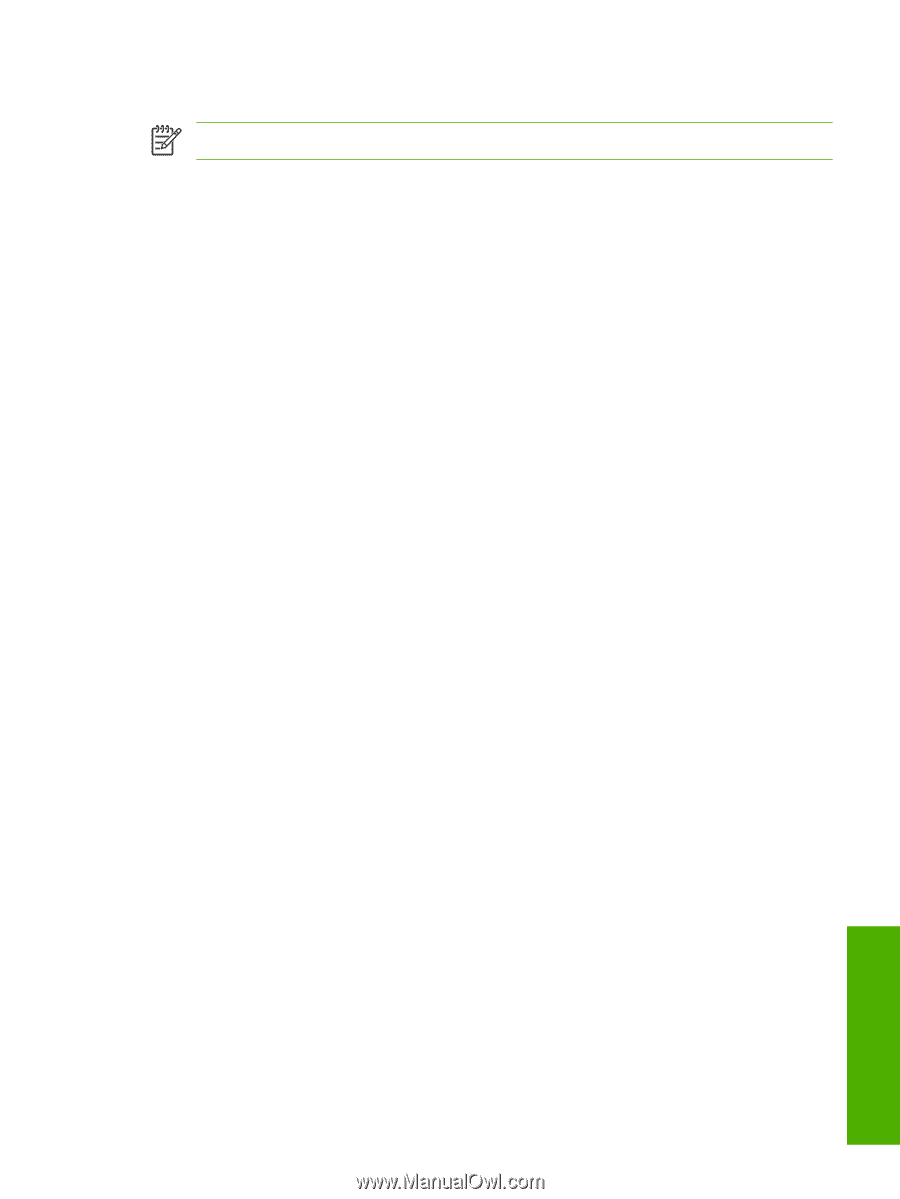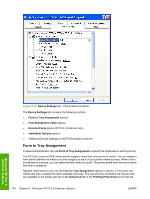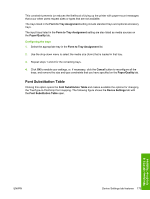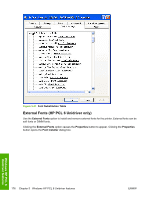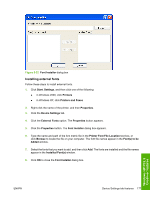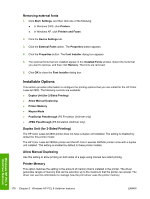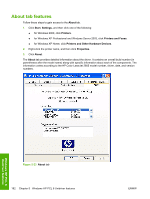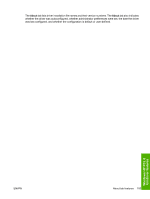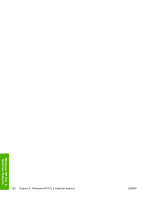HP 2605 HP Color LaserJet 2605/2605dn/2605dtn - Software Technical Reference - Page 203
Mopier Mode, Mopier Mode and Collation, PostScript Passthrough (PS Emulation Unidriver only) - color problem
 |
View all HP 2605 manuals
Add to My Manuals
Save this manual to your list of manuals |
Page 203 highlights
Mopier Mode NOTE This feature requires at least 128 MB of RAM. The multiple-original print (mopy) function is an HP-designed feature that produces multiple, collated copies from a single print job. Multiple-original printing (mopying) increases performance and reduces network traffic by transmitting the job to the printer once. The remainder of the copies are printed at the fastest speed. All documents that are printed in mopier mode can be created, controlled, managed, and finished from the computer, which eliminates the extra step of using a photocopier. The HP Color LaserJet 2605 supports the transmit-once mopying feature when the Mopier Mode setting on the Device Settings tab is Enabled. When you use the HP PCL 6 Unidriver or the PS Emulation Unidriver, mopying is performed in one of two ways: either through the software or through the printer hardware. When the mopier is enabled, mopying takes place through the printer hardware by default. One copy of a multiplepage print job is transmitted once through the network to the printer, together with a printer job language (PJL) command directing the printer to make the specified number of copies. When you disable the mopier, you are not necessarily disabling mopying, which the driver can still perform through the software rather than the printer hardware (the mopying path that is disabled when you change the Mopier Mode setting to Enabled). However, a multiple-copy print job that is sent when the mopier is disabled loses the advantage of transmitting the print job once, because the job is sent through the network for each copy. Mopier Mode and Collation Mopying and collating print jobs are independent but closely related functions. Mopying, the ability to send original print jobs to the printer, is performed by the print driver. Collating can be controlled by either the print driver or the document software program. The mopying mode is selected by default in the driver, and can be disabled by changing the Mopier Mode setting on the Device Settings tab to Disabled. You can control collation through the print driver by selecting or clearing the Collated check box on the Advanced tab. You can clear the check box, which is available only when the Copy Count option is set to more than 1 copy, to allow the software program to control collation. To receive uncollated multiple copies of a print job, you must clear the Collated check box and make sure that the software program collation feature is not selected. PostScript Passthrough (PS Emulation Unidriver only) PostScript Passthrough is enabled by default, and must be enabled for most print jobs. This option provides additional capabilities for some software programs when printing to a Postscript driver. Options such as watermarks, n-up printing, and booklet printing might not print correctly from some software programs when PostScript Passthrough is enabled because such programs send Postscript information to the printer that the driver cannot control. Other software programs might print using these options without problems. If you encounter problems while printing, select Disabled and print your document again. In some cases, disabling PostScript Passthrough might cause unexpected behavior in the software program. Windows HP PCL 6 Unidriver features ENWW Device Settings tab features 179