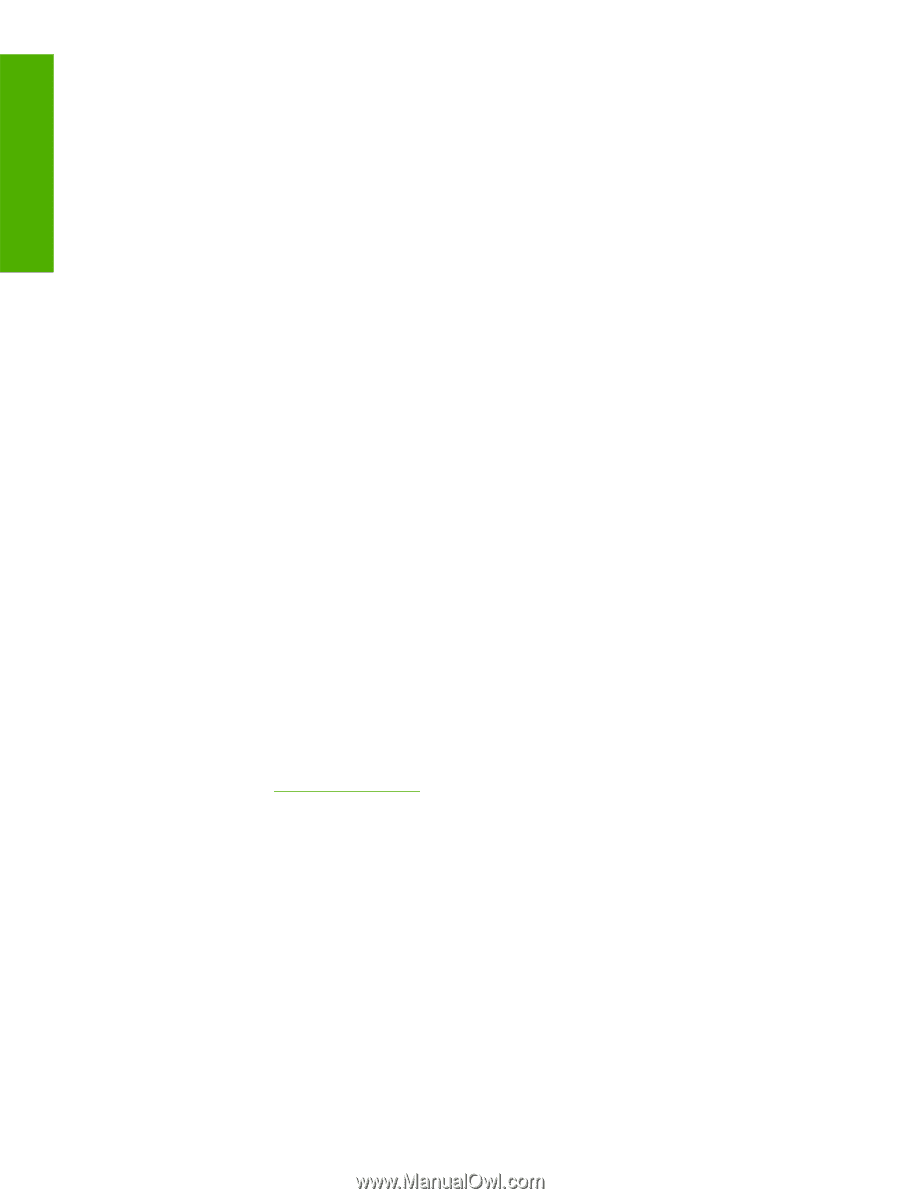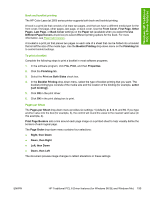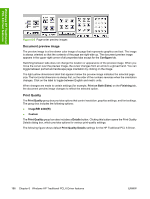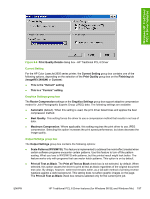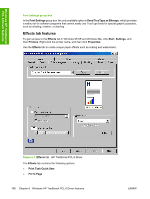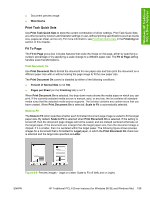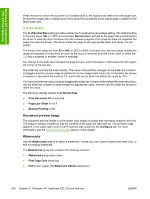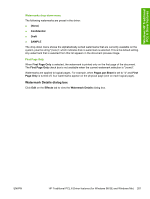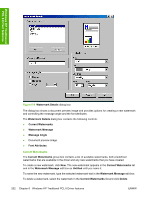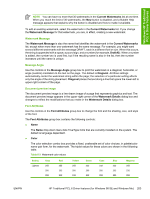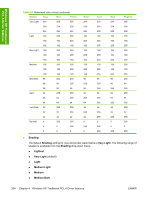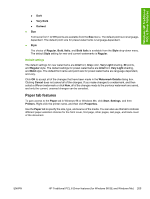HP 2605 HP Color LaserJet 2605/2605dn/2605dtn - Software Technical Reference - Page 224
% of Normal Size, Document preview image, Watermarks, Print Document On, s per Sheet
 |
View all HP 2605 manuals
Add to My Manuals
Save this manual to your list of manuals |
Page 224 highlights
Windows HP Traditional PCL 6 Driver features When the size for which the document is formatted (that is, the logical size) differs from the target size, the preview image uses a dashed gray line to show the boundaries of the logical page in relation to the target page size. % of Normal Size The % of Normal Size setting provides a slider bar for scaling the percentage setting. The default setting in the entry box is 100, or 100% of normal size. Normal size is defined as the paper size selected within the driver or what the driver receives from the software program (if the program does not negotiate the paper size with the driver). The driver scales the page by the appropriate factor and sends it to the printer. The limits of the range are from 25 to 400, or 25% to 400% of normal size, and any values outside the range are adjusted to those limits as soon as the focus is removed from the control (that is, when the Tab key is pressed or another control is selected). Any change to the scale also changes the page preview, which increases or decreases from the upperleft corner of the preview. The slider bar controls the scale directly. The value in the edit box changes as the slider bar indicator is dragged, and the preview image is updated to the new image scale. Each click on the slider bar arrows increases or decreases the scale by 1%. Each click on the slider bar affects the scale by 10%. You cannot achieve an exact value by dragging the slider bar indicator at the default Windows resolution; use the slider bar indicator to approximate the appropriate value, and then use the slider bar arrows to refine the value. The following settings disable % of Normal Size: ● Print Document On is selected ● Pages per Sheet is not 1 ● Booklet Printing is ON Document preview image The document preview image is a line-drawn color image of a page that represents graphics and text. The image is always oriented so that the contents of the page are right-side up. The preview image appears in the upper-right corner of all Properties tabs except for the Configure tab. For more information, see the Finishing tab features section of this chapter. Watermarks Use the Watermarks feature to select a watermark, create your own custom watermarks (text only), or edit an existing watermark. The Watermarks group box contains the following controls: ● Watermarks drop-down menu ● First Page Only check box ● Edit button (opens the Watermark Details dialog box) 200 Chapter 6 Windows HP Traditional PCL 6 Driver features ENWW