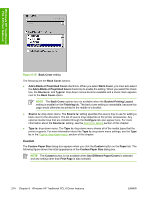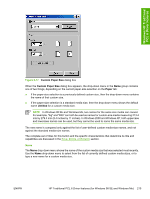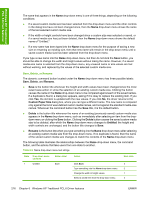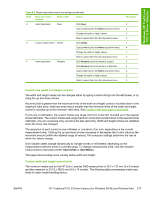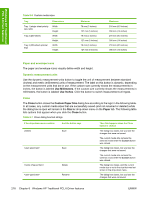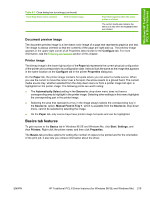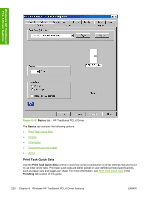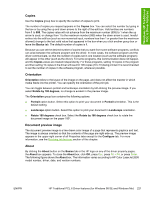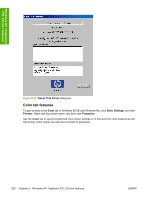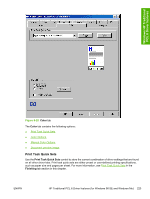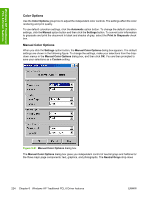HP 2605 HP Color LaserJet 2605/2605dn/2605dtn - Software Technical Reference - Page 243
Document preview image, Printer image, Basics tab features
 |
View all HP 2605 manuals
Add to My Manuals
Save this manual to your list of manuals |
Page 243 highlights
Windows HP Traditional PCL 6 Driver features Table 6-7 Close dialog box text strings (continued) If the drop-down menu contains And the button says Then this happens when the Close button is clicked The current media size remains the same as it was when the Custom button was clicked. Document preview image The document preview image is a line-drawn color image of a page that represents graphics and text. The image is always oriented so that the contents of the page are right-side-up. The preview image appears in the upper-right corner of all Properties tabs except for the Configure tab. For more information, see the Finishing tab features section of this chapter. Printer image The bitmap image in the lower-right portion of the Paper tab represents the current physical configuration of the printer and corresponds to its configuration data. It should look the same as the image that appears in the same location on the Configure tab in the printer Properties dialog box. On the Paper tab, the printer image contains hot spots where you can select a media source. When you use the cursor to move the cursor over a hot spot, the arrow reverts to a gloved hand. The current media source tray, whether selected from the drop-down menu or from a printer image hot spot, is highlighted on the printer image. The following points are worth noting: ● The Automatically Select setting in the Source is: drop-down menu does not have a corresponding area to highlight in the printer image. Selecting other settings in this menu highlights the corresponding part in the printer image. ● Selecting the area that represents a tray in the image always selects the corresponding tray in the Source is: option. Manual Feed in Tray 1, which is available from the Source is: drop-down menu, cannot be selected by selecting the image. ● On the Paper tab, only source trays have printer image hot spots and can be highlighted. Basics tab features To gain access to the Basics tab in Windows 98 SE and Windows Me, click Start, Settings, and then Printers. Right-click the printer name, and then click Properties. The Basics tab provides options for setting the number of copies to be printed and for the orientation of the print job. It also lets you retrieve information about the driver. ENWW HP Traditional PCL 6 Driver features (for Windows 98 SE and Windows Me) 219