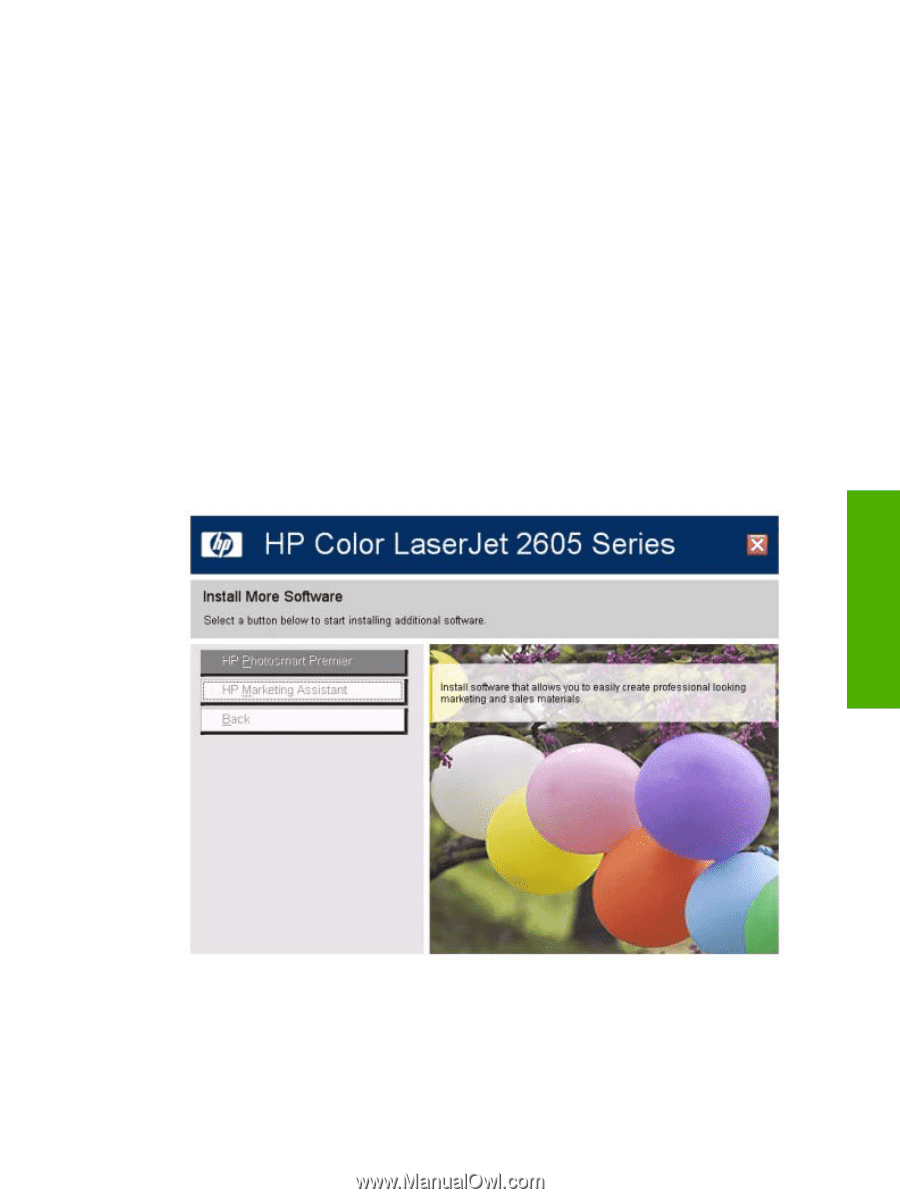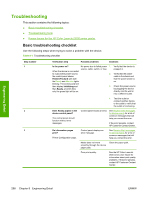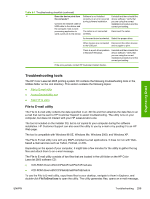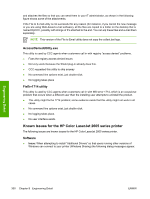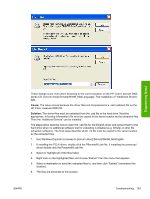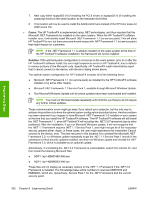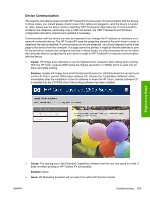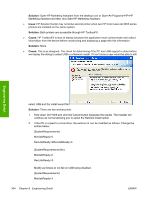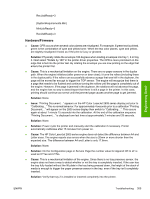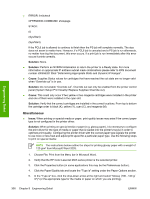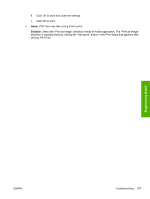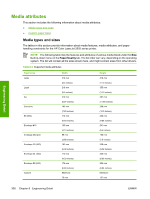HP 2605 HP Color LaserJet 2605/2605dn/2605dtn - Software Technical Reference - Page 327
Device Communication - color laserjet black only
 |
View all HP 2605 manuals
Add to My Manuals
Save this manual to your list of manuals |
Page 327 highlights
Device Communication The majority of problems observed with HP ToolboxFX involve a lack of communication with the device. In these cases, you should always check to see if the cables are plugged in, and the device is turned on. Also, please see the above section regarding .NET Framework dependencies. If communication problems are observed, particularly over a USB connection, the .NET Framework and Windows configuration should be checked and updated if necessary. Communication with the device can also be impacted if you change the IP address or hostname on a network connected device. The HP ToolboxFX uses the properties stored by the print driver in order to determine the device address. If communication errors are observed, you should attempt to print a test page to the device from the computer. If a page cannot be printed, it might be that the address or port for the print driver needs to be configured correctly. In these cases, it is often necessary for you to reboot the computer after re-configuring the print driver in order for HP ToolboxFX to resume communication with the device. ● Cause: HP Image Zone attempts to use the highest printer resolution (dpi) setting when printing. With the HP Color LaserJet 2605 series the highest resolution is 1200dpi which is used only for black and white printing. Solution: Update HP Image Zone to HP Photosmart Premier 6.0. HP Photosmart 6.0 can be found on the HP Color LaserJet 2605 series software CD. Choose the "Install More Software" either immediately after the installation of the full software or when the HP Color LaserJet software CD is inserted into the CD ROM drive if the printing software has been installed. Engineering Detail ● Cause: The hppusg.exe is the Extended Capabilities software that the user has opted to install. It does not affect printing or HP Toolbox FX functionality. Solution: None. ● Issue: HP Marketing Assistant will not open from within HP Solution Center. ENWW Troubleshooting 303