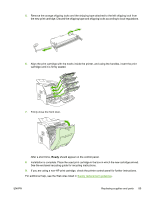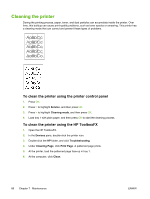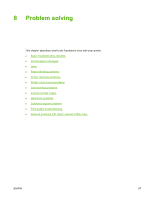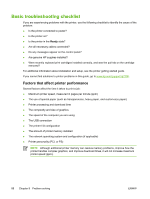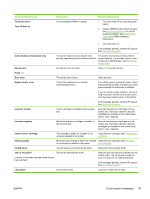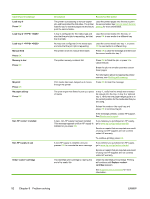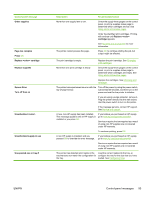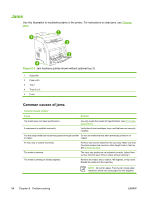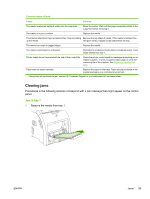HP 2700n HP Color LaserJet 2700 - User Guide - Page 100
Problem solving, Control-panel message, Description, Recommended action - error 79
 |
View all HP 2700n manuals
Add to My Manuals
Save this manual to your list of manuals |
Page 100 highlights
Control-panel message 54.XX Error Turn off then on 55.X Error Turn off then on 57 Fan Error Turn off then on 59.X Error Turn off then on 79 Error Turn off then on Description Recommended action If the message persists, contact HP support. See Service and support. The printer has experienced an error with one Turn off the power by using the power switch, of the internal sensors. wait at least 30 seconds, and then turn on the power and wait for the printer to initialize. If you are using a surge protector, remove it. Plug the printer directly into the wall socket. Use the power switch to turn on the printer. If the message persists, contact HP support. See Service and support. The printer has experienced an internal error. Turn off the power by using the power switch, wait at least 30 seconds, and then turn on the power and wait for the printer to initialize. If you are using a surge protector, remove it. Plug the printer directly into the wall socket. Use the power switch to turn on the printer. If the message persists, contact HP support. See Service and support. The printer has experienced a problem with its internal fan. Turn off the power by using the power switch, wait at least 30 seconds, and then turn on the power and wait for the printer to initialize. If you are using a surge protector, remove it. Plug the printer directly into the wall socket. Use the power switch to turn on the printer. If the message persists, contact HP support. See Service and support. The printer has experienced a problem with one of the motors. Turn off the power by using the power switch, wait at least 30 seconds, and then turn on the power and wait for the printer to initialize. If you are using a surge protector, remove it. Plug the printer directly into the wall socket. Use the power switch to turn on the printer. If the message persists, contact HP support. See Service and support. The printer has experienced an internal firmware error. Turn off the power by using the power switch, wait at least 30 seconds, and then turn on the power and wait for the printer to initialize. If you are using a surge protector, remove it. Plug the printer directly into the wall socket. Use the power switch to turn on the printer. If the message persists, contact HP support. See Service and support. 90 Chapter 8 Problem solving ENWW