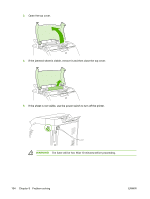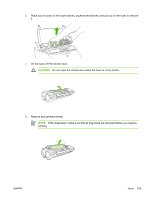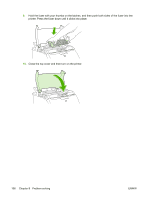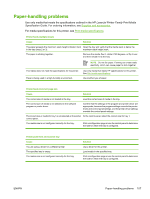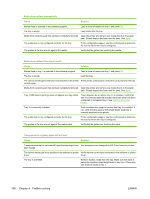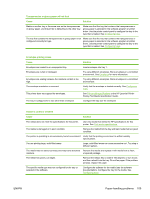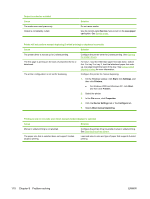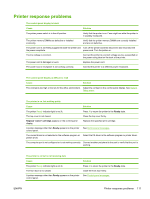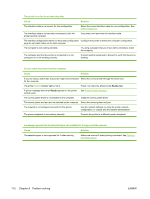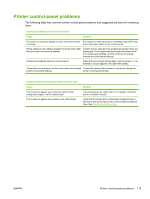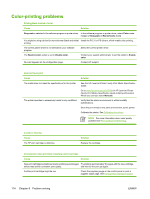HP 2700n HP Color LaserJet 2700 - User Guide - Page 119
Paper-handling problems, Transparencies or glossy paper will not feed, Cause, Solution
 |
View all HP 2700n manuals
Add to My Manuals
Save this manual to your list of manuals |
Page 119 highlights
Transparencies or glossy paper will not feed Cause Solution Media in another tray is the same size as the transparencies or glossy paper, and the printer is defaulting to the other tray. Make sure that the tray that contains the transparencies or glossy paper is selected in the software program or printer driver. Use the printer control panel to configure the tray to the type that is loaded. See Configuring trays. The tray that contains the transparencies or glossy paper is not configured correctly for type. Make sure that the tray that contains the transparencies or glossy paper is selected in the software program or printer driver. Use the printer control panel to configure the tray to the type that is loaded. See Configuring trays. Envelopes printing issues Cause Envelopes are loaded in an unsupported tray. Envelopes are curled or damaged. Envelopes are sealing because the moisture content is too high. The envelope orientation is incorrect. This printer does not support the envelopes. The tray is configured for a size other than envelopes. Solution Load envelopes into tray 1. Try using different envelopes. Store envelopes in a controlled environment. See Envelopes for more information. Try using different envelopes. Store envelopes in a controlled environment. Verify that the envelope is loaded correctly. See Configuring trays. See Print-media specifications or the HP LaserJet Printer Family Print Media Specification Guide. Configure the tray size for envelopes. Output is curled or wrinkled Cause Solution The media does not meet the specifications for this printer. Use only media that meets the HP specifications for this printer. See Print-media specifications. The media is damaged or in poor condition. Remove the media from the tray and load media that is in good condition. The printer is operating in an excessively humid environment. Verify that the printing environment is within humidity specifications. You are printing large, solid-filled areas. Large, solid-filled areas can cause excessive curl. Try using a different pattern. The media was not stored correctly and may have absorbed Remove the media and replace it with media from a fresh, moisture. unopened package. The media has poorly cut edges. Remove the media, flex it, rotate it 180 degrees, or turn it over, and then reload it into the tray. Do not fan paper. If the problem persists, replace the paper. The specific media type was not configured for the tray or selected in the software. Configure the software for the media (see the software documentation). Configure the tray for the media. See Configuring trays. ENWW Paper-handling problems 109