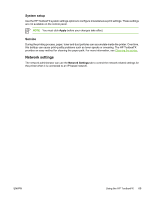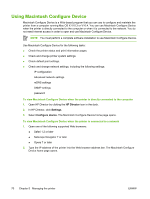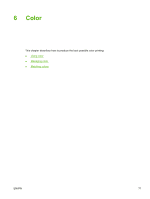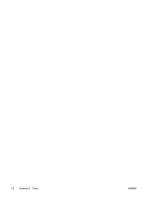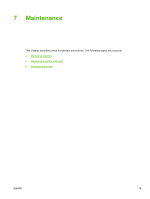HP 2700n HP Color LaserJet 2700 - User Guide - Page 84
Restricting color printing, Restrict color
 |
View all HP 2700n manuals
Add to My Manuals
Save this manual to your list of manuals |
Page 84 highlights
Table 6-1 Manual color options (continued) Setting description Setting options Neutral Grays ● The Neutral Grays setting determines the method for creating gray colors used in text, graphics, and photographs. ● Black Only generates neutral colors (grays and black) by using only black toner. This guarantees neutral colors without a color cast. 4-Color generates neutral colors (grays and black) by combining all four toner colors. This method produces smoother gradients and transitions to other colors, and it produces the darkest black. Edge Control ● The Edge Control setting determines how edges are rendered. Edge control has two components: ● adaptive halftoning and trapping. Adaptive halftoning increases edge sharpness. Trapping reduces the effect of color-plane misregistration by overlapping ● the edges of adjacent objects slightly. Maximum is the most aggressive trapping setting. Adaptive halftoning is on. Normal is the default trapping setting. Trapping is at a medium level and adaptive halftoning is on. Light sets trapping at a minimal level, and adaptive halftoning is on. ● Off turns off both trapping and adaptive halftoning. RGB Color ● Default (sRGB) instructs the printer to interpret RGB color as sRGB. The sRGB standard is the accepted standard of Microsoft and the World Wide Web Consortium (http://www.w3.org). ● Vivid instructs the printer to increase the color saturation in the midtones. Less colorful objects are rendered more colorfully. This setting is recommended for printing business graphics. ● Device sets the printer to print RGB data in raw device mode. To render photographs correctly when this option is selected, you must manage color in the program in which you are working or in the operating system. ● AdobeRGB (1998) is for documents that use the AdobeRGB color space rather than sRGB. For example, some digital cameras capture images in AdobeRGB, and documents that are produced with Adobe PhotoShop use the AdobeRGB color space. When printing from a professional software program that uses AdobeRGB, it is important that you turn off the color management in the software program and allow the printer to manage the color space. ● Photo Image interprets RGB color as if it were printed as a photograph using a digital mini-lab. It renders deeper, more saturated colors differently than Default mode. Use this setting for printing photos. Restricting color printing The printer includes a Restrict color setting. Administrators can use the setting to restrict user access to the color printing features in order to conserve color toner. If you are unable to print in color, see your network administrator. 1. Press OK to open the menus. 2. Press < or > to highlight System setup, and then press OK. 3. Press < or > to highlight Print quality, and then press OK. 4. Press < or > to highlight Restrict color, and then press OK. 74 Chapter 6 Color ENWW