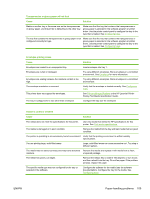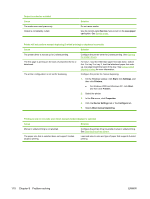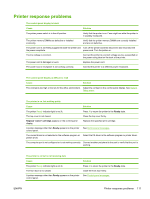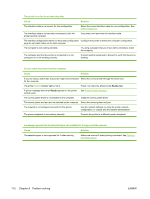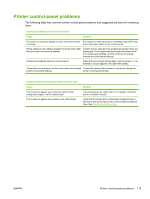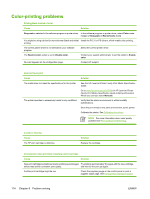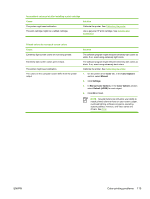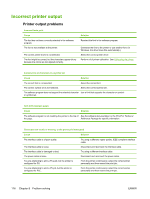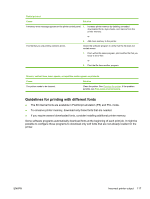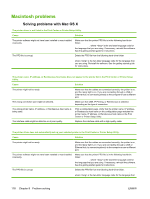HP 2700n HP Color LaserJet 2700 - User Guide - Page 124
Color-printing problems - color laserjet cartridge
 |
View all HP 2700n manuals
Add to My Manuals
Save this manual to your list of manuals |
Page 124 highlights
Color-printing problems Printing black instead of color Cause Solution Grayscale is selected in the software program or printer driver. In the software program or printer driver, select Color mode instead of Grayscale or Monochrome mode. You might be using a driver for monochrome (black and white) Install the PCL 6 or PS drivers, which enable color printing. printing. The correct printer driver is not selected in your software program. Select the correct printer driver. The Restrict color option is set to Disable color. Contact your system administrator to set the option to Enable color. No color appears on the configuration page. Contact HP support. Incorrect hues print Cause Solution The media does not meet the specifications for this printer. See the HP LaserJet Printer Family Print Media Specification Guide. The printer operates in excessively humid or dry conditions. Go to www.hp.com/support/clj2700 for HP LaserJet Printer Family Print Media Specification Guide ordering information. When you connect, select Manuals. Verify that the printer environment is within humidity specifications. Store the print media in the same environment as the printer. Calibrate the printer. See Calibrating the printer. NOTE For more information about color-quality problems see Print-quality troubleshooting. A color is missing Cause The HP print cartridge is defective. Solution Replace the cartridge. Inconsistent colors print after installing a print cartridge Cause Solution New print cartridges sometimes require printing several pages Try printing approximately 50 pages with the new cartridge, before they deliver consistent print quality. and then try the print job again. Another print cartridge might be low. Check the supplies gauge on the control panel or print a supplies status page. See Using printer information pages. 114 Chapter 8 Problem solving ENWW