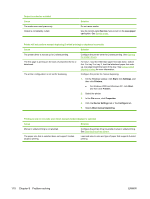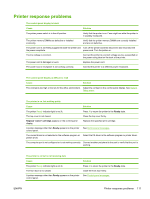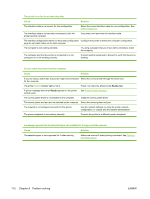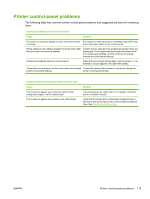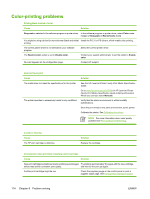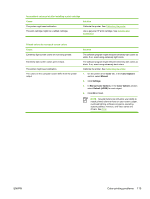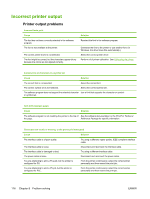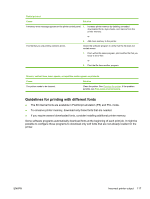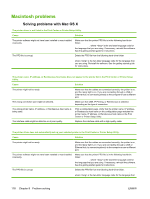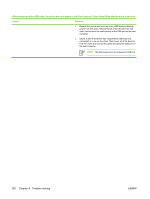HP 2700n HP Color LaserJet 2700 - User Guide - Page 125
Color, Color Options, Manual, Settings, Manual Color Options, Default sRGB
 |
View all HP 2700n manuals
Add to My Manuals
Save this manual to your list of manuals |
Page 125 highlights
Inconsistent colors print after installing a print cartridge Cause Solution The printer might need calibration. Calibrate the printer. See Calibrating the printer. The print cartridge might be a refilled cartridge. Use a genuine HP print cartridge. See Supplies and accessories. Printed colors do not match screen colors Cause Extremely light screen colors are not being printed. Extremely dark screen colors print in black. The printer might need calibration. The colors on the computer screen differ from the printer output. Solution The software program might interpret extremely light colors as white. If so, avoid using extremely light colors. The software program might interpret extremely dark colors as black. If so, avoid using extremely dark colors. Calibrate the printer. See Calibrating the printer. 1. On the printer driver Color tab, in the Color Options section, select Manual. 2. Click Settings. 3. In Manual Color Options, in the Color Options section, select Default (sRGB) for each object. 4. Click OK to finish. NOTE Several factors can influence your ability to match printed colors to those on your screen: paper, overhead lighting, software programs, operating system palettes, monitors, and video cards and drivers. See Color. ENWW Color-printing problems 115