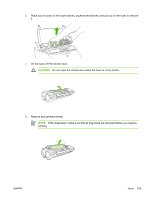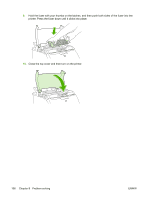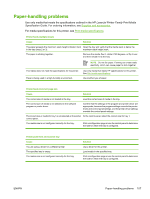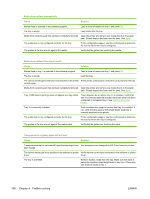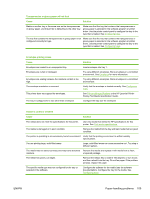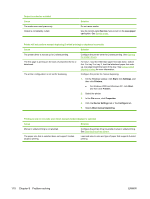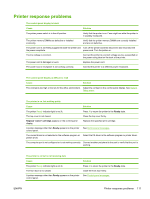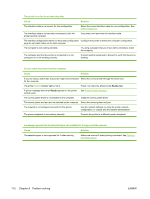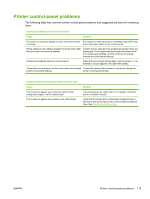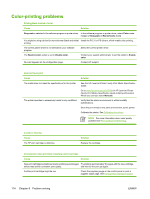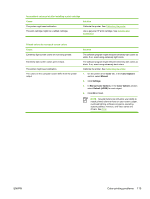HP 2700n HP Color LaserJet 2700 - User Guide - Page 120
Service, Less paper, Start, Settings, Printers, Properties, Device Settings, Con
 |
View all HP 2700n manuals
Add to My Manuals
Save this manual to your list of manuals |
Page 120 highlights
Output is curled or wrinkled Cause The media was used previously. Output is consistently curled. Solution Do not reuse media. Use the control-panel Service menu to turn on the Less paper curl option. See Service menu. Printer will not perform manual duplexing (2-sided printing) or duplexes incorrectly Cause Solution The printer driver is not set up for 2-sided printing. The first page is printing on the back of preprinted forms or letterhead. The printer configuration is not set for duplexing. Configure the printer driver for 2-sided printing. See Opening the printer drivers. For tray 1, load the letterhead paper first-side-down, bottom first. For tray 2 or tray 3, load the letterhead paper first-sideup, top edge toward the back of the tray. See Using 2-sided (duplex) printing for more information. Configure the printer for manual duplexing: 1. On the Windows taskbar, click Start, click Settings, and then click Printers. ● For Windows 2000 and Windows XP, click Start, and then click Printers. 2. Select the printer. 3. In the File menu, click Properties. 4. Click the Device Settings tab or the Configure tab. 5. Select Allow manual duplexing. Printing is only on one side even when manual 2-sided (duplex) is selected Cause Solution Manual 2-sided printing is not enabled. The paper size that is selected does not support 2-sided (duplex) printing. Configure the printer driver to enable manual 2-sided printing. See Opening the printer drivers. Load and select a size and type of paper that supports 2-sided printing. 110 Chapter 8 Problem solving ENWW