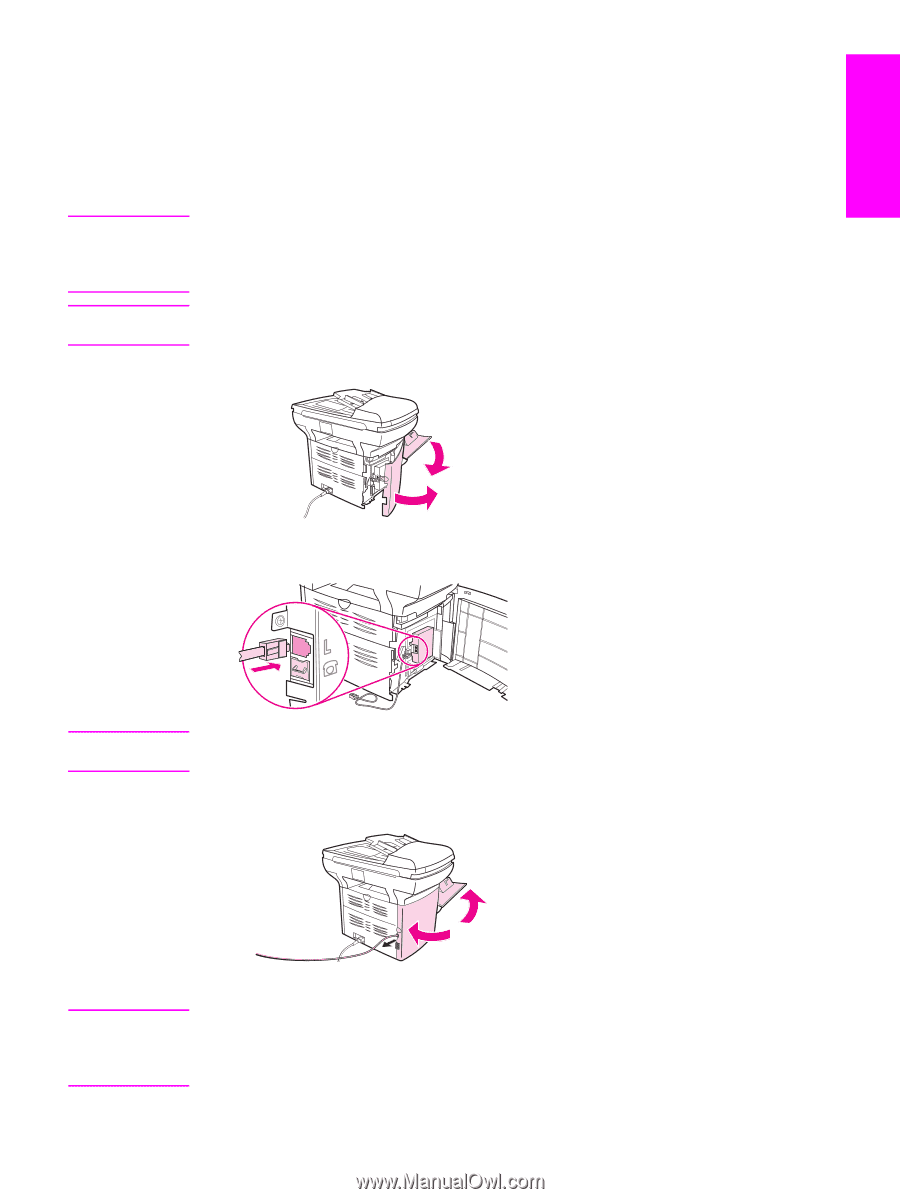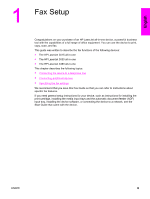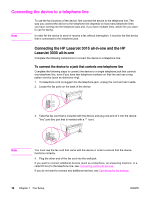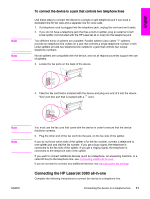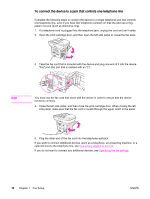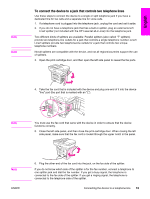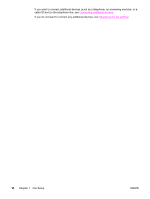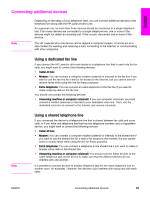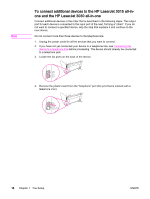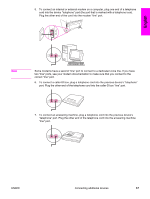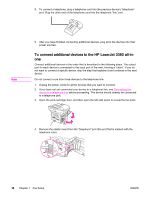HP 3015 HP LaserJet 3015, 3030, and 3380 All-in-One - (English/French) Fax Gui - Page 15
To connect the device to a jack that controls two telephone lines, Close the left side panel - laserjet cartridge
 |
View all HP 3015 manuals
Add to My Manuals
Save this manual to your list of manuals |
Page 15 highlights
English Note Note To connect the device to a jack that controls two telephone lines Use these steps to connect the device to a single or split telephone jack if you have a dedicated line for fax calls and a separate line for voice calls. 1. If a telephone cord is plugged into the telephone jack, unplug the cord and set it aside. 2. If you do not have a telephone jack that has a built-in splitter, plug an external Line1/ Line2 splitter (not included with the HP LaserJet all-in-one) into the telephone jack. Two different kinds of splitters are available: Parallel splitters (also called "T" splitters) provide two telephone-line outlets for a jack that controls a single telephone number; Line1/ Line2 splitters provide two telephone-line outlets for a jack that controls two unique telephone numbers. Not all splitters are compatible with the device, and not all regions/countries support the use of splitters. 3. Open the print-cartridge door, and then open the left side panel to reveal the fax ports. 4. Take the fax cord that is included with the device and plug one end of it into the device "line" port (the port that is marked with an "L"). Note You must use the fax cord that came with the device in order to ensure that the device functions correctly. 5. Close the left side panel, and then close the print-cartridge door. When closing the left side panel, make sure that the fax cord is routed through the upper notch in the panel. Note ENWW 6. Plug the other end of the fax cord into the jack, on the fax side of the splitter. If you do not know which side of the splitter is for the fax number, connect a telephone to one splitter jack and dial the fax number. If you get a busy signal, the telephone is connected to the fax side of the splitter. If you get a ringing signal, the telephone is connected to the telephone side of the splitter. Connecting the device to a telephone line 13