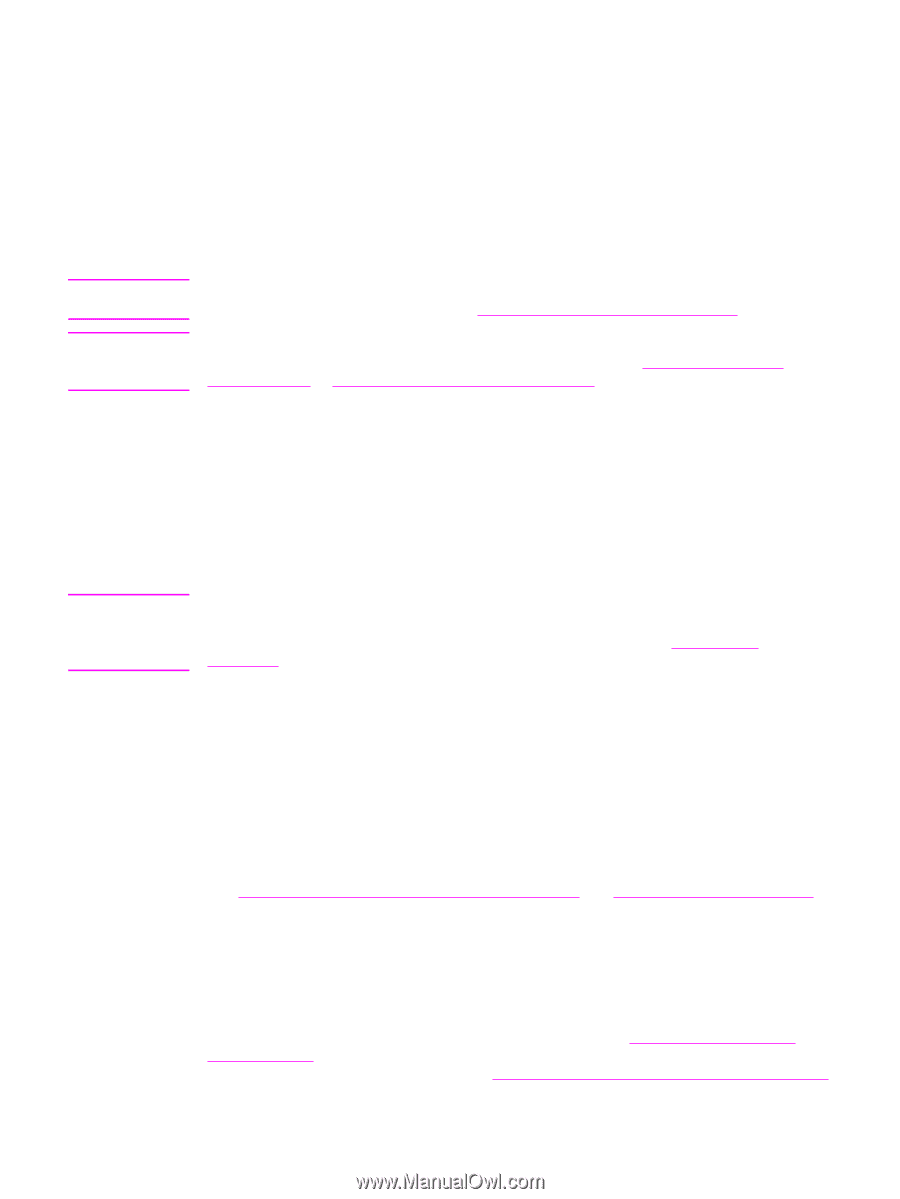HP 3015 HP LaserJet 3015, 3030, and 3380 All-in-One - (English/French) Fax Gui - Page 28
Sending faxes, To adjust the resolution for the current fax job, To send a fax to one recipient - laserjet scan software
 |
View all HP 3015 manuals
Add to My Manuals
Save this manual to your list of manuals |
Page 28 highlights
Sending faxes Note Note Note To adjust the resolution for the current fax job 1. Press RESOLUTION to show the current resolution setting. 2. Use the < or the > button to select the appropriate resolution setting. 3. Press MENU/ENTER to save the selection. This procedure changes the fax resolution for the current fax job. For instructions about changing the default fax resolution, see Changing the default resolution setting. To change the fax contrast or glass-scan size (HP LaserJet 3030 all-in-one or HP LaserJet 3380 all-in-one only), you must change the default settings. See Changing the default contrast setting or Changing the default glass-size setting. To send a fax to one recipient 1. Dial the fax number by using one of the following methods: Use the alphanumeric buttons on the device control panel to dial the number. If the fax number you are calling has been assigned to a one-touch key, press that key. If the fax number you are calling has a speed-dial entry, press PHONE BOOK, use the alphanumeric buttons to enter the speed-dial entry, and then press MENU/ENTER. When dialing by using the alphanumeric buttons, include any pauses or additional numbers that are necessary for the call, such as an area code, an access code for numbers that are outside of a PBX system (usually a 9), or a long-distance prefix. See Using dialing characters for more information. 2. Load the document into the automatic document feeder (ADF) input tray or onto the flatbed scanner (HP LaserJet 3030 all-in-one or HP LaserJet 3380 all-in-one only). If you are scanning from the flatbed scanner (HP LaserJet 3030 all-in-one or HP LaserJet 3380 all-in-one only), select YES when Send from glass? 1=Yes 2=No appears, and then press MENU/ENTER. 3. Press FAX/SEND. When the last page of the fax has exited the device, you can start sending another fax, copying, or scanning. To fax to numbers you use regularly, you can assign a one-touch key or speed-dial entry. See To program speed-dial entries and one-touch keys and To program group-dial entries. If you have electronic phone books available, you might be able to use them to select recipients. Electronic phone books are generated by using third-party software programs. To send a fax to multiple recipients You can send a fax to several fax numbers at once. If you want to send a fax to a group of fax numbers that you have assigned to a group-dial entry, see To send a fax by using a group-dial entry. If you want to send a fax to a group of numbers (maximum of 20) that have not been assigned a group-dial entry, see To send a fax to a group manually (ad hoc faxing). 26 Chapter 2 Faxing (basic) ENWW