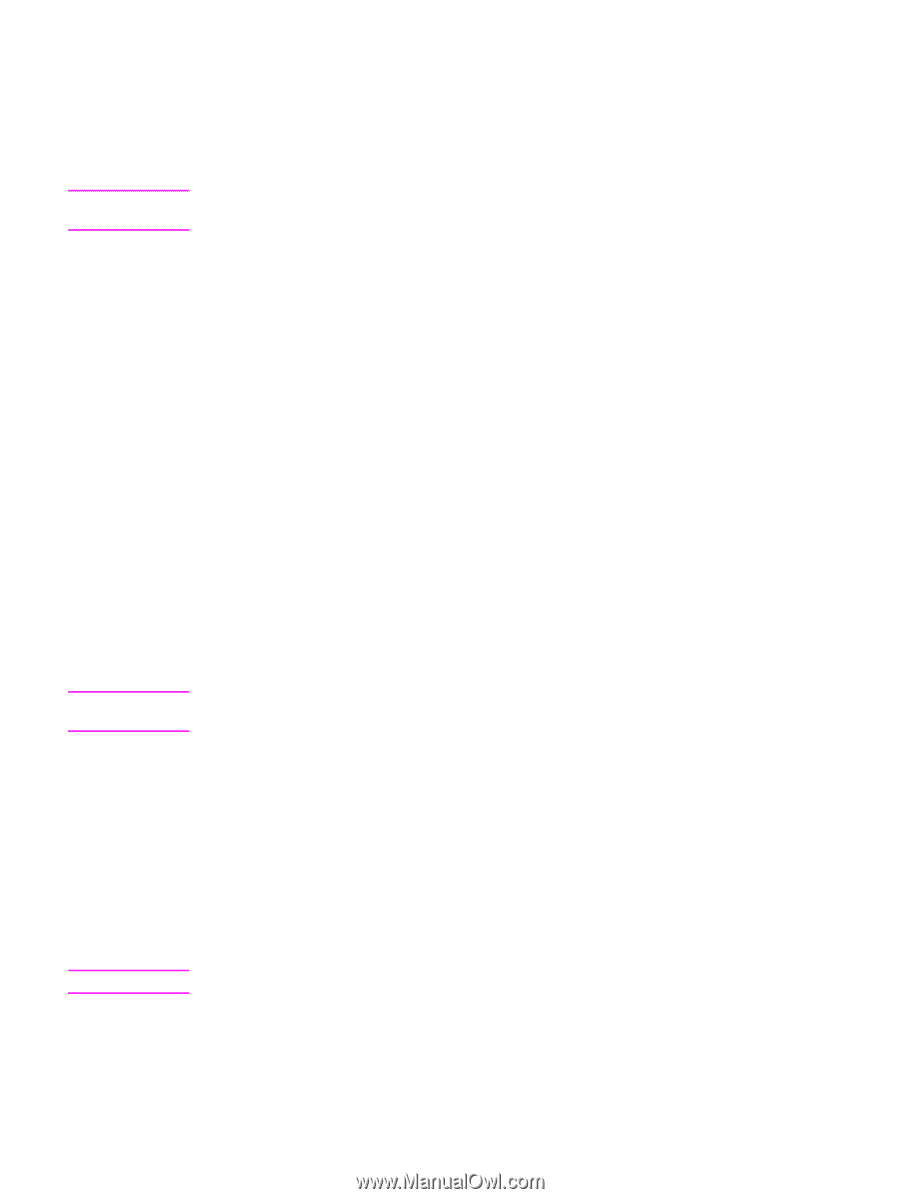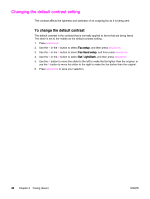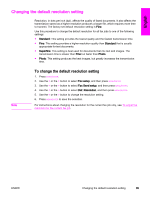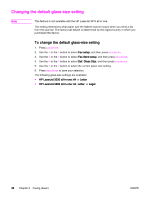HP 3015 HP LaserJet 3015, 3030, and 3380 All-in-One - (English/French) Fax Gui - Page 34
Sending faxes by using the software, To send a fax from the software (Windows 98, ME - laserjet mac
 |
View all HP 3015 manuals
Add to My Manuals
Save this manual to your list of manuals |
Page 34 highlights
Sending faxes by using the software Note This section contains basic instructions for sending faxes by using the software that came with the device. All other software-related topics are covered in the software Help, which can be opened from the software-program Help menu. The fax software and Toolbox are not supported for Windows 95 or Windows NT. The Toolbox software is not supported for Macintosh. You can fax electronic documents from your computer if you meet the following requirements: ● The device is connected directly to your computer or connected to your computer over a TCP/IP network with an HP Jetdirect print server. See the Start Guide for a complete list of supported HP Jetdirect print servers. ● The device software is installed on your computer. ● You are using Microsoft Windows 98, Millennium Edition (ME), 2000, or XP, or Mac OS 9.1, 9.2.x, or 10.2.x. Note To send a fax from the software (Windows 98, ME, 2000, or XP) The procedure to send a fax varies according to your specifications. The most typical steps follow. 1. Click Start, click Programs, and then click hp LaserJet all-in-one Fax. The fax software appears. 2. Enter the fax number of one or more recipients. 3. Load the document in the automatic document feeder (ADF) input tray. 4. Include a cover page. (This step is optional.) 5. Click Send Now, or click Send Later and select a date and time. You can also send a fax from the Toolbox by navigating to the Fax Tasks section and clicking the Fax Send button. Note To send a fax from the software (Mac OS 10.2.x) 1. Open the HP Director and click Fax. The fax software appears. 2. Select Addressing from the Copies and Pages drop-down list. 3. Enter the fax number of one or more recipients. 4. Load the document in the automatic document feeder (ADF) input tray. 5. Include a cover page (this step is optional). 6. Click Scan Now, and then click Print. The steps for Mac OS 9.1 and 9.2.x will vary. 32 Chapter 2 Faxing (basic) ENWW