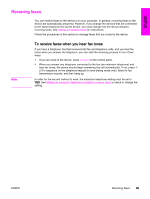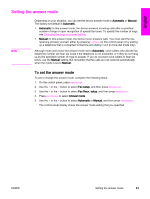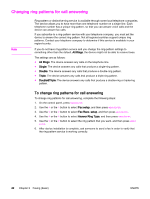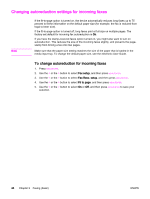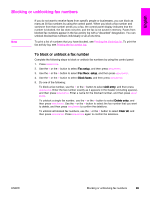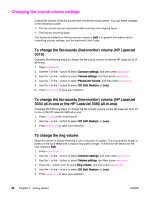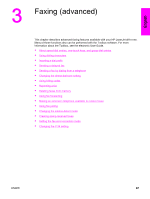HP 3015 HP LaserJet 3015, 3030, and 3380 All-in-One - (English/French) Fax Gui - Page 46
Changing autoreduction settings for incoming faxes - prints multiple pages on one page
 |
View all HP 3015 manuals
Add to My Manuals
Save this manual to your list of manuals |
Page 46 highlights
Changing autoreduction settings for incoming faxes Note If the fit-to-page option is turned on, the device automatically reduces long faxes up to 75 percent to fit the information on the default paper size (for example, the fax is reduced from legal to letter size). If the fit-to-page option is turned off, long faxes print at full size on multiple pages. The factory-set default for incoming fax autoreduction is On. If you have the stamp-received faxes option turned on, you might also want to turn on autoreduction. This reduces the size of the incoming faxes slightly, and prevents the pagestamp from forcing a fax onto two pages. Make sure that the paper-size setting matches the size of the paper that is loaded in the media input tray. To change the default paper size, see the electronic User Guide. To change autoreduction for incoming faxes 1. Press MENU/ENTER. 2. Use the < or the > button to select Fax setup, and then press MENU/ENTER. 3. Use the < or the > button to select Fax Recv. setup, and then press MENU/ENTER. 4. Use the < or the > button to select Fit to page, and then press MENU/ENTER. 5. Use the < or the > button to select On or Off, and then press MENU/ENTER to save your selection. 44 Chapter 2 Faxing (basic) ENWW