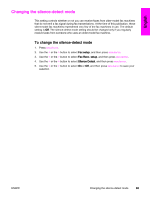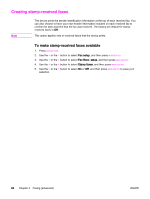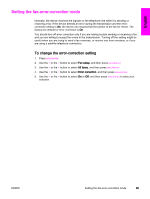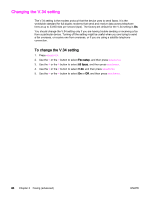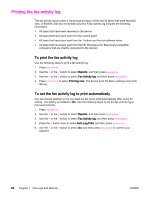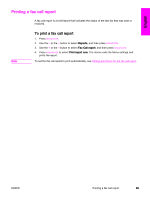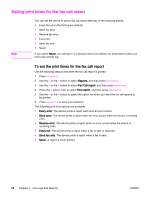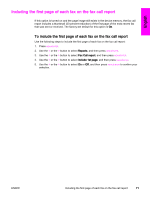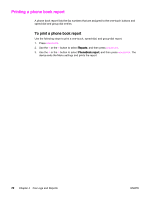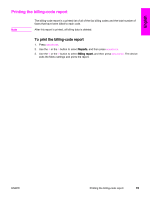HP 3015 HP LaserJet 3015, 3030, and 3380 All-in-One - (English/French) Fax Gui - Page 70
Printing the fax activity log, To set the fax activity log to print automatically
 |
View all HP 3015 manuals
Add to My Manuals
Save this manual to your list of manuals |
Page 70 highlights
Printing the fax activity log The fax activity log provides a chronological history of the last 40 faxes that were received, sent, or deleted, and any errors that occurred. A fax activity log includes the following information: ● All faxes that have been received to the device ● All faxes that have been sent from the control panel ● All faxes that have been sent from the Toolbox and the fax software driver ● All faxes that have been sent from the HP Workplace (for Macintosh-compatible computers that are directly connected to the device) To print the fax activity log Use the following steps to print a fax activity log: 1. Press MENU/ENTER. 2. Use the < or the > button to select Reports, and then press MENU/ENTER. 3. Use the < or the > button to select Fax Activity log, and then press MENU/ENTER. 4. Press MENU/ENTER to select Print log now. The device exits the Menu settings and prints the log. To set the fax activity log to print automatically You can decide whether or not you want the fax log to print automatically after every 40 entries. The factory-set default is On. Use the following steps to set the fax activity log to print automatically: 1. Press MENU/ENTER. 2. Use the < or the > button to select Reports, and then press MENU/ENTER. 3. Use the < or the > button to select Fax Activity log, and then press MENU/ENTER. 4. Press the > button once to select Auto Log Print, and then press MENU/ENTER. 5. Use the < or the > button to select On, and then press MENU/ENTER to confirm your selection. 68 Chapter 4 Fax Logs and Reports ENWW