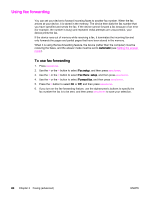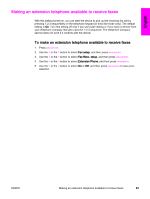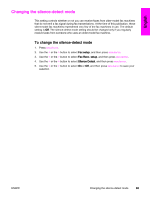HP 3015 HP LaserJet 3015, 3030, and 3380 All-in-One - (English/French) Fax Gui - Page 60
Reprinting a fax, To reprint a fax
 |
View all HP 3015 manuals
Add to My Manuals
Save this manual to your list of manuals |
Page 60 highlights
Reprinting a fax If you want to reprint a fax because the print cartridge was empty or if the fax was printed on the wrong type of media, you can try to reprint it. The amount of memory that is available determines the actual number of faxes that are stored for reprinting. The most recent fax prints first; the oldest fax that is in storage prints last. These faxes are stored continuously. Reprinting them does not clear them from the memory. To clear these faxes from the memory, see Deleting faxes from memory. Note Note To reprint a fax Use the following steps to reprint a fax: You do not need to use this procedure if the fax does not print because of a jam or because the media is completely depleted. During these situations, faxes are received to memory. As soon as you clear the jam or replenish the media, fax printing automatically resumes. 1. Press MENU/ENTER. 2. Press the > button once. Fax functions appears. 3. Press MENU/ENTER. 4. Use the < or the > button until Reprint last appears. 5. Press MENU/ENTER. The device begins reprinting the most recently printed fax. To stop the printing at any time, press CANCEL. 58 Chapter 3 Faxing (advanced) ENWW