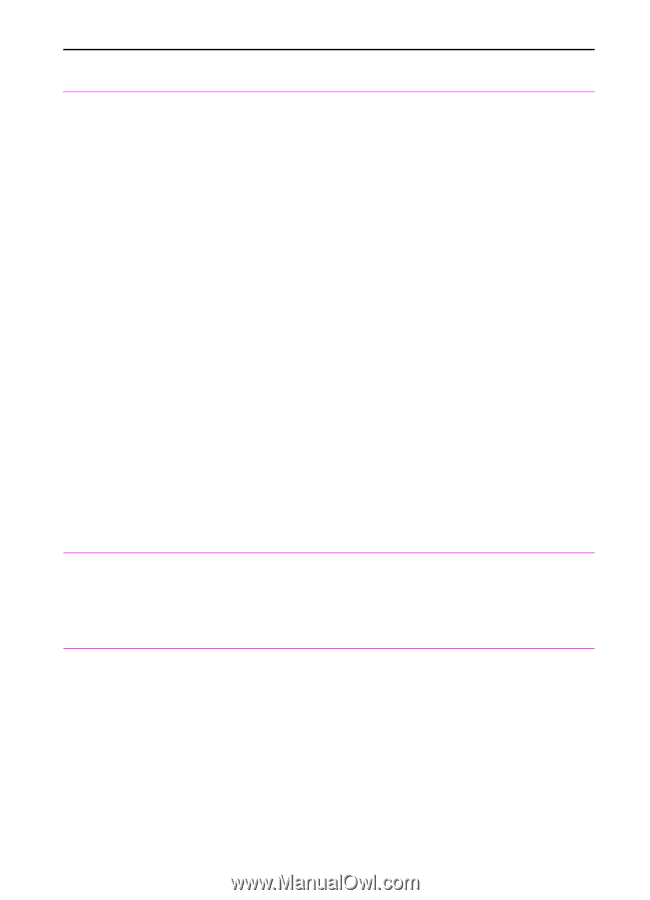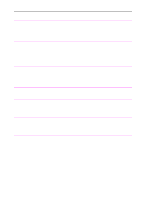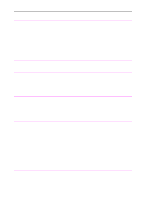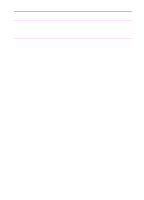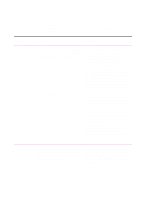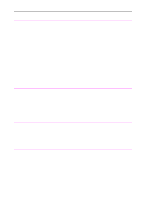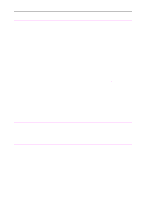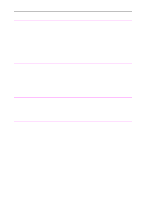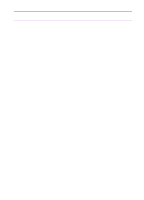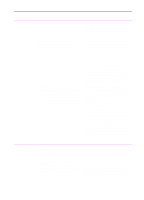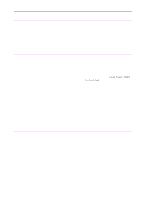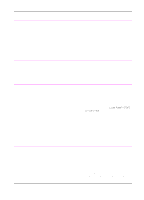HP 3100 HP LaserJet 3100 - Product User's Guide, C3948-90970 - Page 198
Options, Receive to PC, Fax Queue, Received
 |
UPC - 886111573592
View all HP 3100 manuals
Add to My Manuals
Save this manual to your list of manuals |
Page 198 highlights
Problem Cause Solution Incoming fax calls The answer mode may be set to Manual are not being or the rings to answer setting may not be answered or are set correctly. going to the phone instead of the HP LaserJet 3100 product. If the answer mode is set to Manual, the HP LaserJet 3100 product never answers calls. You have to answer the phone and start receiving the fax yourself. Also, check the rings to answer setting for your configuration. See "Changing answer mode and rings to answer" in chapter 8 to determine which settings you need. The telephone cords may not be connected properly. See "Connecting telephone cords" in chapter 1 to check the installation. The Receive to PC option may be selected and faxes are being received by the computer. To see if the computer is receiving faxes, start the JetSuite Pro software. When the desktop appears, choose Options from the File menu. If the Receive to PC check box is selected, faxes are being routed to the computer. On the left side of the desktop, select the Fax Queue folder, then the Received folder to see any faxes that have been received to the computer. If the paper ran out and memory filled, the Refill the paper input bin. The HP HP LaserJet 3100 product stops LaserJet 3100 product prints faxes answering fax calls. received to memory and resumes answering fax calls. There may be too many devices connected to the phone line. Try removing the last device connected and see if the HP LaserJet 3100 product works. If not, keep removing devices and retrying. Faxes quit during sending. If memory receive is enabled and the Check the control panel display. If it memory is full, outgoing faxes may not be displays "Print Faxes," there are faxes in able to be sent. memory that need to be printed. See "Printing faxes received to memory" in chapter 3. The HP LaserJet 3100 product is receiving faxes but is not sending them. If your HP LaserJet 3100 product is on a PBX system, the PBX system may be generating a dial tone the HP LaserJet 3100 product cannot detect. Disable the detect dial tone setting. See "Changing detect dial tone" in chapter 8. EN 9 Troubleshooting and Maintenance 197