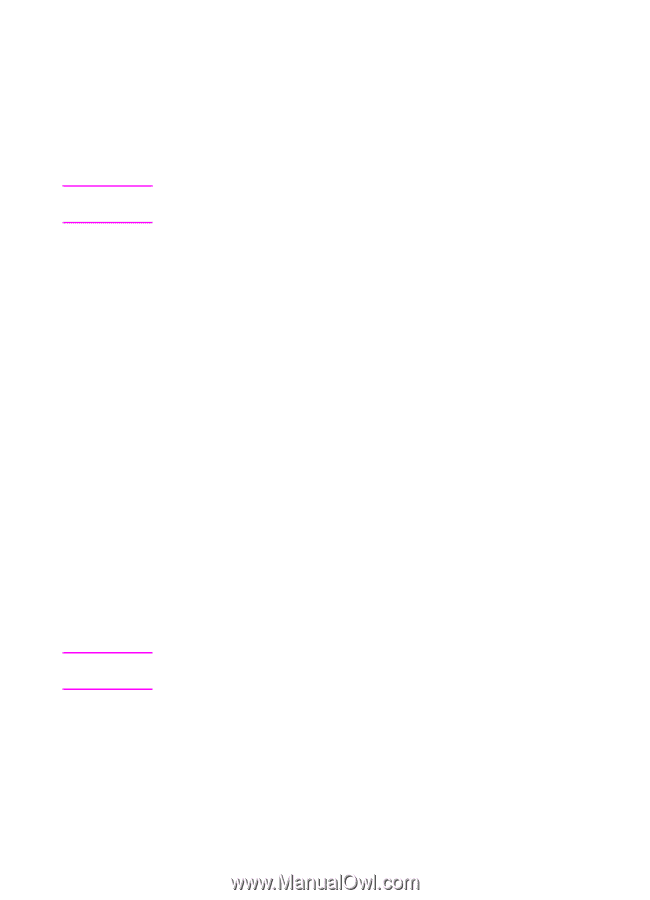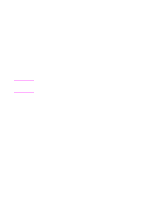HP 3100 HP LaserJet 3100 - Product User's Guide, C3948-90970 - Page 38
Creating floppy disks from the CD-ROM, Uninstalling the software, To make installation disks - laserjet software window 7
 |
UPC - 886111573592
View all HP 3100 manuals
Add to My Manuals
Save this manual to your list of manuals |
Page 38 highlights
Note Note Creating floppy disks from the CD-ROM If you do not have a CD-ROM drive but have access to an IBMcompatible computer with one, you can make a set of software installation disks from the CD-ROM to use with Windows 3.1x or Windows 95. You need at least 13 blank, formatted 1.44 MB floppy disks. If you do not have access to a CD-ROM drive, you can order the software on floppy disks. See "Ordering software" in chapter 9. To make installation disks 1 Insert the CD-ROM into the CD-ROM drive (usually D). If the installation program opens, click Cancel and then Exit Setup. 2 For Windows 95: click Start, then Run. - Or For Windows 3.1x: from the File menu in Program Manager, choose Run. 3 Type X:\English\makedisk\makedisk, replacing "X" with the letter of your drive, and click OK. 4 Follow the instructions on the screen. Uninstalling the software The Uninstall option of the setup program allows you to remove the HP LaserJet 3100 product software from your computer. The uninstall option will not automatically remove your JetSuite PC Fax Phone Books or any documents created using the HP LaserJet 3100 product and the JetSuite Pro software. To uninstall the software for Windows 95/NT 4.0 To uninstall the software from Windows NT 4.0, you must log on with administrator privileges. 1 Click Start, select Programs, then select JetSuite Pro for the HP LaserJet 3100. 2 Select the JetSuite Uninstall option, and then follow the directions on the screen. The software is removed from the computer. EN 1 Set Up 37