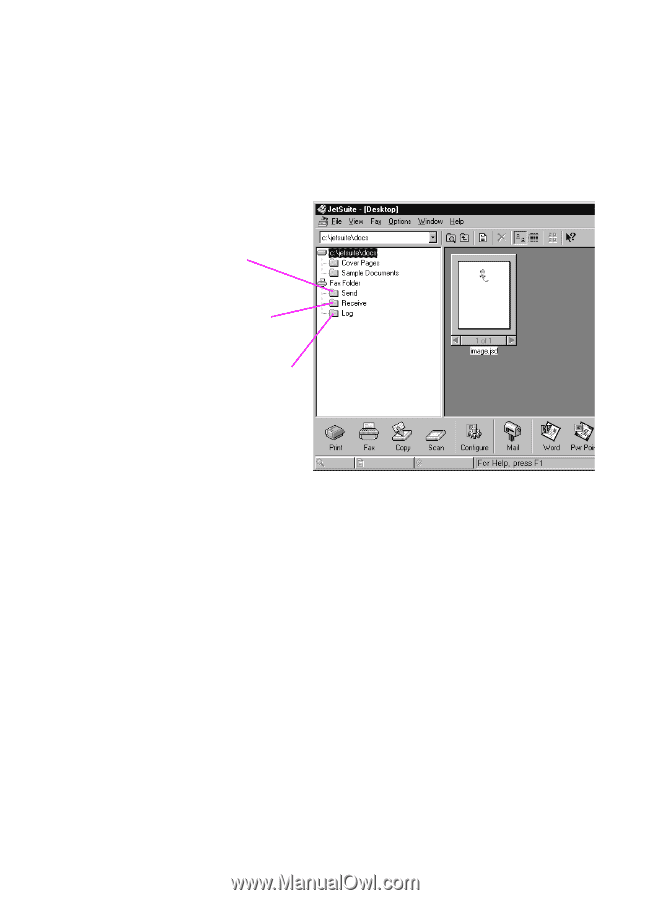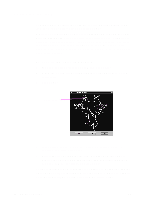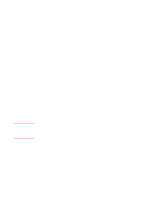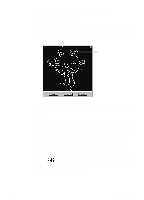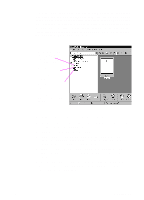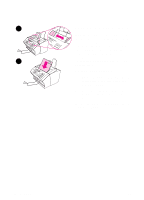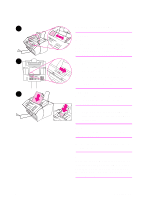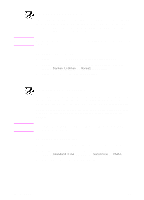HP 3100 HP LaserJet 3100 - Product User's Guide, C3948-90970 - Page 66
Add numbers to the PC Fax Phone Books. These numbers can, JetSuite Pro Desktop program.
 |
UPC - 886111573592
View all HP 3100 manuals
Add to My Manuals
Save this manual to your list of manuals |
Page 66 highlights
If you choose to send faxes from any program or receive faxes to the computer, you can view and manage them from the desktop. And all faxes, whether they were sent from or received to the computer or the HP LaserJet 3100 product, will have an entry in the Log folder on the desktop. The Log entry is not the fax itself but a record of the basic information about the fax, such as when and to whom it was sent or when and from whom it was received. Click here to see faxes waiting to be sent, or recently sent Click here to see faxes recently received to the computer Click here to see the log for faxes sent from or received to the computer or the HP LaserJet 3100 product Using the software, you can also do the following: q Control all the settings for the software and most of the settings for the HP LaserJet 3100 product. q Change setup and header information. q Add numbers to the PC Fax Phone Books. These numbers can be accessed when sending electronic faxes from a program or paper faxes from the Document Assistant. q Enter numbers for the one-touch keys and speed-dial codes. These numbers are accessed from the HP LaserJet 3100 product. All information for PC faxing topics is in the online help, which you can access by selecting Contents from the Help menu in the JetSuite Pro Desktop program. EN 3 Faxing 65