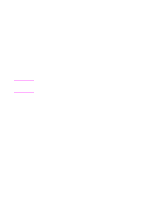HP 3100 HP LaserJet 3100 - Product User's Guide, C3948-90970 - Page 36
Using the CD-ROM or floppy disks, Installation instructions
 |
UPC - 886111573592
View all HP 3100 manuals
Add to My Manuals
Save this manual to your list of manuals |
Page 36 highlights
Note Using the CD-ROM or floppy disks The software was shipped on CD-ROM. If you need floppy disks, you can make them (if you have access to another computer with a CD-ROM drive) or order them. To make floppy disks, see "Creating floppy disks from the CD-ROM" in this chapter. To order floppy disks, or a replacement CD-ROM if yours is damaged, see "Ordering software" in chapter 9. Installation instructions Follow the installation instructions for your operating system. To install the software on Windows 95/NT 4.0 To install the software on Windows NT 4.0, you must log on with administrator privileges. 1 If the "New Hardware Found" screen has opened, click Cancel. 2 Quit all open programs. 3 For the CD-ROM: Insert the CD-ROM into the CD-ROM drive (usually D). When the welcome screen opens, follow the directions on screen. If the welcome screen does not open, click Start, and then Run. Type X:SETUP, replacing "X" with the letter of your drive, and click OK. For floppy disks: Insert Disk 1 into the floppy disk drive (usually A or B). Click Start, and then Run. Type X:SETUP, replacing "X" with the letter of your drive, and click OK. 4 Follow the instructions on the screen. The setup takes a few minutes. When it is complete, remove the CD-ROM or last floppy disk. 5 Print a test page. See "Printing a test page" later in this chapter. EN 1 Set Up 35