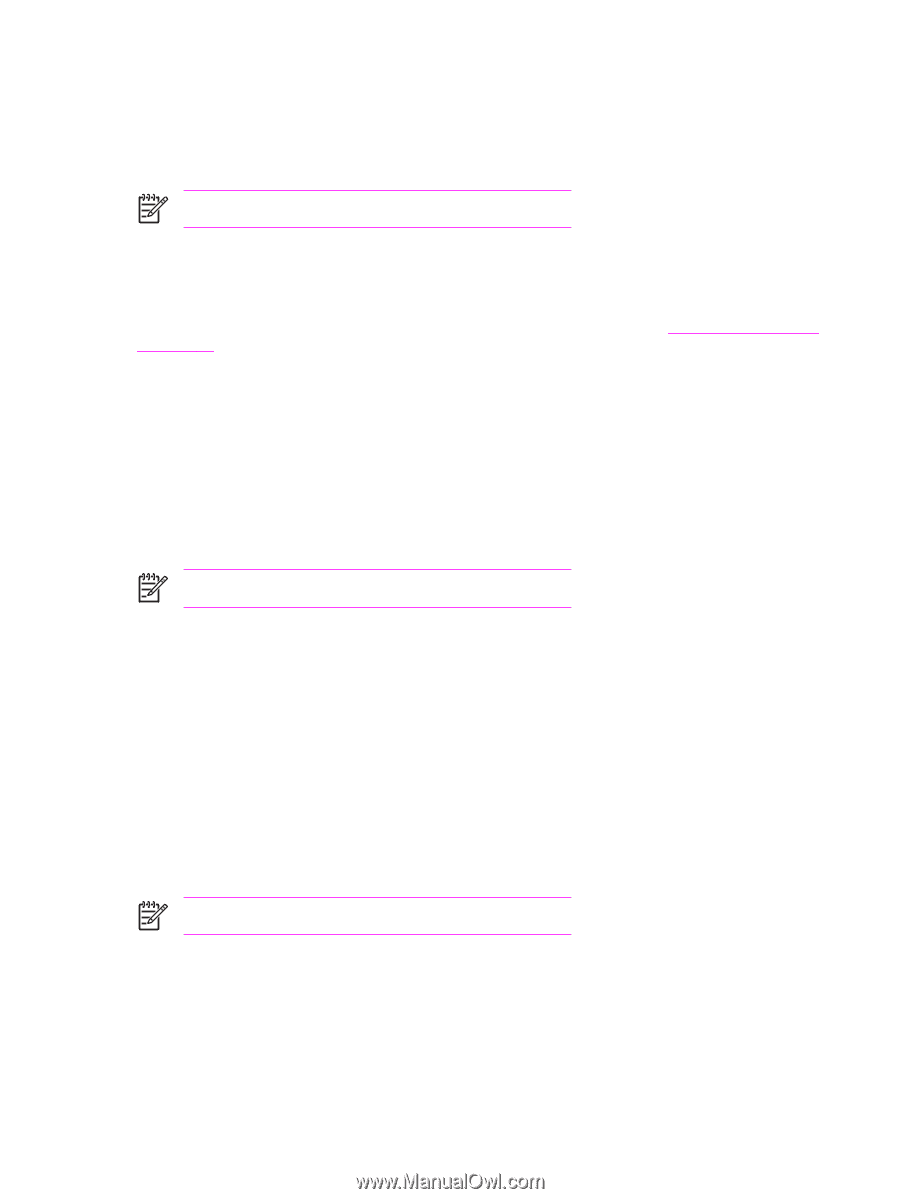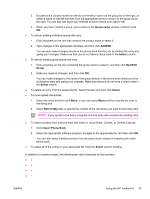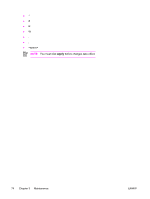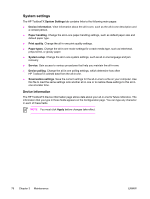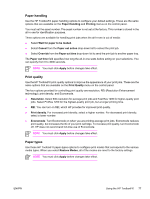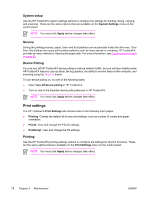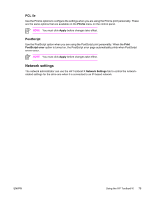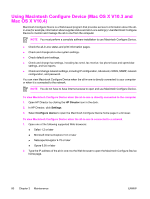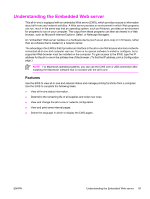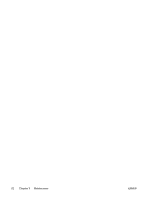HP 3390 Service Manual - Page 100
System setup, Service, Device Polling, Print settings, Printing
 |
View all HP 3390 manuals
Add to My Manuals
Save this manual to your list of manuals |
Page 100 highlights
System setup Use the HP ToolboxFX system-settings options to configure the settings for printing, faxing, copying, and scanning. These are the same options that are available on the System Settings menu on the control panel. NOTE You must click Apply before changes take effect. Service During the printing process, paper, toner and dust particles can accumulate inside the all-in-one. Over time, this buildup can cause print-quality problems such as toner specks or smearing. HP ToolboxFX provides an easy method for cleaning the paper path. For more information, see Cleaning the print path on page 65 Device Polling You can turn off HP ToolboxFX device polling to reduce network traffic, but you will also disable some HP ToolboxFX features: pop-up alerts, fax log updates, the ability to receive faxes to this computer, and scanning using the Scan To button. To turn device polling on, do both of the following tasks: ● Clear Turn off device polling in HP ToolboxFX. ● Turn on one of the disabled device-polling features in HP ToolboxFX. NOTE You must click Apply before changes take effect. Print settings The HP ToolboxFX Print Settings tab contains links to the following main pages: ● Printing. Change the default all-in-one print settings, such as number of copies and paper orientation. ● PCL5e. View and change the PCL5e settings. ● PostScript. View and change the PS settings. Printing Use the HP ToolboxFX printing-settings options to configure the settings for all print functions. These are the same options that are available on the Print Settings menu on the control panel. NOTE You must click Apply before changes take effect. 78 Chapter 3 Maintenance ENWW