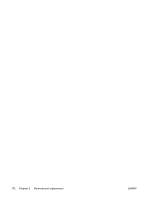HP 3390 Service Manual - Page 197
number, Verification step, Possible problems, Solutions, HP Fax Setup Wizard to review
 |
View all HP 3390 manuals
Add to My Manuals
Save this manual to your list of manuals |
Page 197 highlights
Step number 4 5 6 7 Verification step Possible problems Solutions Clean the paper path. See Cleaning the allin-one on page 56. Poor print quality See Print-quality problems on page 211. Does the all-in-one copy? Poor copy quality from the ADF Place the Configuration page into the ADF and make a copy. The report should feed smoothly through the ADF, and copies should print without print-quality problems. Make a copy from the flatbed as well. 1. If the print quality from the internal tests and the copy from the flatbed are acceptable, clean the ADF scanning strip. See Cleaning the all-in-one on page 56. 2. If the ADF is damaged, replace the ADF. See ADF assembly on page 124. Media does not move smoothly through the 1. Make sure that the media in the ADF ADF path meets ADF specifications. 2. Clean the ADF pick roller. See Cleaning the all-in-one on page 56. 3. If the problem persists, replace the ADF pick roller. See Replacing the ADF pickup-roller assembly on page 50. 4. If the problem persists, replace the ADF. See ADF assembly on page 124. Poor copy quality from the flatbed If the print quality from the internal tests and the copy from the ADF are acceptable, clean the flatbed glass. See Cleaning the all-inone on page 56. Does the all-in-one send a fax? Telephone line is not operational or the all-in- Verify that the all-in-one is plugged into a one is not plugged into the telephone line telephone line that you know works. Connect the telephone line and press Start Fax to verify that a dial tone exists (using a hand set, if necessary). Attempt to send a fax. Telephone cord is faulty or is plugged into the wrong connector Fax number is incorrect or incomplete 1. Try plugging the telephone cord into the other connector. 2. Try a new telephone cord. Check the fax number and retype the correct and complete fax number. All-in-one fax settings are set incorrectly Review and reset the all-in-one fax settings. Does the all-in-one receive a fax? Use another fax machine to send a fax to the all-in-one. Too many telephone devices are plugged in, or telephone devices are not connected in the correct order All-in-one fax settings are set incorrectly Make sure that the all-in-one is the only device on the telephone line and try again to receive the fax. Review and reset the all-in-one fax settings. NOTE If the all-in-one is connected to a computer, use the HP Fax Setup Wizard to review and reset fax settings. Does the all-in-one print from the computer? Software is not installed correctly or an error occurred during software installation Uninstall and then reinstall the all-in-one software. Verify that you are using the correct installation procedure and the correct port setting. ENWW Troubleshooting process 175