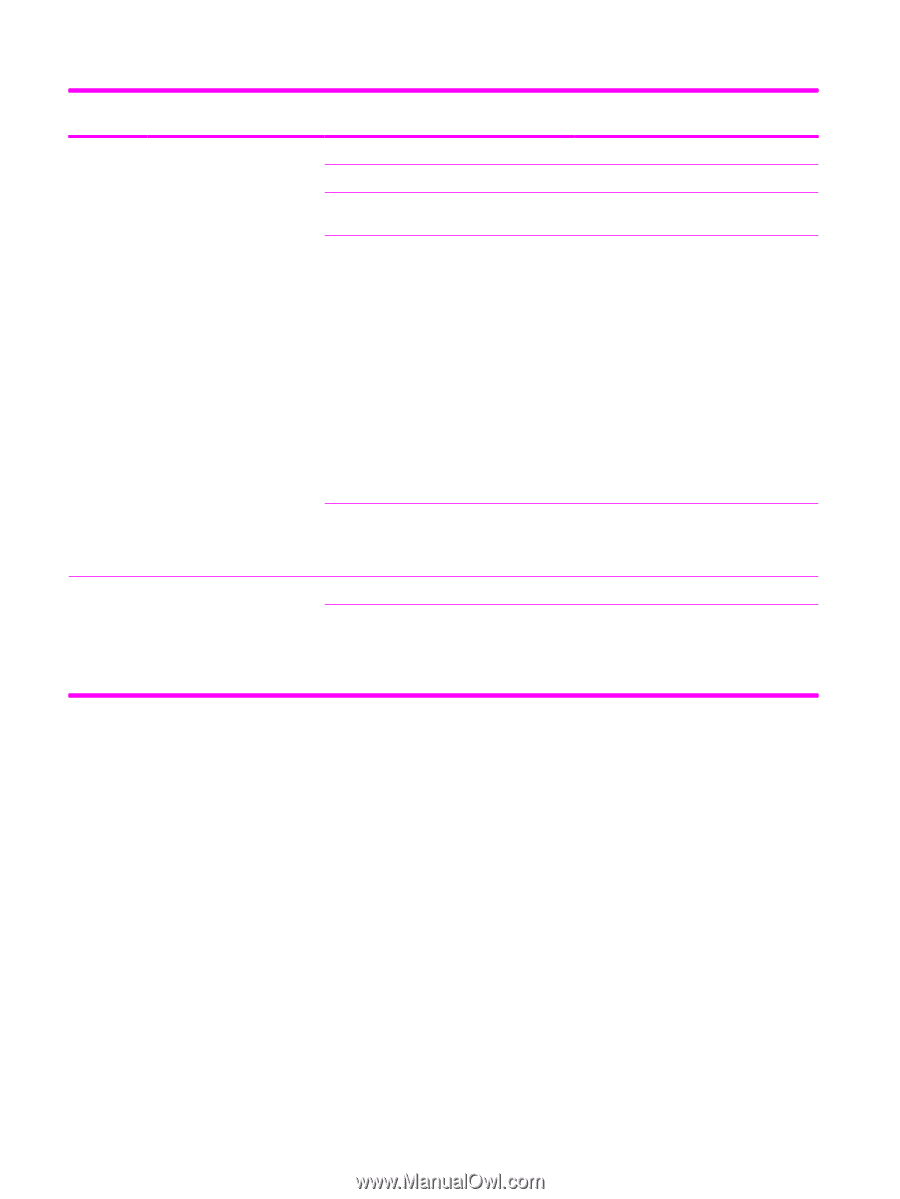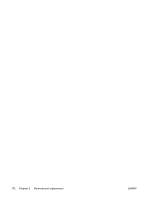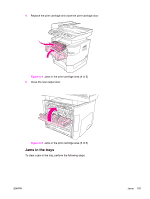HP 3390 Service Manual - Page 198
Troubleshooting, Does the all-in-one scan to, the computer? - network driver
 |
View all HP 3390 manuals
Add to My Manuals
Save this manual to your list of manuals |
Page 198 highlights
Step number 8 Verification step Possible problems Solutions Connect the network cable or USB cable to the all-in-one and the computer. Use a wordprocessing program to send a print job to the all-in-one. The cable is not connected correctly Incorrect driver is selected Other devices are connected to the USB port Reconnect the cable. Select the correct driver. Disconnect the other devices and try again to print. There might be a problem with the network connection. If printing through the network, verify that the device has a valid TCP/IP address by checking the network configuration. If the issue persists, verify that the green LED on the network connector on the back of the device is lit. If it is not lit, there might be a bad network connection, cable, or network device (router or hub). If the issue persists after verifying the above, uninstall and then reinstall the network driver software from the device installation CD. Print a Configuration page for reference to the TCP/IP address during reinstallation. If the problem still persists, replace the formatter. Port driver problem in Microsoft Windows Uninstall and then reinstall the all-in-one software. Verify that you are using the correct installation procedure and the correct port setting. Does the all-in-one scan to the computer? Turn the all-in-one off, and then on. Initiate a scan from the basic desktop software at your computer. Cable is not connected correctly Software is not installed correctly or an error occurred during software installation Reconnect the cable. Uninstall and then reinstall the all-in-one software. Verify that you are using the correct installation procedure and the correct port setting. 176 Chapter 6 Troubleshooting ENWW