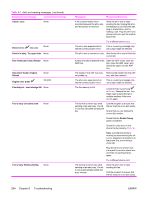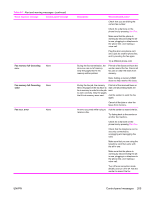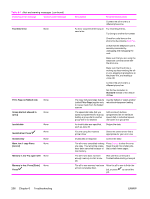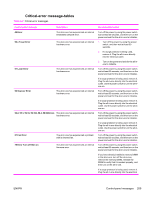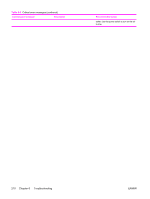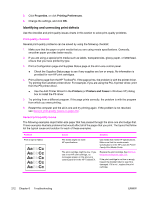HP 3390 Service Manual - Page 230
Scanning error Cannot - scanner pick up fail
 |
View all HP 3390 manuals
Add to My Manuals
Save this manual to your list of manuals |
Page 230 highlights
Table 6-1 Alert and warning messages (continued) Event-log error message Control panel message No fax detected None No paper pickup [Enter] to cont. to cont. None Page too complex [Enter] to cont. to cont. none Paper jam in (area) 13.0000 Scanner reserved for PC scan None Scanning error Cannot connect 52.0000 Settings cleared None Unauthorized supply in use/ Unauthorized black to accept press . None Description Recommended action Plug the all-in-one phone cord into a jack for another phone line. The all-in-one answered the incoming call but did not detect that a fax machine was calling. Allow the all-in-one to retry receiving the fax. Try a different phone cord. Plug the all-in-one phone cord into a jack for another phone line. The all-in-one has failed to pick up a piece of media. Verify that the media was inserted far enough into the input tray. In tray 2, verify that the paper-length guide is in the correct position for the media size that you are using. Reload the media in the input tray and press job. to continue the The all-in-one could not print the current page because of its complexity. Press to clear the message. Allow the all-in-one to finish the job, or press Cancel to cancel the job. The all-in-one has detected a jam in one of the following areas: tray 1, tray 2, optional tray 3, the registration area, or the fuser. Clear the jam from the area indicated on the all-in-one control panel, and then follow the control panel instructions. See Jams on page 177. A computer is using the all-in-one to create a scan. Wait until the computer scan has finished, or cancel the scan from the computer software, or press Cancel. The all-in-one cannot transmit scan information to a computer. Verify that the connection cable is not loose or damaged. Replace the cable if necessary, and try the scan again. The all-in-one has cleared job settings. Specify any appropriate job settings. A new supply has been installed that is not made by HP. This message is shown until an HP supply is installed or is pressed. If you believe you purchased an HP supply, please call the HP fraud hotline at 1-877-219-3183. Service or repairs that are required as a result of using non-HP supplies is not covered under HP warranty. To continue printing, press . The first pending job will be cancelled. 208 Chapter 6 Troubleshooting ENWW