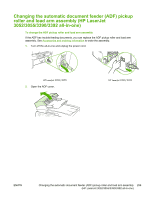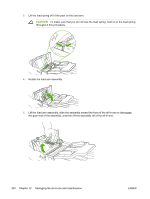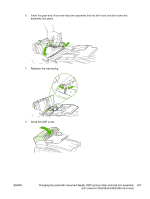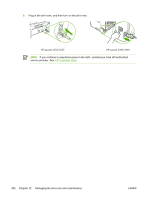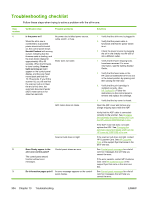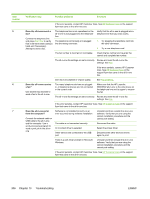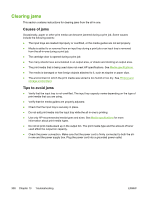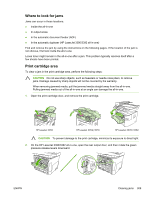HP 3390 HP LaserJet 3050/3052/3055/3390/3392 All-in-One User Guide - Page 322
Troubleshooting checklist - laserjet firmware
 |
View all HP 3390 manuals
Add to My Manuals
Save this manual to your list of manuals |
Page 322 highlights
Troubleshooting checklist Follow these steps when trying to solve a problem with the all-in-one. Step number 1 2 3 Verification step Possible problems Solutions Is the power on? When the all-in-one is connected to a grounded power source and is turned on, the control panel shows Hewlett Packard with moving cursors indicating that the firmware code is loading, and the main motor rotates for approximately 45 to 60 seconds. When the firmware is done loading, Scanner bulb warming up might appear on the control-panel display, and the scan head moves back and forth for 10-15 seconds. If you lift the scanner lid, you will see that the scanner bulb is lit. Near the end of this time, the automatic document feeder (ADF) motor turns on for about two seconds. No power due to failed power source, cable, switch, or fuse. Motor does not rotate. ADF motor does not rotate. Scanner bulb does not light. Does Ready appear in the all-in-one control panel? The control panel should function without error messages. Control panel shows an error. Do information pages print? An error message appears on the controlpanel display. 1. Verify that the all-in-one is plugged in. 2. Verify that the power cable is functional and that the power switch is on. 3. Check the power source by plugging the all-in-one directly into the wall or into a different outlet. 1. Verify that the fuser shipping locks have been removed. For more information, see the Getting Started Guide. 2. Verify that the fuser locks on the HP LaserJet 3390/3392 all-in-one are in the locked position by opening and then closing the rear door. 3. Verify that the print cartridge is installed correctly. (See HP ToolboxFX.) Follow the instructions on the control panel to remove and replace the cartridge. 4. Verify that the top cover is closed. Open the ADF cover and remove any orange shipping tape inside the ADF. Verify that the ADF cable is connected correctly to the scanner. See Changing the automatic document feeder (ADF) on the HP LaserJet 3390/3392 all-in-one. If the ADF motor still does not rotate, replace the ADF. See Changing the automatic document feeder (ADF) on the HP LaserJet 3390/3392 all-in-one. If the scanner bulb does not light, contact HP Customer Care. See HP Customer Care or the support flyer that came in the all-in-one box. See Control-panel messages for a list of common messages that will help you correct the error. If the error persists, contact HP Customer Care. See HP Customer Care or the support flyer that came in the all-in-one box. See Control-panel messages for a list of common messages that will help you correct the error. 304 Chapter 13 Troubleshooting ENWW