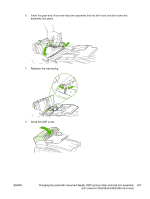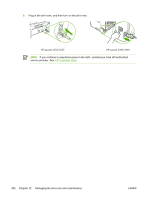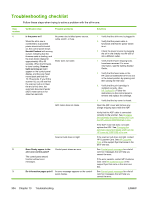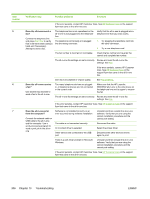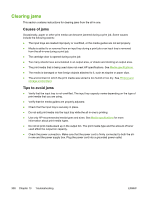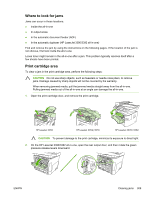HP 3390 HP LaserJet 3050/3052/3055/3390/3392 All-in-One User Guide - Page 324
Troubleshooting, If the error persists, contact HP Customer Care. See - laserjet review
 |
View all HP 3390 manuals
Add to My Manuals
Save this manual to your list of manuals |
Page 324 highlights
Step number 5 6 7 Verification step Possible problems Solutions If the error persists, contact HP Customer Care. See HP Customer Care or the support flyer that came in the all-in-one box. Does the all-in-one send a fax? Connect the telephone line and press Start Fax to verify that a dial tone exists (using a hand set, if necessary). Attempt to send a fax. The telephone line is not operational or the all-in-one is not plugged into the telephone line. The telephone cord is faulty or is plugged into the wrong connector. The fax number is incorrect or incomplete.. Verify that the all-in-one is plugged into a telephone line that you know works. 1. Try plugging the telephone cord into the other connector. 2. Try a new telephone cord. Check the fax number and re-enter the correct and complete fax number. The all-in-one fax settings are set incorrectly. Review and reset the all-in-one fax settings. See Fax. If the error persists, contact HP Customer Care. See HP Customer Care or the support flyer that came in the all-in-one box. Sent fax is incomplete or of poor quality. See Fax problems. Does the all-in-one receive a fax? Use another fax machine to send a fax to the all-in-one. Too many telephone devices are plugged in, or telephone devices are not connected in the correct order. Make sure that the HP LaserJet 3390/3392 all-in-one is the only device on the telephone line and try again to receive the fax. The all-in-one fax settings are set incorrectly. Review and reset the all-in-one fax settings. See Fax If the error persists, contact HP Customer Care. See HP Customer Care or the support flyer that came in the all-in-one box. Does the all-in-one print from the computer? Software is not installed correctly or an error occurred during software installation. Connect the network cable or USB cable to the all-in-one and the computer. Use a word-processing program to send a print job to the all-inone. The cable is not connected correctly. An incorrect driver is selected. Other devices are connected to the USB port. Uninstall and then reinstall the all-in-one software. Verify that you are using the correct installation procedure and the correct port setting. Reconnect the cable. Select the proper driver. Disconnect the other devices and try again to print. There is a port driver problem in Microsoft Windows. Uninstall and then reinstall the all-in-one software. Verify that you are using the correct installation procedure and the correct port setting. If the error persists, contact HP Customer Care. See HP Customer Care or the support flyer that came in the all-in-one box. 306 Chapter 13 Troubleshooting ENWW