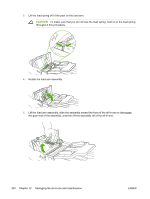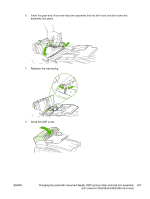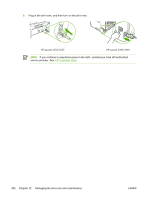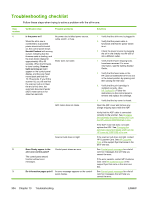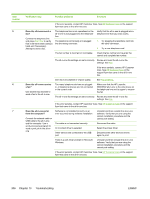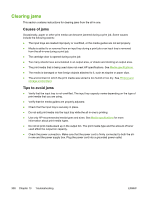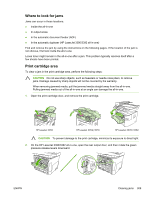HP 3390 HP LaserJet 3050/3052/3055/3390/3392 All-in-One User Guide - Page 323
number, Verification step, Possible problems, Solutions, HP specifications. See - no paper pickup
 |
View all HP 3390 manuals
Add to My Manuals
Save this manual to your list of manuals |
Page 323 highlights
Step number 4 Verification step Possible problems Solutions Print a Configuration page. See Configuration page. Media does not move smoothly through the Make sure that media that meets all-in-one paper path. HP specifications. See Media specifications Clean the paper path. See Cleaning the paper path. Poor print quality. See Print quality problems. If the error persists, contact HP Customer Care. See HP Customer Care or the support flyer that came in the all-in-one box. Does the all-in-one copy? Poor copy quality from the ADF. Place the Configuration page into the ADF and make a copy. The report should feed smoothly through the ADF, and copies should print without print-quality problems. Make a copy from the flatbed as well. 1. If the print quality from the internal tests and the copy from the flatbed were acceptable, clean the ADF scanning strip. See To clean the scanner glass (HP LaserJet 3052/3055/3390/3392 all-in-one). 2. If the ADF is damaged, replace the ADF. See Changing the automatic document feeder (ADF) on the HP LaserJet 3390/3392 all-in-one. Media does not move smoothly through the 1. Make sure that the media in the ADF ADF path. meets ADF specifications. See Table 3-6 Automatic document feeder (ADF) specifications, HP LaserJet 3050 all-in-one. 2. Clean the ADF pick roller and ADF separation pad on the HP LaserJet 3052/3055/3390/3392 all-in-one. See To clean the automatic document feeder (ADF) pickup roller assembly (HP LaserJet 3052/3055/3390/3392 all-in-one) . 3. If the problem persists, replace the ADF pick roller. See Changing the automatic document feeder (ADF) pickup roller and load arm assembly (HP LaserJet 3052/3055/3390/3392 all-in-one). 4. If the problem persists, replace the ADF. See Changing the automatic document feeder (ADF) on the HP LaserJet 3390/3392 all-in-one. Poor copy quality from the flatbed. 1. If the print quality from the internal tests and the copy from the ADF were acceptable, clean the flatbed glass. See To clean the scanner glass (HP LaserJet 3052/3055/3390/3392 all-in-one). 2. If, after performing the maintenance, the problem persists, see Copy problems. ENWW Troubleshooting checklist 305