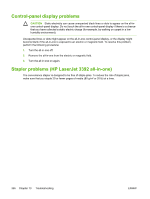HP 3390 HP LaserJet 3050/3052/3055/3390/3392 All-in-One User Guide - Page 369
Scan problems, Solving scanned-image problems - laserjet scanner windows 7 problem
 |
View all HP 3390 manuals
Add to My Manuals
Save this manual to your list of manuals |
Page 369 highlights
Scan problems Solving scanned-image problems Problem The scanned image is of poor quality. Part of the image did not scan. Cause Solution The original might be a second- ● generation photo or picture. ● ● ● The image that appears on the screen ● might not be an accurate representation of the quality of the scan. ● To eliminate the patterns, try reducing the size of the image after scanning. Print the scanned image to see if the quality is better. Verify that your resolution and color settings are correct for the type of scan job that you are performing. See Scanner resolution and color. For best results, use the flatbed scanner for scanning rather than the automatic document feeder (ADF). Try adjusting your computer monitor settings to use more colors (or levels of gray). Typically, you make this adjustment by opening Display in Windows Control Panel. Try adjusting the resolution and color settings in the scanner software. See Scanner resolution and color. The original might have been loaded incorrectly. Use the media guides when you load the originals into the ADF. See Loading documents to fax, copy, or scan. The scanner might be dirty. Clean the scanner. See To clean the scanner glass (HP LaserJet 3052/3055/3390/3392 all-in-one). The graphics settings might not be suitable for the type of scan job that you are performing. Try changing the graphics settings. See Scanner resolution and color. The original might have been loaded incorrectly. Use the media guides when you load the originals into the ADF. See Loading documents to fax, copy, or scan. A colored background might be causing images in the foreground to blend into the background. Try adjusting the settings before you scan the original or enhancing the image after you scan the original. See Scanner resolution and color. The original is longer than 381 mm (15 inches). The maximum scannable length is 381 mm (15 inches) when you use the automatic document feeder (ADF) input tray. If the page exceeds the maximum length, the scanner stops. (Copies can be longer.) ENWW Scan problems 351