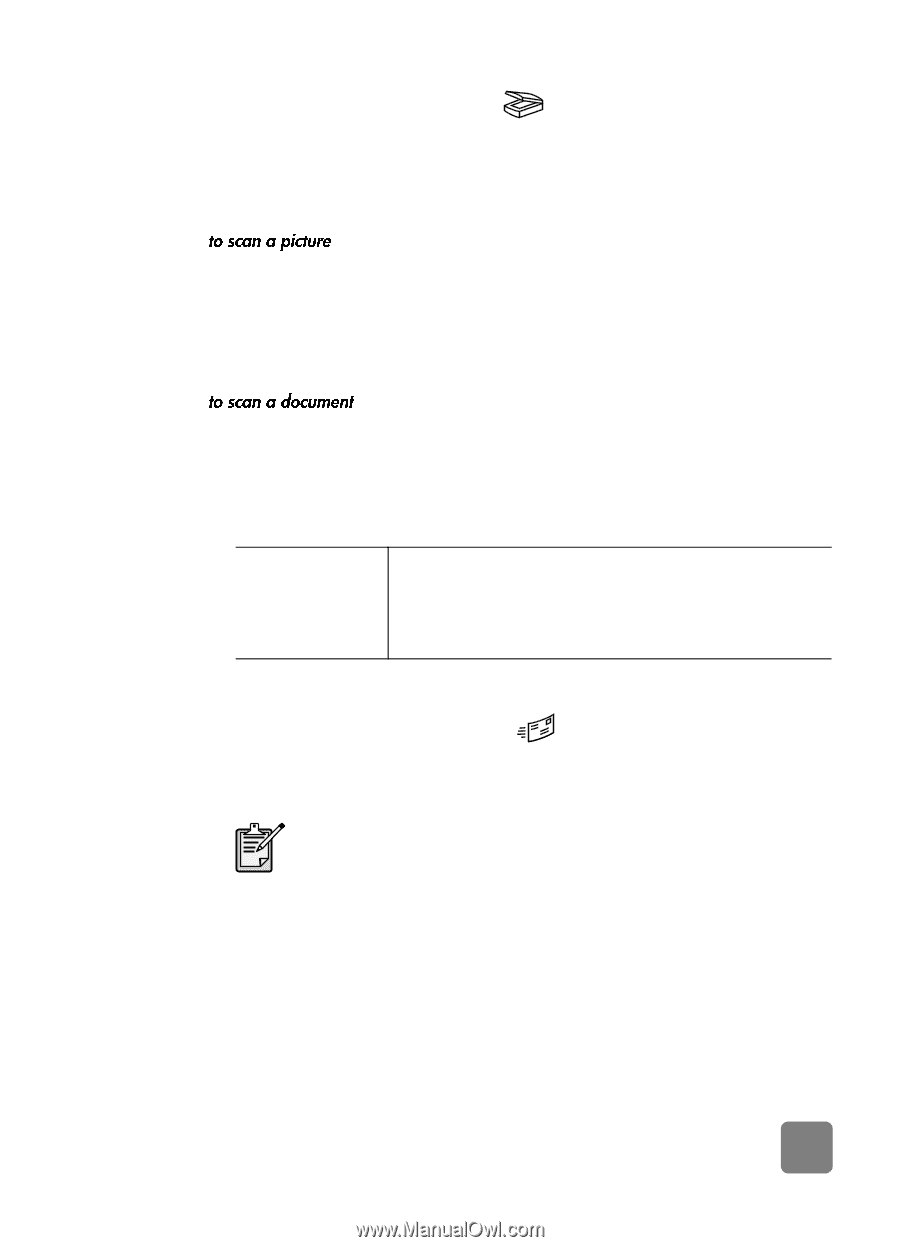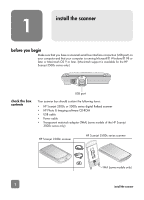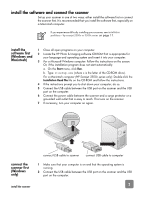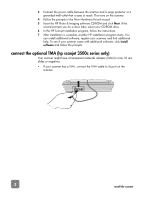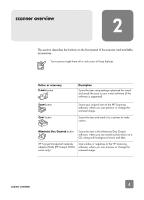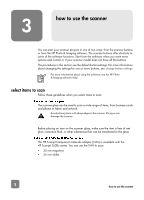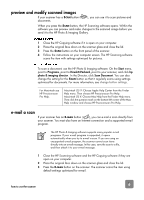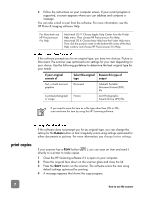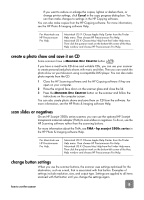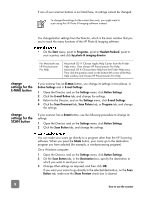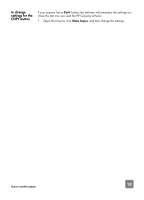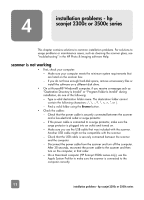HP 3500c HP Scanjet 2300c or 3500c series - (English) User Manual - Page 11
preview and modify scanned images, e-mail a scan - windows 7
 |
UPC - 808736090452
View all HP 3500c manuals
Add to My Manuals
Save this manual to your list of manuals |
Page 11 highlights
preview and modify scanned images If your scanner has a SCAN button ( documents. ), you can use it to scan pictures and When you press the SCAN button, the HP Scanning software opens. Within the software you can preview and make changes to the scanned image before you send it to the HP Photo & Imaging Gallery. 1 Close the HP Copying software if it is open on your computer. 2 Place the original face down on the scanner glass and close the lid. 3 Press the SCAN button on the front panel of the scanner. 4 Follow the instructions on your computer screen. The HP Scanning software scans the item with settings optimized for pictures. To scan a document, use the HP Photo & Imaging software. On the Start menu, point to Programs, point to Hewlett-Packard, point to your scanner, and click hp photo & imaging director. In the Director, click Scan Document. You can also change the setting for the SCAN button so that it regularly scans using settings optimized for documents. For more information, see change button settings. For Macintosh see HP Precisionscan Pro Help. Macintosh OS 9: Choose Apple Help Center from the Finder Help menu. Then choose HP Precisionscan Pro Help. Macintosh OS X: Choose Mac Help from the Finder Help menu. Then click the question mark on the bottom-left corner of the Mac Help window and choose HP Precisionscan Pro Help. e-mail a scan If your scanner has an E-MAIL button ( ), you can e-mail a scan directly from your scanner. You must also have an Internet connection and a supported e-mail program. The HP Photo & Imaging software supports many popular e-mail programs. If your e-mail program is supported, it opens automatically when you try to e-mail a scan. If you are using an unsupported e-mail program, the scanner cannot scan items directly into an e-mail message. In this case, save the scan to a file, and then attach it to your e-mail message. 1 Close the HP Scanning software and the HP Copying software if they are open on your computer. 2 Place the original face down on the scanner glass and close the lid. 3 Press the E-MAIL button on the scanner. The scanner scans the item using default settings optimized for e-mail. 6 how to use the scanner