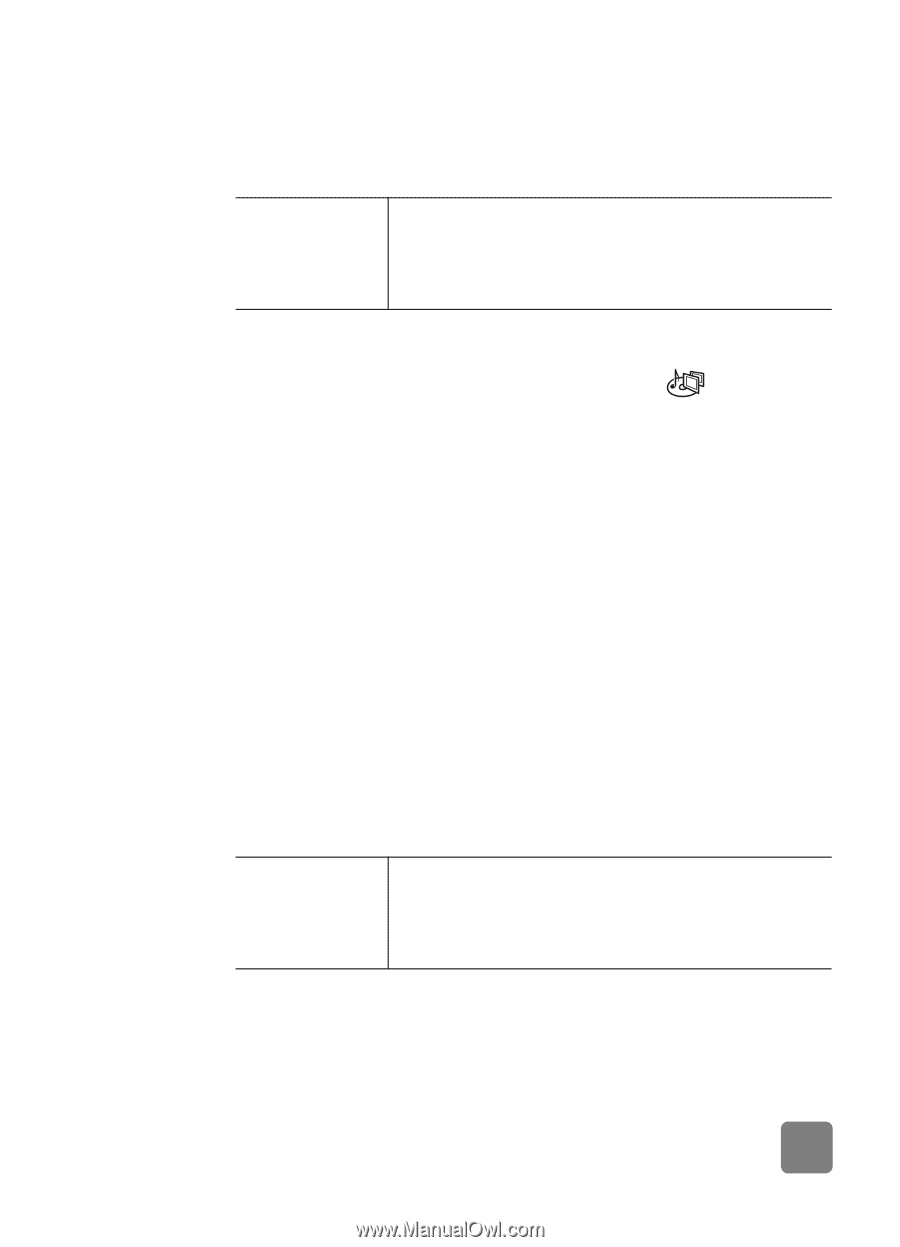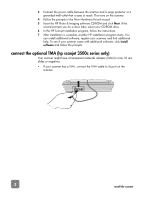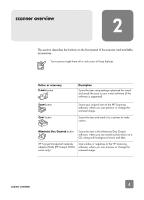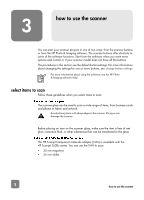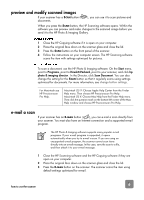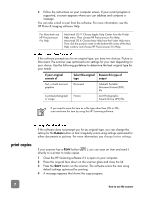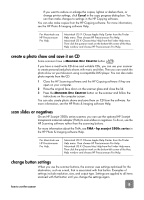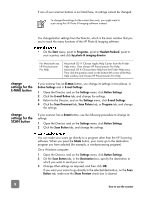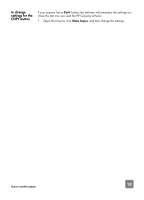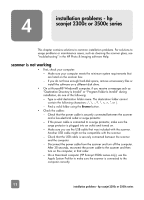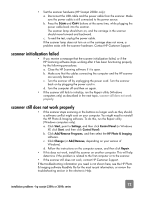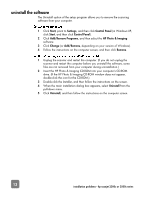HP 3500c HP Scanjet 2300c or 3500c series - (English) User Manual - Page 13
create a photo show and save it on CD, scan slides or negatives, change button settings - scanjet mac
 |
UPC - 808736090452
View all HP 3500c manuals
Add to My Manuals
Save this manual to your list of manuals |
Page 13 highlights
If you want to reduce or enlarge the copies, lighten or darken them, or change printer settings, click Cancel in the copy progress dialog box. You can then make changes to settings in the HP Copying software. You can also make copies from the HP Copying software. For more information, see the HP Photo & Imaging software Help. For Macintosh see HP Precisionscan Pro Help. Macintosh OS 9: Choose Apple Help Center from the Finder Help menu. Then choose HP Precisionscan Pro Help. Macintosh OS X: Choose Mac Help from the Finder Help menu. Then click the question mark on the bottom-left corner of the Mac Help window and choose HP Precisionscan Pro Help. create a photo show and save it on CD Some scanners have a MEMORIES DISC CREATOR button ( ). If you have a read/write CD drive and writable CDs, you can use your scanner to create personalized photo shows with music and titles. Then you can watch the photo show on your television using a compatible DVD player. You can also make photo reprints from the CD. 1 Close the HP Scanning software and the HP Copying software if they are open on your computer. 2 Place the original face down on the scanner glass and close the lid. 3 Press the MEMORIES DISC CREATOR button on the scanner and follow the instructions on the computer screen. You can also create photo shows and save them on CD from the software. For more information, see the HP Photo & Imaging software Help. scan slides or negatives On an HP Scanjet 3500c series scanner, you can use the optional HP Scanjet transparent materials adapter (TMA) to scan slides or negatives. To do so, use the HP Scanning software rather than the scanning buttons. For more information about the TMA, see TMA - hp scanjet 3500c series in the HP Photo & Imaging software Help. For Macintosh see HP Precisionscan Pro Help. Macintosh OS 9: Choose Apple Help Center from the Finder Help menu. Then choose HP Precisionscan Pro Help. Macintosh OS X: Choose Mac Help from the Finder Help menu. Then click the question mark on the bottom-left corner of the Mac Help window and choose HP Precisionscan Pro Help. change button settings When you use the scanner buttons, the scanner uses settings optimized for the destination, such as e-mail, that is associated with that button. Examples of settings include resolution, size, and output type. Settings are applied to all items scanned with that button until you change the settings again. 8 how to use the scanner