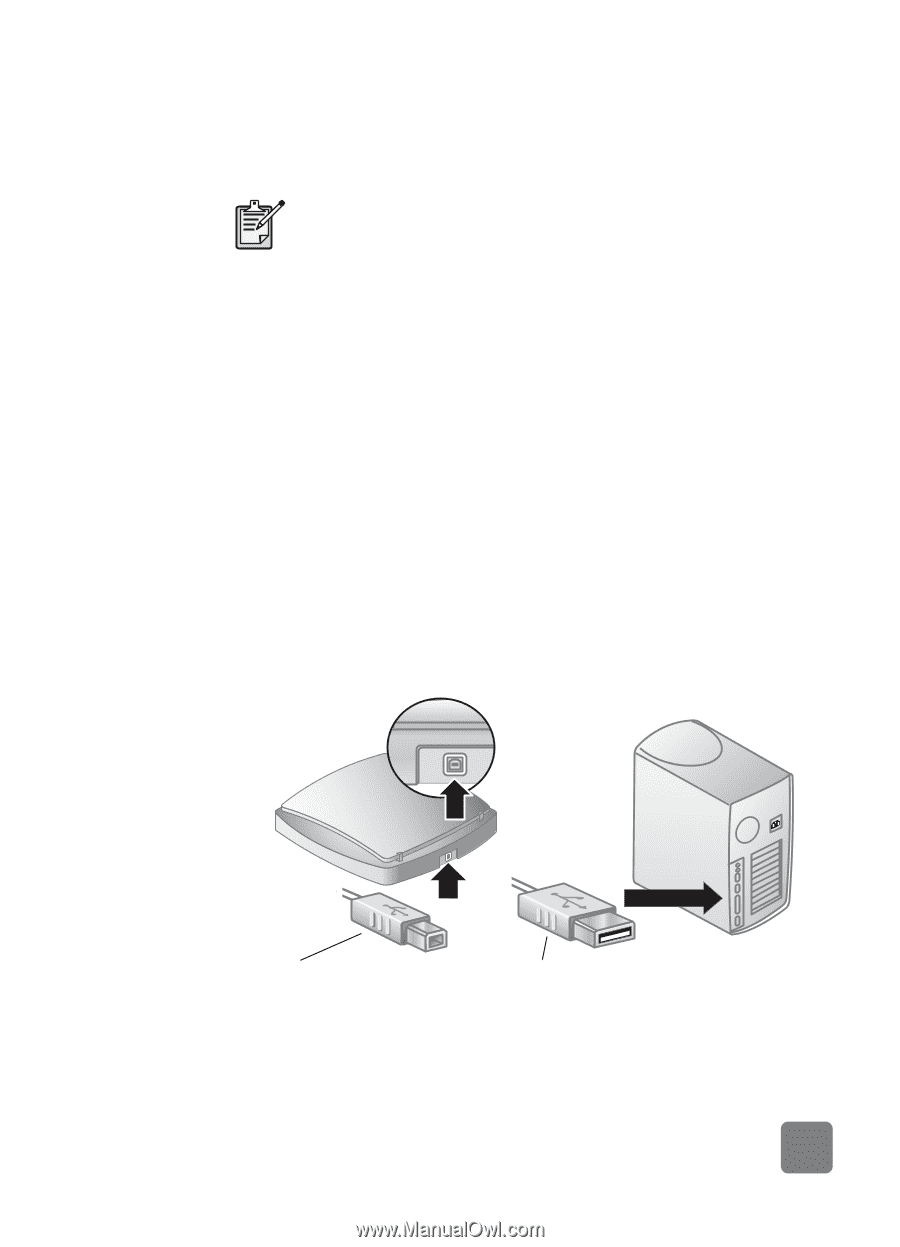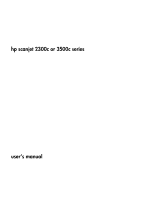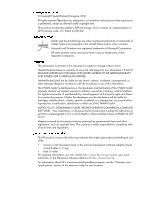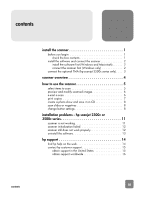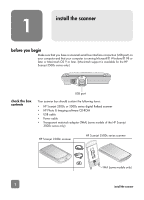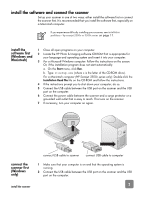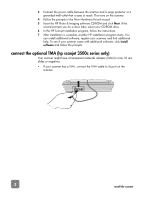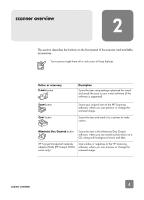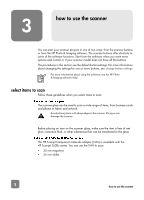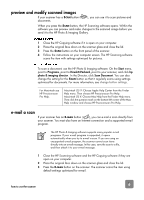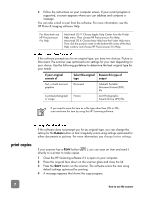HP 3500c HP Scanjet 2300c or 3500c series - (English) User Manual - Page 7
install the software and connect the scanner - scanjet windows 7
 |
UPC - 808736090452
View all HP 3500c manuals
Add to My Manuals
Save this manual to your list of manuals |
Page 7 highlights
install the software and connect the scanner Set up your scanner in one of two ways: either install the software first or connect the scanner first. It is recommended that you install the software first, especially on a Macintosh computer. If you experience difficulty installing your scanner, see installation problems - hp scanjet 2300c or 3500c series on page 11. install the software first (Windows and Macintosh) 1 Close all open programs on your computer. 2 Locate the HP Photo & Imaging software CD-ROM that is appropriate for your language and operating system and insert it into your computer. 3 For a Microsoft Windows computer: Follow the instructions on the screen. Or, if the installation program does not start automatically: a. On the Start menu, click Run. b. Type: x:setup.exe (where x is the letter of the CD-ROM drive). For a Macintosh computer (HP Scanjet 3500c series only): Double-click the Installation Read Me file on the CD-ROM and follow the instructions. 4 If the instructions prompt you to shut down your computer, do so. 5 Connect the USB cable between the USB port on the scanner and the USB port on the computer. 6 Connect the power cable between the scanner and a surge protector or a grounded wall outlet that is easy to reach. This turns on the scanner. 7 If necessary, turn your computer on again. connect the scanner first (Windows only) install the scanner connect USB cable to scanner connect USB cable to computer 1 Make sure that your computer is on and that the operating system is running. 2 Connect the USB cable between the USB port on the scanner and the USB port on the computer. 2