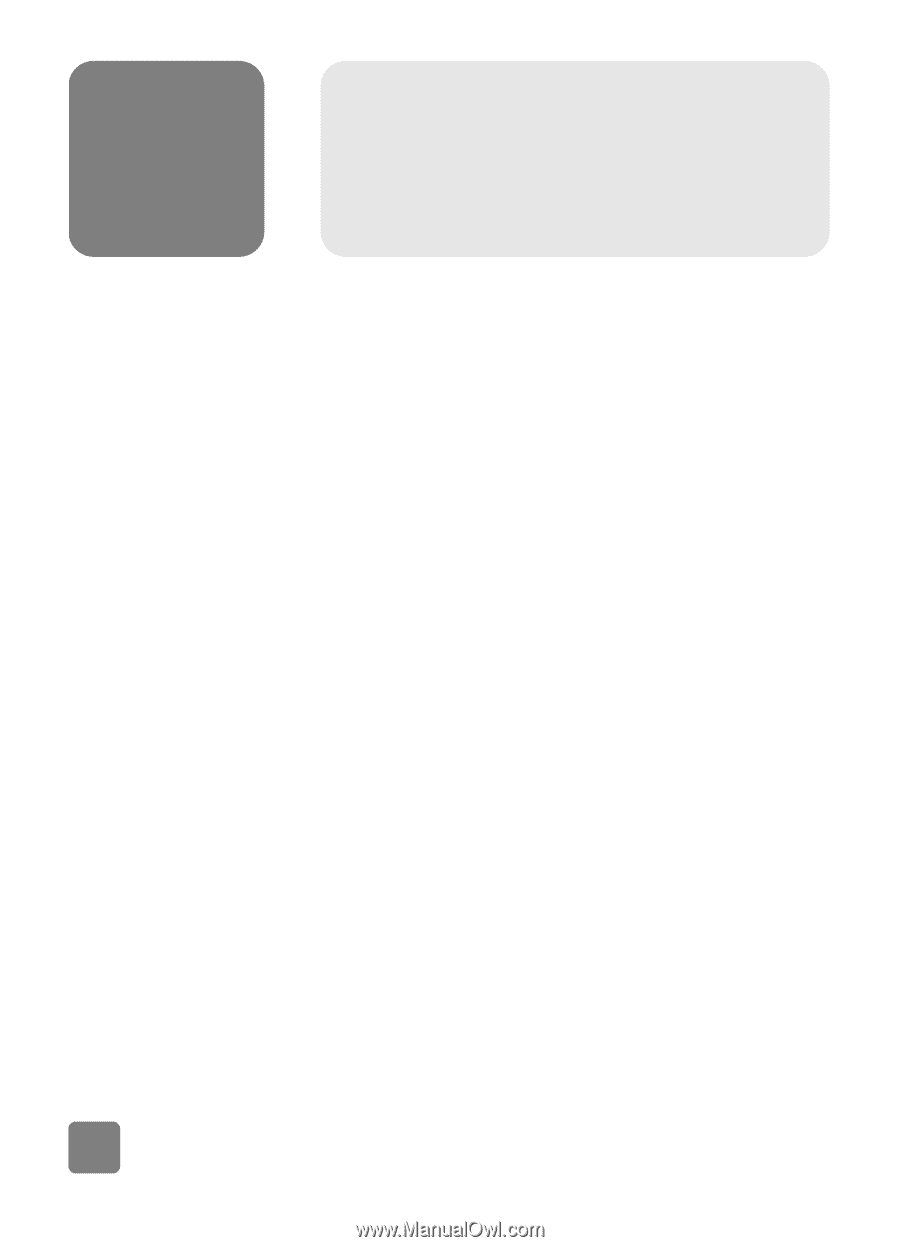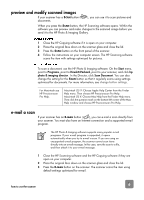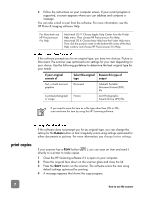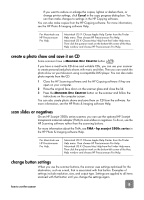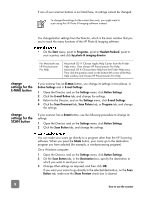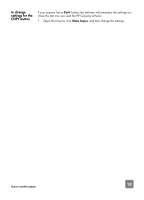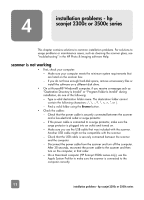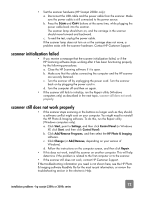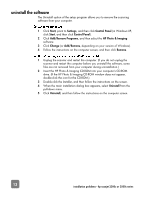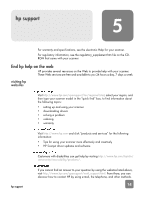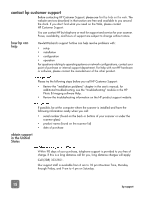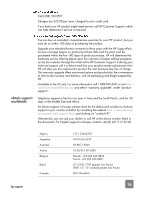HP 3500c HP Scanjet 2300c or 3500c series - (English) User Manual - Page 16
installation problems - hp, scanjet 2300c or 3500c series - scanjet installer
 |
UPC - 808736090452
View all HP 3500c manuals
Add to My Manuals
Save this manual to your list of manuals |
Page 16 highlights
4 installation problems - hp scanjet 2300c or 3500c series This chapter contains solutions to common installation problems. For solutions to usage problems or maintenance issues, such as cleaning the scanner glass, see "troubleshooting" in the HP Photo & Imaging software Help. scanner is not working • First, check your computer: - Make sure your computer meets the minimum system requirements that are listed on the scanner box. - If you do not have enough hard-disk space, remove unnecessary files or install the software on a different disk drive. • On a Microsoft® Windows® computer, if you receive a message such as "Destination Directory Is Invalid" or "Program Folder Is Invalid" during installation, do one of the following: - Type a valid destination folder name. The destination folder cannot contain the following characters or |. - Find a valid folder using the Browse button. • Check the cables: - Check that the power cable is securely connected between the scanner and a live electrical outlet or surge protector. - If the power cable is connected to a surge protector, make sure the surge protector is plugged into an outlet and turned on. - Make sure you use the USB cable that was included with the scanner. Another USB cable might not be compatible with the scanner. - Check that the USB cable is securely connected between the scanner and the computer. - Disconnect the power cable from the scanner and turn off the computer. After 30 seconds, reconnect the power cable to the scanner and then turn on the computer, in that order. - On a Macintosh computer (HP Scanjet 3500c series only), use the Apple System Profiler to make sure the scanner is connected to the computer correctly. 11 installation problems - hp scanjet 2300c or 3500c series