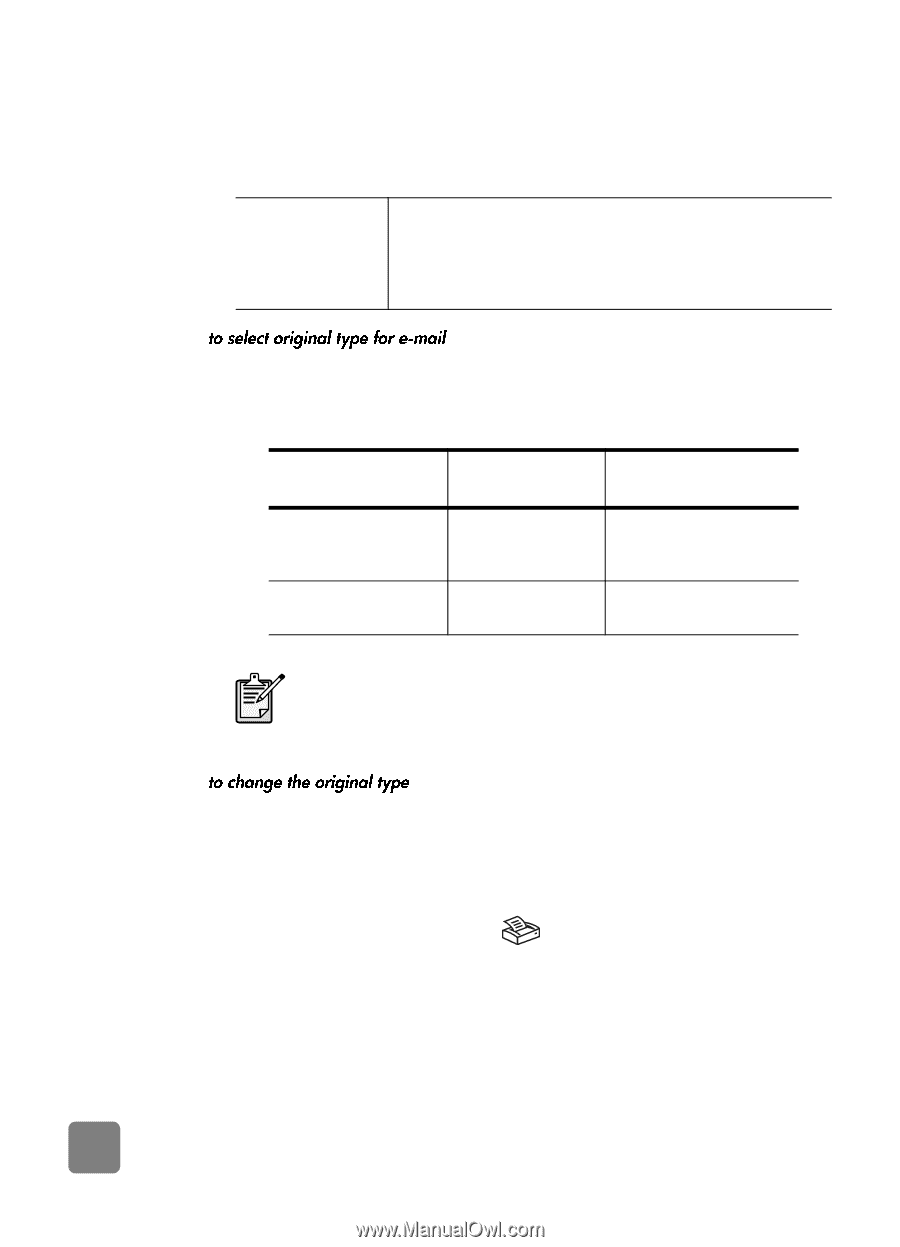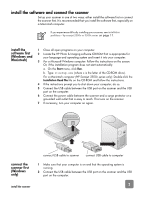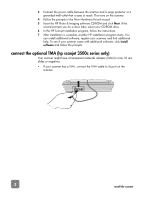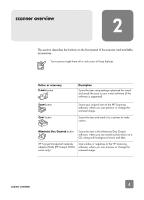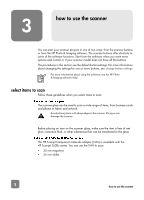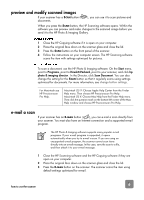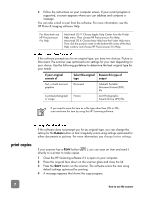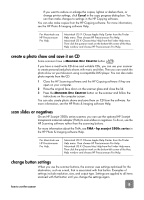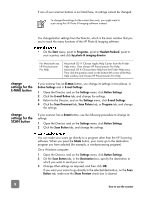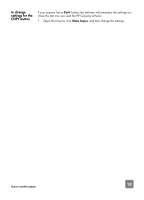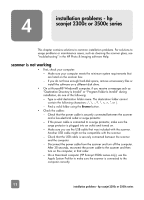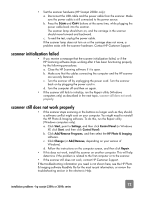HP 3500c HP Scanjet 2300c or 3500c series - (English) User Manual - Page 12
print copies - scanner windows 7
 |
UPC - 808736090452
View all HP 3500c manuals
Add to My Manuals
Save this manual to your list of manuals |
Page 12 highlights
4 Follow the instructions on your computer screen. If your e-mail program is supported, a screen appears where you can address and compose a message. You can also e-mail a scan from the software. For more information, see the HP Photo & Imaging software Help. For Macintosh see HP Precisionscan Pro Help. Macintosh OS 9: Choose Apple Help Center from the Finder Help menu. Then choose HP Precisionscan Pro Help. Macintosh OS X: Choose Mac Help from the Finder Help menu. Then click the question mark on the bottom-left corner of the Mac Help window and choose HP Precisionscan Pro Help. If the software prompts you for an original type, you have two choices: Picture or Document. The scanner uses optimized scan settings for your item depending on your choice. Use the following guidelines to determine the best original type for your needs. If your original consists of Select this original Receive this type of type output Text, or both text and graphics Document Adobe® Portable Document Format (PDF) file A printed photograph or image Picture Joint Photographic Experts Group (JPG) file If you need to save the item as a file type other than JPG or PDF, scan and save the item by using the HP Scanning software. print copies If the software does not prompt you for an original type, you can change the setting for the E-MAIL button so that it regularly scans using settings optimized for either documents or pictures. For more information, see change button settings. If your scanner has a COPY button ( directly to a printer to make copies. ), you can scan an item and send it 1 Close the HP Scanning software if it is open on your computer. 2 Place the original face down on the scanner glass and close the lid. 3 Press the COPY button on the scanner. The software scans the item using default settings optimized for printing. 4 A message appears that shows the copy progress. 7 how to use the scanner