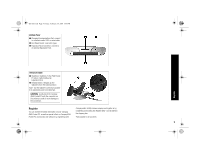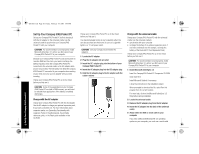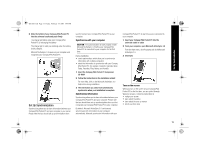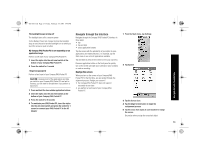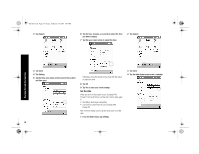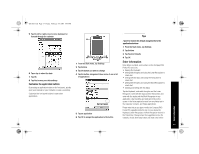HP 3950 Compaq iPAQ Pocket PC H3900 Series - Getting Started Guide - Page 12
Change the backlight settings - pocket pc
 |
UPC - 613326383858
View all HP 3950 manuals
Add to My Manuals
Save this manual to your list of manuals |
Page 12 highlights
GS 8x5.book Page 12 Friday, February 14, 2003 3:45 PM Set Up Synchronization 1 Press the Power button to turn on the screen 2 Follow the instructions on the Welcome screens Change the backlight settings 1 From the Start menu, tap Settings 12 2 Tap System 3 Tap Backlight 4 Select the backlight settings On the Battery Power tab, select when to use the backlight on battery power On the External Power tab, select when to use the backlight on external power On the Brightness tab, select the level of brightness for the backlight Hint: Slide the bar to the lowest level to conserve the most power Tips I cannot see anything on the screen 1 Make sure the screen is on Press the power button 2 Make sure the Compaq iPAQ Pocket PC is connected to the AC adapter and the universal cradle Plug the AC adapter into an outlet Insert the DC plug into the DC jack on the back of the universal cradle Insert the AC adapter plug into the DC adapter plug I cannot keep my battery charged Always keep the Compaq iPAQ Pocket PC connected to a universal cradle or AC adapter when you are not using it In the backlight settings slide the bar to the lowest level to conserve the most power I do not see the charge light blinking when my Compaq iPAQ Pocket PC is connected to the universal cradle 1 Make sure the universal cradle is plugged into an outlet 2 Make sure the bottom of your Compaq iPAQ Pocket PC is pushed firmly into the universal cradle 3 Determine if the unit is fully charged. The charge light does not blink when the unit is fully charged. From the Start menu, tap Settings Tap System Tap Power