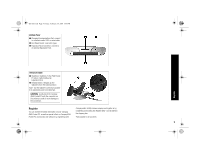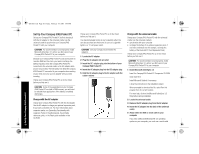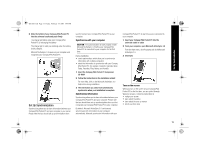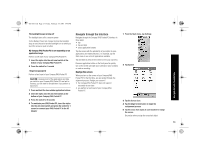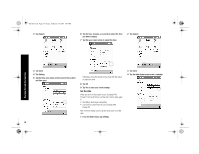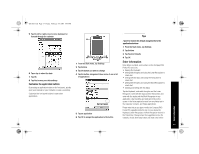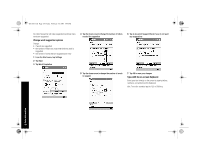HP 3950 Compaq iPAQ Pocket PC H3900 Series - Getting Started Guide - Page 13
Realign the screen - ipaq
 |
UPC - 613326383858
View all HP 3950 manuals
Add to My Manuals
Save this manual to your list of manuals |
Page 13 highlights
GS 8x5.book Page 13 Friday, February 14, 2003 3:45 PM Navigate through the Interface The backlight keeps turning off The backlight turns off to conserve power On the Battery Power tab, change the time the backlight stays on and choose to have the backlight turn on when you touch the screen or push a button My Compaq iPAQ Pocket PC is not responding or an application hangs Perform a soft reset of your Compaq iPAQ Pocket PC 1 Insert the stylus into the unit reset switch at the bottom of your Compaq iPAQ Pocket PC 2 Press the switch for 1 second I forgot my password Perform a hard reset of your Compaq iPAQ Pocket PC CAUTION: Because most of the applications and data you install on your Compaq iPAQ Pocket PC are held in memory, you will need to reinstall them if you perform a hard reset. 1 Press and hold the two outside application buttons 2 Insert the stylus into the unit reset switch at the bottom of your Compaq iPAQ Pocket PC 3 Press the switch for 5 seconds 4 To reactivate your iPAQ Pocket PC, insert the stylus into the unit reset switch and press the switch for 1 second or connect your iPAQ Pocket PC to the AC Adapter Navigate through the Interface Navigate through the Compaq iPAQ Pocket PC interface in three ways: • tap • tap and hold • press application buttons Tap the screen with the pointed tip of your stylus to open applications and make selections. For example, tap the Start menu to see a list of applications available. Tap and hold an area on the screen to see a pop-up menu. Press an application button on the front panel to quickly turn on the screen and open your Calendar or your Contacts or make a recording. Realign the screen When you turn on the screen of your Compaq iPAQ Pocket PC for the first time, you are guided through the alignment process. Realign your screen if • the Compaq iPAQ Pocket PC does not respond accurately to your taps • you perform a hard reset of your Compaq iPAQ Pocket PC 1 From the Start menu, tap Settings 2 Tap System 3 Tap the Screen icon 4 Tap the Align Screen button to begin the realignment process 5 Tap the cross-hair object at each location to realign the screen Be precise when you tap the cross-hair object 13