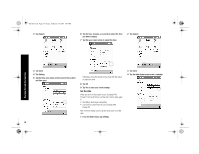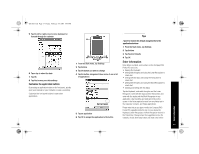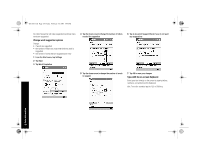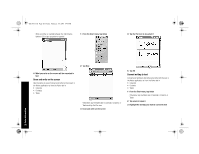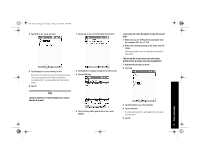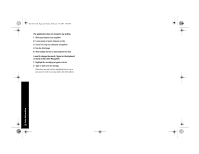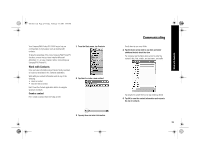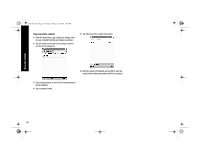HP 3950 Compaq iPAQ Pocket PC H3900 Series - Getting Started Guide - Page 19
Write with the stylus and the Letter Recognizer, Write with the stylus and the Transcriber, Write - specifications
 |
UPC - 613326383858
View all HP 3950 manuals
Add to My Manuals
Save this manual to your list of manuals |
Page 19 highlights
GS 8x5.book Page 19 Friday, February 14, 2003 3:45 PM 1 From any application, tap the up arrow next to the Input Panel button 3 Write a letter or symbol between the dashed line and baseline for the Letter Recognizer to work effectively 2 Tap Keyboard to display a keyboard on the screen 3 Tap a letter, symbol, or number to enter information Write with the stylus and the Letter Recognizer Write letters, numbers, and symbols on the screen using the stylus and the Letter Recognizer. Create words and sentences by writing in upper case (ABC), lower case (abc), and symbols (123) in specific areas. 1 From any application, tap the up arrow next to the Input Panel button 2 Tap Letter Recognizer to see a writing area Write a letter between the hatchmarks labeled ABC to type text in upper case Write a letter between the hatchmarks labeled abc to type text in lower case Write a number or symbol between the hatchmarks labeled 123 to type symbols 4 What you write on the screen will be converted to text Write with the stylus and the Transcriber Write words, letters, numbers, and symbols anywhere on the screen using the stylus and the Transcriber. 1 From any application, tap the up arrow next to the Input Panel button 2 Tap Transcriber 3 Write anywhere on the screen 4 What you write on the screen will be converted to text Write with the stylus and Block Recognizer Write letters, numbers, and symbols using the stylus and the Block Recognizer. Create words and sentences by writing letters and numbers in specific areas. 1 From any application, tap the up arrow next to the Input Panel button 2 Tap Block Recognizer to see a writing area 3 Write a word, letter, or symbol between the hatchmarks Write a letter between the hatchmarks labeled abc to type text Enter Information 19